-
Notifications
You must be signed in to change notification settings - Fork 224
Ham Edition

- Use case
- Compatibility
- Operating frequencies
- Legitimate use
- Worldwide coverage
- Tracking over Web
- Disclaimer
- Bill of materials
- Quick start
- Settings
- Antenna
- Buttons
- Screen pages
- GNSS receiver
- LEDs
- Sensor
- Enclosure
- APRS Ground Station
- Useful links
-
What's new in rev. 2.1 of TTGO T-TWR Plus

Ham Edition is a new member in family of SoftRF devices. Unlike the other ones, Ham uses traditional APRS technology to report own position over Ham Radio bands.
It is supposed to require minimal skills from a builder to begin with and gives an opportunity to evaluate if the SoftRF technology is appropriate for your needs.
Ham Edition is based upon a partner's hardware - LilyGO® T-TWR Plus (Two-Way Radio) board, which is available for direct purchase from manufacturer at more or less reasonable price.

Primary purpose of this SoftRF Ham Edition is to operate as an APRS Beacon in hands of aircraft pilots who are also qualified as Licensed Amateur Radio Operators.
The time interval of position reports varies from 60 to 80 seconds (the band fair use policy requirement). Be aware that, unlike other SoftRF Editions, the Ham one is not designed for collision avoidance. It is best suited for:
- monitoring of your flight progress by Ground Support Team ;
- Search and Rescue operations.
| Type | Protocol | FLARM | OGN tracker | PilotAware | Skytraxx | SoftRF |
|---|---|---|---|---|---|---|
| Radio | APRS |
|
||||
| Data | FLARM NMEA |
|
|
|
|
|
| Garmin GDL90 |
|
|
||||
Dump1090 |
|
1 - it is necessary for a reader to distinguish the difference between statement "compatible"
and statement "fully compatible".
SoftRF implements only a reasonable minimum of the protocols specs.
No "bells and whistles" so far.
| Region | VHF (MHz) | UHF (MHz) |
|---|---|---|
| Europe | 144.8 | 432.5 |
| Australia | 145.175 | 439.1 |
| New Zealand | 144.575 | 432.575 |
| US | 144.39 | 445.925 |
| China | 144.64 | |
| South Korea | 144.62 |
To operate a radio transmitting device on the frequencies listed above it is typically necessary to hold current and valid Amateur Radio Operator License issued by your local government or non-government authority.
This is an illustration of numerous active APRS stations around the world:

For best results with GliderNet it is highly recommended to register your Ham Edition Device ID in the OGN DDB at least one day prior to the first use.
Website: https://glidertracker.org

Website: https://live.glidernet.org

Website: https://www.gliderradar.com

Website: https://aprs-map.info , https://aprsdirect.de

SoftRF firmware for Ham Edition is distributed in the hope that it will be useful, but WITHOUT ANY WARRANTY; without even the implied warranty of MERCHANTABILITY or FITNESS FOR A PARTICULAR PURPOSE.
Author of SoftRF firmware:
- will reject any hardware related claims associated with LilyGO® T-TWR Plus board. Ask for support from seller or manufacturer ;
- reserves the right to suspend or terminate support of LilyGO® T-TWR Plus in the firmware at any time.
For the time being ( August '23 ) there were no critical hardware issues reported for current version of the T-TWR Plus board. However things my change over the time...
If you have issues with bringing up your new T-TWR Plus or just not happy with the board - be prepared to execute your Purchase Protection plan.
| Number | Part | Qty | Picture | Source |
|---|---|---|---|---|
| 1 | LilyGO® T-TWR Plus V2.x 2 |
1 |  |
V2.1: AliExpress LilyGO Store V2.0: AliExpress 1 2 Banggood LilyGO Store Alibaba |
| 2 | Samsung 21700 Li-Ion battery 3 | 1 |  |
AliExpress 1 2 3 |
2 - "Standard" version of T-TWR Plus device is the only supported at this time. This version contains SA868 radio module with NiceRF factory default firmware ;
3 - battery is a mandatory component for T-TWR Plus V2.1 built-in SA868 radio module to operate properly.
| Number | Part | Qty | Picture | Source |
|---|---|---|---|---|
| 3 | Bosch BMP280 pressure sensor | 1 |  |
AliExpress |
| 4 | Diamond A144-S5 Antenna | 1 |  |
Amazon |
Use these instructions to start operating with your delivered Ham Edition board.

Description of Web UI settings is located here.
Few advanced settings (beyond WebUI minimum) can be applied with settings.json file stored in the FAT filesystem of Ham Edition's emulated USB Mass Storage:

Follow these steps to get access to the advanced settings for the first time:
-
Power on the Ham Edition and wait until completion of the boot sequence. Connect the device to a PC with USB cable ;
-
A pop-up message may come up to indicate that some disk needs to apply a certain format procedure. Confirm to format this 7.8 Mbytes storage with default FAT filesystem settings. Recommended volume name is DATA ;
-
Create settings.json file in root folder of the disk and edit the file similar to that shown on the picture above ;
-
Make safe disconnect of the DATA disk from the PC ;
-
Execute complete power off & power on cycle to apply these new settings for the Ham device.
Ham Edition specific JSON keywords are listed in this table:
| 1 | 2 | 3 | 4 |
|---|---|---|---|
| class | SOFTRF | sa868 | VHF |
| UHF | |||
| fromcall | string value | ||
| tocall | string value | ||
| path | string value | ||
| dfreq | decimal integer value in Hz | ||
| vfreq | decimal integer value in Hz | ||
| sql | integer value in range 0-8 | ||
| r22wa | false | ||
| true |

| Band | SWR |
|---|---|
| VHF |  |
| UHF | 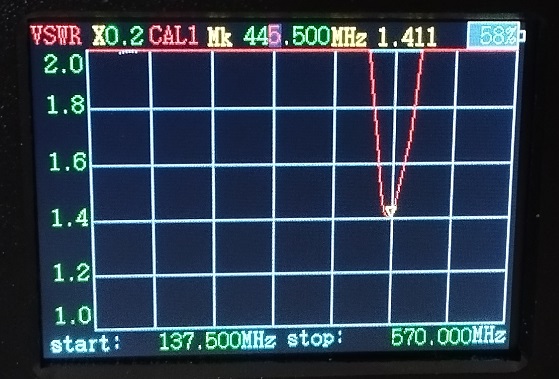 |
When unit is Off:
- press, wait then release Power button to turn the unit On.
When unit is On:
- press and release Power button to scroll onto next OLED information page, or
- press and keep holding Power button (until the the OFF message will appear on the OLED) to turn the unit Off, then release the button.

To enforce power Off for the device at any time - press and keep holding the Power button for more than 6 seconds. This event will be handled directly at the T-TWR Plus hardware level (AXP2101 PMU silicon).
| Button(s) | Function |
|---|---|
| BOOT with RESET | enter into Espressif Service Mode |
| BOOT short after RESET | enter into bootloader mode |
Developer's version of the SoftRF firmware for Ham Edition has basic support for the Push-To-Talk feature.
It gives a chance to make an emergency NFM voice transmit and receive session on a single user-defined 2m/70cm band frequency. Even though this likely has little or no use for a certified pilot operating a separate air-band radio - it can make sense for other airspace users, such as para- and hang-gliding equipment operators, who may not be allowed to use radio bands assigned exclusively for manned civil air communications.

Built-in microphone is not the only audio source. To playback a pre-recorded weather/traffic/other advisory voice message (WAV file) from a micro-SD card into air - press and hold BOOT button, then press the PTT one. This audio file name is message.wav and it has to be stored in Audio folder of the card. Recommended file format is: RIFF (little-endian) data, WAVE audio, Microsoft PCM, 16 bit, mono 11025 Hz. Playback of other formats may or may not work. The file playback time should not exceed 30 seconds.

If the PTT feature testing will go smooth - it may become a part of a future Release.
Even though the built-in OLED display is not bright enough to operate against direct sun light - it is still very useful as the system diagnostic tool.
There are two screens available:
One can use Power button to switch between these screens.
The screens are better explained on this page.
 |
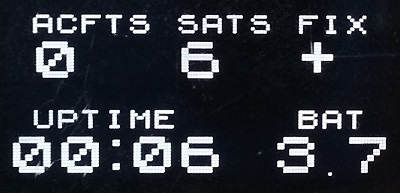 |
|---|
The LilyGO® T-TWR Plus board comes with Quectel L76K GNSS module.

One may try this page out to troubleshoot the GNSS related issues if any.
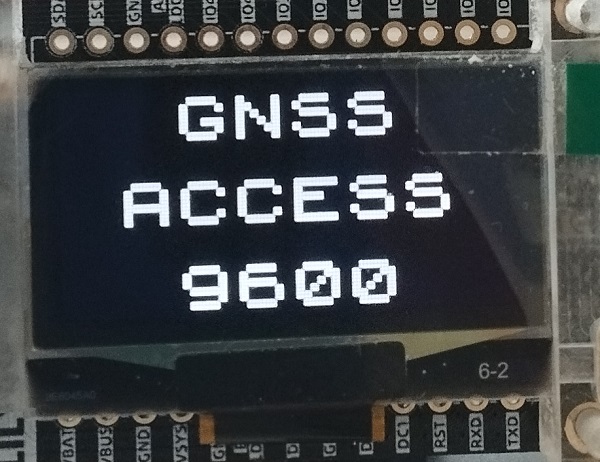

| Power LED | Status |
|---|---|
| ON | Supply power is ON and good |
| OFF | Supply power is OFF |
| Flashing | Low battery voltage 4 |
GNSS LED flashes when the device has proper satellites fix.
4 - when battery charge level is almost "zero" - the system will indicate "LOW BAT" message on OLED display for a few seconds then will turn power off completely.


| Radio LED | Status |
|---|---|
| Green | Receive is active |
| Red | Transmit is active |
| OFF | Radio is inactive |
One can solder an external I2C air pressure sensor as follows:

The sensor is to be detected at boot time:

One more OLED screen page is available when the sensor is active:
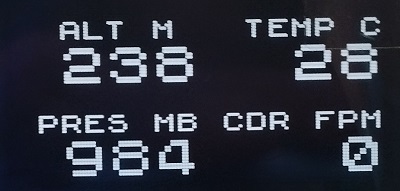
3D printed screw-less tool-less case for LILYGO T-TWR Plus Rev. 2.0. ![]()

Enclosure for LILYGO T-TWR Plus Rev. 2.1 ![]()

If you are going to operate your Ham Edition in an area of good APRS signal coverage - there is typically no need to setup a new APRS iGate equipment. However, someone may consider to deploy his (her) own APRS ground station for personal and public use.
For best results with GliderNet it is highly recommended to use aprs.glidernet.org APRS-IS server instead of a default one.
Features: APRS Internet Gateway + Digipeater + TNC
Website : /~https://github.com/nakhonthai/ESP32APRS_T-TWR
YouTube: video 1 ![]() , 2 , 3 , 4
, 2 , 3 , 4
TikTok : video 1 ![]()

Features: APRS Tracker , Digipeater and igate
Website : /~https://github.com/Hamlabs/ArcticTracker-ESP32
One can use a full size antenna with Ground Station to achieve the best range:

Features: Dire Wolf is a software AX.25 packet modem/TNC/RTL-SDR and APRS encoder/decoder.
Website : /~https://github.com/wb2osz/direwolf

- LilyGO® product
- Schematics: Rev. 2.0
 Rev. 2.1
Rev. 2.1 
- NiceRF SA868 module product info
-
SA868 module internal schematic

-
APRS @ 144.8 MHz transmit and receive video

- one more T-TWR Plus APRS video on Facebook
-
HAMTech Radio reviews of the T-TWR Plus on YouTube: 1 , 2

-
OpenRTX for T-TWR Plus
 Twitter , nightly build
Twitter , nightly build
All major improvements of T-TWR Plus V2.1 product over it's previous version are listed on the LilyGO Github page.







