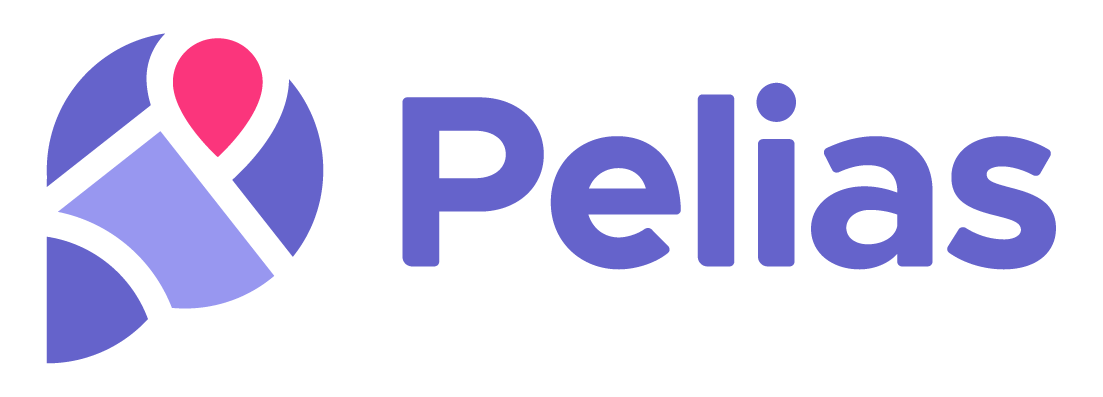Pelias is a geocoder powered completely by open data, available freely to everyone.
Local Installation · Cloud Webservice · Documentation · Community Chat
What is Pelias?
Pelias is a search engine for places worldwide, powered by open data. It turns addresses and place names into geographic coordinates, and turns geographic coordinates into places and addresses. With Pelias, you’re able to turn your users’ place searches into actionable geodata and transform your geodata into real places.
We think open data, open source, and open strategy win over proprietary solutions at any part of the stack and we want to ensure the services we offer are in line with that vision. We believe that an open geocoder improves over the long-term only if the community can incorporate truly representative local knowledge.
An open source + open data project to perform global street address interpolation queries.
The Openstreetmap and Openaddresses projects provide a huge cache of street address information; between them around 500 million address points are freely available to download.
Some countries like Germany and the USA have dense address coverage while other have only sparse data available.
This project aims to 'fill in the gaps' in the data by intelligently estimating where the missing house numbers would lie on the road.
The service was designed for use with the pelias geocoder, however it can also be used as a stand-alone application or included with other geographic software / search engines.
more info: [design doc] [relationship to pelias] [existing standards] [conflation] [database schema]
The software is written in javascript to run in nodejs, the storage engine is sqlite3.
Client libraries can be written in any language which can read sqlite3. If you wish to write a client in another language please open an issue and we can explain which functions you will need to port.
The software is split in to 6 distinct parts:
- the street (polyline) importer
- the openaddresses address importer
- the openstreetmap address + address range importer
- the T.I.G.E.R. block range importer
- the geometry (vertices) interpolation
- the client APIs (the webserver and CLI interface)
The data is split in to 2 different sqlite3 databases:
- street.db (holds information about streets, geometry, their names and bounding boxes)
- address.db (holds address point data, both rooftop accuracy and pre-interpolated vertex data)
Firstly you need to build the street.db database.
You will need a polyline data file which contains all the streets you wish to import, you can find some pre-made extracts here and there is also information on that readme about how to generate your own extracts.
See the building the databases section below for detailed information on which commands to run.
There is also a script named ./script/import.sh in this repository which makes running this process much easier.
note: We only support the polyline format, you will need to format-shift data from other formats in order to import it.
Next you need to build the address.db database.
You will need to download one or more openaddresses or openstreetmap files for the addresses you wish to import.
See the building the databases section below for detailed information on which commands to run.
There are scripts named ./script/conflate_oa.sh and ./script/conflate_osm.sh in this repository which make running this process much easier.
note: We only support openaddreses and openstreetmap formats, you will need to create a custom importer for other sources.
Finally we will compute the fractional house numbers for each vertex (corner) of the street and add them to the address.db database.
See the building the databases section below for detailed information on which commands to run.
import road network data in the polyline format
find data here: /~https://github.com/pelias/polylines
./interpolate polyline street.db < /data/new_zealand.polylinesimport openaddresses data and conflate it with the street data
find data here: https://openaddresses.io/
./interpolate oa address.db street.db < /data/oa/nz/countrywide.csvnote: sorting the openaddresses files so that addresses on the same street are adjacent will significantly speed up imports, you can find an example of the commands required to sort the data in ./script/concat_oa.sh.
import openstreetmap data and conflate it with the street data
find data here: https://mapzen.com/data/metro-extracts/
the importer expects the OSM data in the JSON format exported by /~https://github.com/pelias/pbf2json, this format is not strictly equivalent to the http://overpass-api.de/output_formats.html#json standard, be aware.
for now it's best to use pbf2json to convert a .osm.pbf file in to json, then pipe that data in to ./interpolate osm:
./build/pbf2json.linux-x64 -tags="addr:housenumber+addr:street" london.osm.pbf > osm_data.json./interpolate osm address.db street.db < osm_data.jsonimport US Census Bureau TIGER data and conflate it with the street data
find data here: https://www.census.gov/geo/maps-data/data/tiger-line.html
a script is provided in ./script/update_tiger.sh which will download files for the whole of the USA, this script is safe to run multiple times as it will only update the data which has changed.
./interpolate tiger address.db street.dbcompute fractional house numbers for the street vertices
./interpolate vertices address.db street.dbyou can record a log of addresses which do not find a matching street. simply create an additional file descriptor, this will trigger the process to use it for logging. eg:
cat /data/oa/nz/countrywide.csv | ./interpolate oa address.db street.db 3> skip.listget information about which commands are available and list the arguments they accept
$ ./interpolate help
Usage: interpolate [command] [options]
Note: you will need to pipe data in to the import/conflate commands
help output usage information
search [address_db] [street_db] [lat] [lon] [house_number] [street_name] search database for specified housenumber + street
polyline [street_db] import polyline data in to [street_db]
oa [address_db] [street_db] conflate oa csv file in to [address_db] using [street_db]
osm [address_db] [street_db] conflate osm file in to [address_db] using [street_db]
tiger [address_db] [street_db] conflate tiger address range geojson file in to [address_db] using [street_db]
vertices [address_db] [street_db] compute fractional house numbers for line vertices
extract [address_db] [street_db] [lat] [lon] [street_name] extract street address data for debugging purposes
server [address_db] [street_db] start a web server
build run the import scriptsearch the db for an address, return an interpolated value if an exact match does not exist
note: the lat/lon values you provide are in order to disambiguate the street, they must lie within the bounding box of the desired street.
./interpolate search address.db street.db "-41.288788" "174.766843" "16" "glasgow street"
type interpolated
source mixed
number 16
lat -41.2886487
lon 174.7670925extract address data from the db for a specific street
note: the lat/lon values you provide are in order to disambiguate the street, they must lie within the bounding box of the desired street.
./interpolate extract address.db street.db "-41.288788" "174.766843" "glasgow street"
┌───────┬────┬────────┬─────────────┬─────────────┬─────────────┬────────┬─────────────┬─────────────┐
│ rowid │ id │ source │ housenumber │ lat │ lon │ parity │ proj_lat │ proj_lon │
├───────┼────┼────────┼─────────────┼─────────────┼─────────────┼────────┼─────────────┼─────────────┤
│ 5 │ 1 │ OA │ 1 │ -41.2871999 │ 174.766753 │ R │ -41.287285 │ 174.7666662 │
├───────┼────┼────────┼─────────────┼─────────────┼─────────────┼────────┼─────────────┼─────────────┤
│ 23 │ 1 │ VERTEX │ 2.535 │ │ │ │ -41.287388 │ 174.766845 │
├───────┼────┼────────┼─────────────┼─────────────┼─────────────┼────────┼─────────────┼─────────────┤
│ 22 │ 1 │ VERTEX │ 3.376 │ │ │ │ -41.287461 │ 174.766921 │
├───────┼────┼────────┼─────────────┼─────────────┼─────────────┼────────┼─────────────┼─────────────┤
...run a web server which exposes the search APIs via an HTTP interface
./interpolate server address.db street.db
server listening on port 3000The API supports additional environment variables that affect its operation:
| Environment Variable | Default | Description |
|---|---|---|
HOST |
undefined |
The network address that interpolation will bind to. Defaults to whatever the current Node.js default is, which is currently to listen on 0.0.0.0 (all interfaces). See the Node.js Net documentation for more information. |
PORT |
3000 |
The TCP port that interpolation will use for incoming network connections |
search the db for an address, return an interpolated value if an exact match does not exist
geojson: /search/geojson?lat=-41.288788&lon=174.766843&number=16&street=glasgow%20street
html: /search/table?lat=-41.288788&lon=174.766843&number=16&street=glasgow%20street
extract address data from the db for a specific street
geojson: /extract/geojson?lat=-41.288788&lon=174.766843&names=glasgow%20street
html: /extract/table?lat=-41.288788&lon=174.766843&names=glasgow%20street
find the 100 nearest streets to a specific lat/lon pair, ordered by distance ASC
geojson: /street/near/geojson?lat=-41.288788&lon=174.766843
return the geometry for a specific street id
geojson: /street/10/geojson
see: source for more information.
This can take some time for the first build due to installing libpostal from source.
docker build -t pelias/interpolation .You can confirm that worked with:
docker images
REPOSITORY TAG IMAGE ID CREATED SIZE
pelias/interpolation latest 7ca651b86a63 16 minutes ago 3.068 GBThis will run a new container based off the image created above.
Notes:
-pcontrols port mapping (port5000on the host maps to3000in the container)-vcontrols volume mapping (/tmpon the host maps to/datain the container)-dtells docker to run the container in the background (daemonize)
This will launch the server using the databases /tmp/address.db and /tmp/street.db which must be present on the host machine
docker run -p 5000:3000 -v /tmp:/data -d pelias/interpolation ./interpolate server /data/address.db /data/street.dbYou can confirm that worked with:
$ docker ps
CONTAINER ID IMAGE COMMAND CREATED STATUS PORTS NAMES
ac9c8f607b2e pelias/interpolation "./interpolate server" 14 minutes ago Up 14 minutes 0.0.0.0:5000->3000/tcp jolly_hamiltonYou should now be able to access the web server locally at http://localhost:5000/demo/
You can run any command supported by ./interpolate via the docker container, such as:
cat /tmp/new_zealand.polylines | docker run --rm -v /tmp:/data pelias/interpolation ./interpolate polyline /data/nz.dbThis will pipe the /tmp/new_zealand.polylines file from your host machine to the ./interpolate polyline
script running in the container. The script generates an SQLite database /data/nz.db in the container,
which is available under /tmp/nz.db on your host, because we use the mapping -v /tmp:/data.
The build scripts are configurable via a combination of environment variables and a pelias-config json file.
You will need to download your data before running the build command.
To make use of the pelias-config functionality, you'll need to create a new json file called pelias.json for example.
The relevant parts of that new file should look as follows. To direct to download script to this file,
the PELIAS_CONFIG environment variable should be set. You can read more details on how to use the pelias-config module
here.
{
"imports": {
"interpolation": {
"download": {
"tiger": {
"datapath": "/tmp/data/tiger/",
"states": [
{
"state_code": 41
}
]
}
}
}
}
}Note that datapath will default to ./data/downloads if not specified.
To filter the TIGER data download you can set state_code property in the pelias-config file to the 2 digit code of the state to be downloaded.
Note: some state codes begin with a leading zero, you may specify a string value or omit the extra zero and provide an integer value.
In the example configuration above, the state code for Oregon, 41, is used to limit the download.
The state code can found by referencing the table below. If no state_code value is found, all US data will be downloaded.
| code | state |
|---|---|
| 01 | Alabama |
| 02 | Alaska |
| 04 | Arizona |
| 05 | Arkansas |
| 06 | California |
| 08 | Colorado |
| 09 | Connecticut |
| 10 | Delaware |
| 11 | District of Columbia |
| 12 | Florida |
| 13 | Georgia |
| 15 | Hawaii |
| 16 | Idaho |
| 17 | Illinois |
| 18 | Indiana |
| 19 | Iowa |
| 20 | Kansas |
| 21 | Kentucky |
| 22 | Louisiana |
| 23 | Maine |
| 24 | Maryland |
| 25 | Massachusetts |
| 26 | Michigan |
| 27 | Minnesota |
| 28 | Mississippi |
| 29 | Missouri |
| 30 | Montana |
| 31 | Nebraska |
| 32 | Nevada |
| 33 | New Hampshire |
| 34 | New Jersey |
| 35 | New Mexico |
| 36 | New York |
| 37 | North Carolina |
| 38 | North Dakota |
| 39 | Ohio |
| 40 | Oklahoma |
| 41 | Oregon |
| 42 | Pennsylvania |
| 72 | Puerto Rico |
| 44 | Rhode Island |
| 45 | South Carolina |
| 46 | South Dakota |
| 47 | Tennessee |
| 48 | Texas |
| 49 | Utah |
| 50 | Vermont |
| 51 | Virginia |
| 53 | Washington |
| 54 | West Virginia |
| 55 | Wisconsin |
| 56 | Wyoming |
For more fine-grained control, you can also set the county_code property in the pelias-config file to the 3 digit code of the county to be downloaded.
Note: some county codes begin with a leading zero, you may specify a string value or omit the extra zero and provide an integer value.
Note: you must specify a state_code when specifying a county_code.
"states": [
{
"state_code": 41, "county_code": 1
}
]
Check the census website for a complete list of state and county FIPS codes.
# prepare a build directory and a data directory to hold the newly created database files
mkdir -p /tmp/data/berlin
# download polyline street data
curl -s http://missinglink.files.s3.amazonaws.com/berlin.gz | gzip -d > /tmp/data/berlin.0sv
# download and extract openaddresses data
curl -s https://s3.amazonaws.com/data.openaddresses.io/runs/142027/de/berlin.zip > /tmp/data/berlin.zip
unzip /tmp/data/berlin.zip -d /tmp/data
# download openstreetmap data
curl -s https://s3.amazonaws.com/metro-extracts.mapzen.com/berlin_germany.osm.pbf > /tmp/data/berlin.osm.pbf
# download tiger data (note data directory will be created if it doesn't exist)
export PELIAS_CONFIG=./pelias.json
npm run download-tigerwe will mount /tmp/data on the local machine as /data inside the container, so be careful to set paths as they appear inside the container.
docker run -i \ # run interactively (optionally daemonize with -d)
-v /tmp/data:/data \ # volume mapping
-e 'BUILDDIR=/data/berlin' \ # location where the db files will be created
-e 'POLYLINE_FILE=/data/berlin.0sv' \ # location of the polyline data
-e 'OAPATH=/data/de' \ # location of the openaddresses data
-e 'PBF2JSON_FILE=/data/berlin.osm.pbf' \ # location of the openstreetmap data
pelias/interpolation ./interpolate buildonce completed you should find the newly created street.db and address.db files in /tmp/data/berlin on your local machine.
To use Interpolation service with the Pelias API, configure the pelias config file with the port that interpolation is running on.
note: libpostal must be installed on your system before you continue!
The Dockerfile in this repo has complete instructions on how to install everything from scratch on Ubuntu.
The TIGER importer requires the ogr2ogr binary from gdal version 2+ in order to extract data from the .shp files provided by the US Census Bureau.
On linux this you can install this with a command such as sudo apt-get install gdal-bin, on OSX you will need to follow this guide.
npm installnpm testnote: if you are using the atom editor, we recommend the jshint plugin.
git committhis repo contains a bunch of functional end-to-end tests in the ./test/functional directory.
each test contains a reports directory which contains human-readable visual output of each test case, including a geojson map view showing all the point data.
the easiest/best way to debug an issue is to create a new functional test case and use the test suite to assert conditions and generate visual output which you can inspect.
these are the steps I took to create the potsdamerplatz test case:
# copy an existing test case
cp -r test/functional/basic test/functional/potsdamerplatz
# extract the relevant polylines from a large polyline source
grep -Pia "potsdamer\s?(platz|strasse|straße)" /data/planet.polylines > test/functional/potsdamerplatz/osm.polylines
# extract the relevant address points from a large openaddresses file (header line then body)
head -n1 /data/oa/de/berlin.csv > test/functional/potsdamerplatz/oa.csv
grep -Pia "potsdamer\s?(platz|strasse|straße)" /data/oa/de/berlin.csv >> test/functional/potsdamerplatz/oa.csv
# extract the relevant address points from an openstreetmap PBF extract
# see: /~https://github.com/pelias/pbf2json
./build/pbf2json.linux-x64 -tags="addr:housenumber+addr:street" /data/extract/greater-london-latest.osm.pbf | grep -i nevern > test/functional/nevern_square/osm.addresses.jsonnext add that test case to ./test/_func.js in order to it run every time anyone runs npm test.
you can now edit the contents of test/functional/potsdamerplatz/run.js to suit your needs, you should rename the text at the bottom of the file which says something like "functional: basic" to be more descriptive, in this case we will call it "functional: potsdamerplatz". now the output from npm test will include that label next to each assertion run in the file.
great! you can skip the units tests and only run the functional tests with npm run funcs, go ahead and do that now and you will see your new tests failing; which is good! if you are going to be running that command a lot and you don't care to wait on the other tests, you can comment them out in ./test/_func.js.
now your test case is running it's time to have a poke around in that new directory you made.
running the tests will produce new street.db & address.db files, you can query them directly from the command line to check what's inside them looks correct:
sqlite3 test/functional/potsdamerplatz/street.db "SELECT * FROM polyline JOIN names ON polyline.id = names.id WHERE names.name LIKE '%platz%'"or you can start an interactive shell and have a poke around in there:
sqlite3 test/functional/potsdamerplatz/street.db
SQLite version 3.8.11.1 2015-07-29 20:00:57
Enter ".help" for usage hints.
sqlite> select count(*) from polyline;
64
sqlite> .exityou'll find a subdirectory called ./fixture which is where all your data fixtures will live, you can query the database directly and save the response to that directory with a command such as:
sqlite3 test/functional/potsdamerplatz/address.db "SELECT * FROM address WHERE id = 1" > test/functional/potsdamerplatz/fixture/expected.dumpif you're hunting for a specific road segment to debug, you can open up your test/functional/potsdamerplatz/osm.polylines file and try to find the appropriate line in there, the line numbers will correspond to the ids, so the first line in that file is id=1 in the street.db.
to visually inspect the polylines, you can cut them before the name and paste them in the search box here: http://valhalla.github.io/demos/polyline/
example:
ii|ccBsskoX_@wLaAkUi@sJ{@oM??mHn@??HtL~IUvGc@zJyA|Cg@tCkAhBkA~EyDpBaDnGgIeBqEoEnGwGvEqAz@wAr@qC|@wMl@mJ^
likewise if you are looking for a specific address, you can open up test/functional/potsdamerplatz/oa.csv and find the address in there (be aware that some very precise floating point numbers get truncated and so may not match exactly in tools like grep), you should then be able to find them in the address.db:
sqlite3 test/functional/potsdamerplatz/address.db "SELECT * FROM address" | grep "52.5046774"
45|1|OA|59.0|52.5046774|13.3676731|R|52.5047673|13.3674717
you'll also find a subdirectory called ./reports which you can use to spot check the data, if you have geojsonio installed you can pipe the file directly to the web:
cat test/functional/potsdamerplatz/reports/preview.geojson | geojsonioonce you have completed your tests and committed the files, your preview files will be visible to everyone via github.
the ./reports directory also contains the stdio files from each command that was executed and a list of records which failed to conflate. these files are ignored by .gitignore so they don't show up on github.
Because of the high memory and disk space requirements of libpostal, tests can be run using a list of known libpostal responses, rather than calling libpostal itself.
These mock responses are stored in test/lib/mock_libpostal_responses.json. They will be used by the tests as long as the MOCK_LIBPOSTAL environment variable is set.
When libpostal itself changes, these mock responses need to be updated. Running the tests with SEED_MOCK_LIBPOSTAL set as well will cause the mock library to actually call libpostal itself, and update mock_libpostal_responses.json.