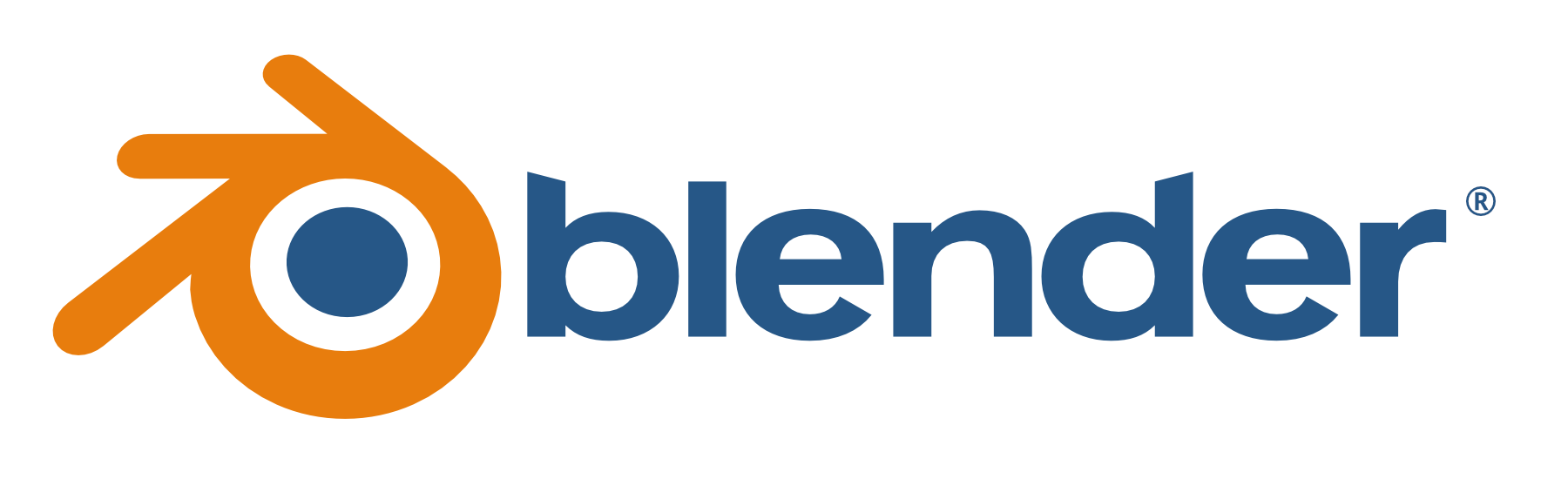BlenderProc Publication Visualization
Publication-ready visualization of 3D objects and point clouds in seconds.
| Mesh | Point Cloud | Mesh + Depth |
|---|---|---|
 |
 |
 |
Head over to the repository's GitHub Pages site for a prettier and more interactive version of this README!
Design philosophy: Following Andrej Karpathy and KISS.
pip install git+/~https://github.com/hummat/bproc-pubvis.git
blenderproc pip install fire loguruThe first call of blenderproc will download Blender. If you already have a local
installation, you can use
--custom-blender-path path/to/blender (this also needs to be used for all subsequent calls of blenderproc).
To render a mesh (or point cloud if the input is one), simply run:
blenderproc run main.py path/to/3d.objThe following options can be added to:
- save the rendered image:
--save path/to/output.png - export the object:
--export path/to/output.obj(use.glbfor a web-friendly format) - render the mesh as point cloud:
--pcd - render the mesh as depth image:
--depth - render the mesh as point cloud from projected depth image:
--pcd--depth - keep the mesh when rendering as point cloud or wireframe:
--keep_mesh(used in the Mesh + Depth example above)
You can test you render settings using any of the Blender primitives (monkey, cube, sphere, cone,
cylinder, ...) as the first argument.
Use blenderproc run main.py to see all available options and their descriptions.
| Mesh | Point cloud | Depth |
|---|---|---|
 |
 |
 |
--obj_path suzanne (or just suzanne) |
--pcd --light very_bright |
--pcd 1024 --point_size 0.01 --depth |
--resolution: Change the resolution of the rendered image (default:512x512)--center: Center the object inside a unit cube (enabled by default)--scale: Scale the object to fit into a unit cube (enabled by default)--rotate: Rotate the object usingXYZEuler angles in degrees (default:[0,0,-35])--show: Show the rendered image in a window (enabled by default if--saveis not provided)--cam_location: Set the camera location (default:[1.5,0,1])--cam_offset: By default, the camera looks at the origin[0,0,0]. Use this option to change the look-at point.
Some examples of additional options to customize the rendering are shown below.
To change the color of the rendered object, use the --color option using either any of the predefined colors (e.g.
pale_violet), choosing from those at random (random_color), a completely random color (random), or a three-tuple
of RGB values in range 0-1, e.g [0.8,0.5,0.2]. Any of the
matplotlib colormaps can be used as well.
The background color can be changed using the --bg_color option.
Note: Make sure to use
--seed Noneor a novel value for each run for random results.
| Mesh | Point cloud | Background |
|---|---|---|
 |
 |
 |
--color bright_blue |
--pcd --color cool |
--bg_color pale_turquoise |
By default, the background is transparent. To change this, use the --bg_color option as shown above. Additionally,
--notransparent can be used to render the backdrop object. To use HDRI images as backdrops, use --backdrop path/to/hdri.
HDRIs can be obtained e.g. via blenderproc download haven path/to/save/dir.
| Backdrop | Colored backdrop | HDRI backdrop |
|---|---|---|
 |
 |
 |
--notransparent |
--notransparent --bg_color pale_red |
--notransparent --backdrop path/to/hdri |
The default light intensity for meshes is bright (0.7) and very_bright (1.0) for point clouds. Use a value
between 0 and 1 or very_dark, dark, medium, bright, or very_bright to change the light intensity.
| Very Dark | Dark | Medium |
|---|---|---|
 |
 |
 |
--light very_dark |
--light dark |
--light medium |
Shadows are rendered by default. To disable them, use the --noshadow option. To make the shadow softer, use
--shadow soft or --shadow=hard for a harder shadow.
| Soft shadow | Hard shadow | No shadow |
|---|---|---|
 |
 |
 |
--shadow soft |
--shadow hard |
--noshadow |
The default shading is flat for meshes and smooth for point clouds. To change this, use the --shade option.
| Flat shading (default) | Smooth shading | Auto-smooth shading |
|---|---|---|
 |
 |
 |
--shade smooth |
--shade auto |
To render the object as a wireframe, use the --wireframe option.
The wireframe color can be changed using --wireframe color when --keep_mesh is specified.
| Wireframe | Mesh + Wireframe | Mesh + Wireframe (Color) |
|---|---|---|
 |
 |
 |
--wireframe |
--wireframe --keep_mesh |
--wireframe red --keep_mesh |
Objects hover slightly above the ground by default. To change this, use the --gravity option to run quick physics
simulation to let the object fall to the ground before rendering.
| Default | With gravity |
|---|---|
 |
 |
--gravity |
To create an animation, use the --animate option. The --frames option can be used to specify the number of frames
(default: 72). To keep transparency, which is not supported by GIF, use .mp4 as file extension.
| Turn (default, loops) | Tumble |
|---|---|
 |
 |
--animate |
--animate tubmle |
To provide an interactive 3D visualization, use --export path/to/mesh.glb to export the object as a .glb file and
use
<script type="module" src="https://ajax.googleapis.com/ajax/libs/model-viewer/4.0.0/model-viewer.min.js"></script>
<style>
model-viewer {
width: auto;
height: 300px;
display: block;
margin-left: auto;
margin-right: auto;
}
</style>
<model-viewer
src="path/to/mesh.glb"
camera-controls tone-mapping="neutral"
shadow-intensity="1"
auto-rotate>
</model-viewer>in any HTML file (like the hosted GitHub Pages site of this repository) to display the object.
Some additional useful options include:
--roughness: Change the roughness of the object. Meshes use0.5and point clouds0.9by default.--ao: Apply ambient occlusion (on for meshes, off for point clouds by default)--fstop: Enable depth of field with a given f-stop--keep_material: Keep your custom material (only works for.blendfiles)--point_size: Change the size of the points in the point cloud--point_shape: Change the shape of the points in the point cloud (sphere,cube,diamond)--verbose: Enable verbose logging during execution--seed: Set a seed for the random number generator. Useful for random colors or the tumble animation.
Use blenderproc run main.py to see all available options and their descriptions.
BlenderProc supports visual debugging inside Blender using blenderproc debug instead of blenderproc run.
Adding --debug will further disable rendering and only set up the scene.
- Zheng et al.: Locally Attentional SDF Diffusion for Controllable 3D Shape Generation: Mesh colors and look
- Yang et al.: PointFlow: 3D Point Cloud Generation with Continuous Normalizing Flows: Point cloud color scheme and look