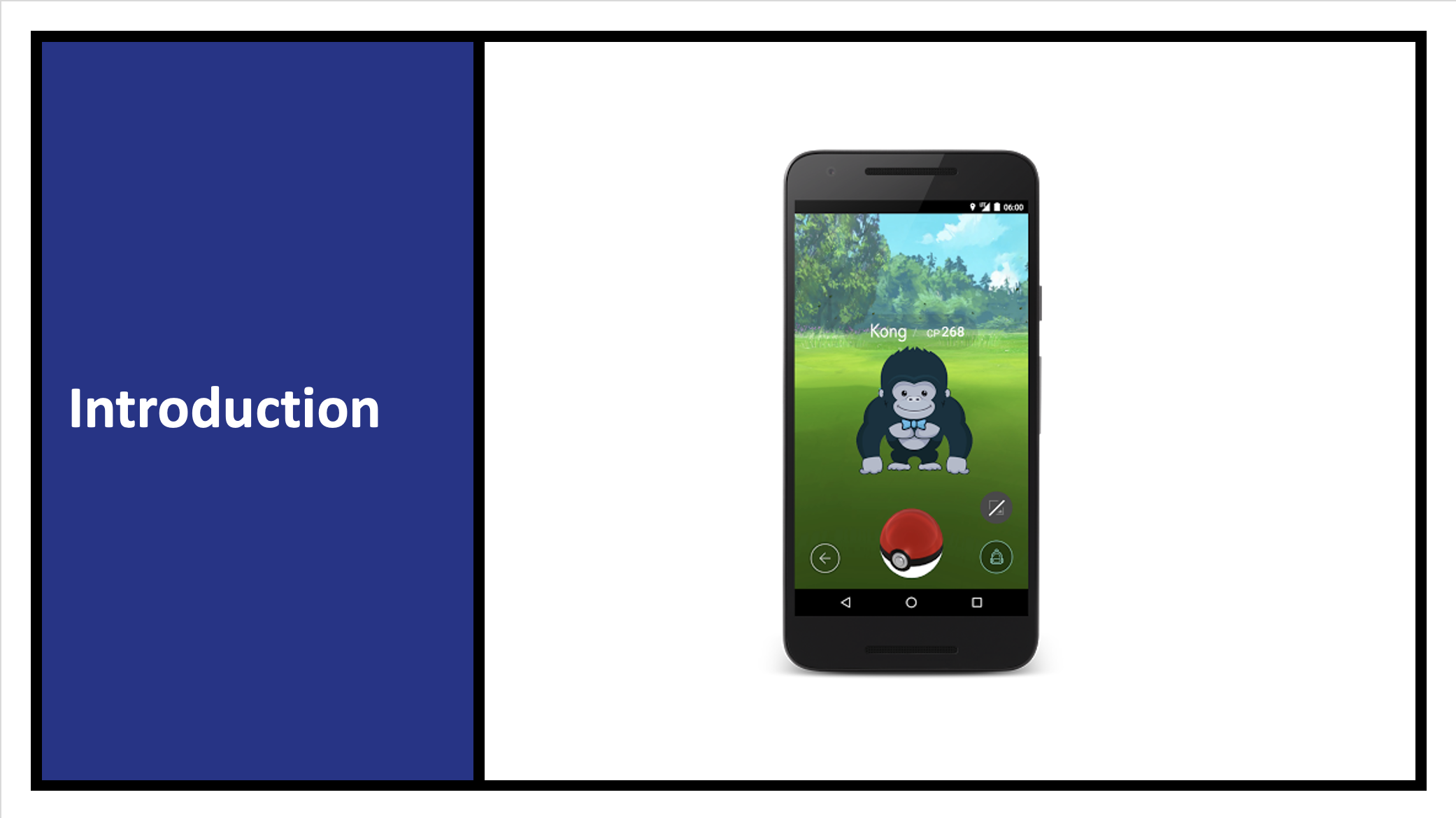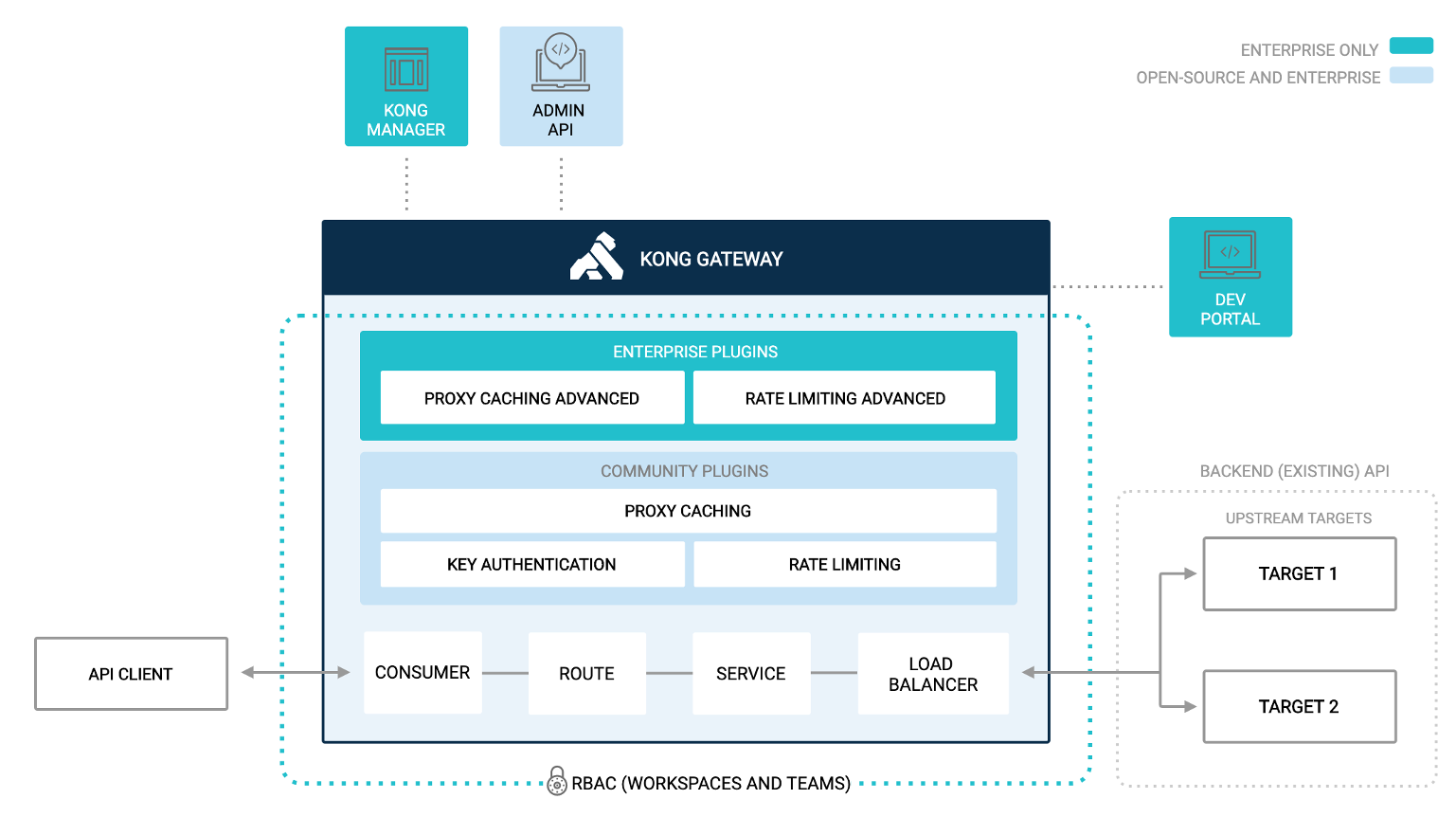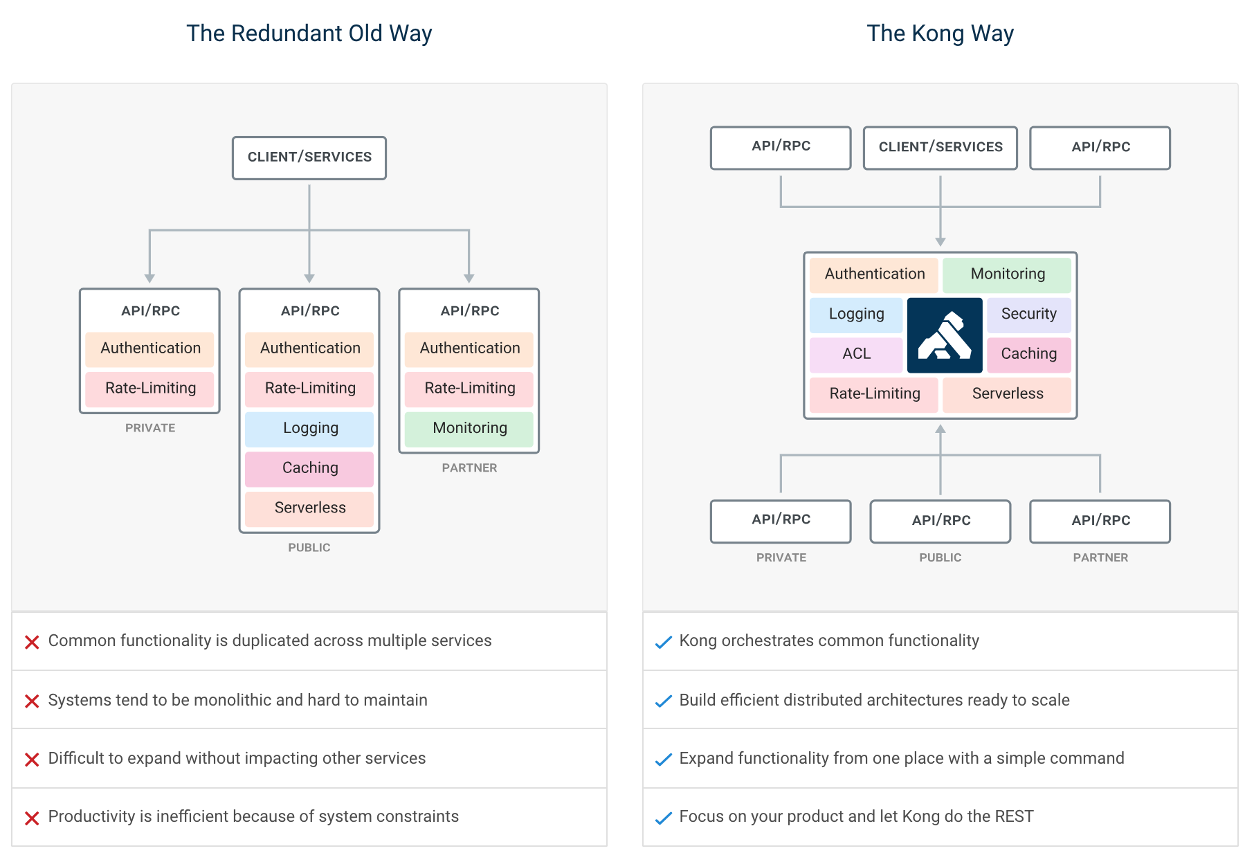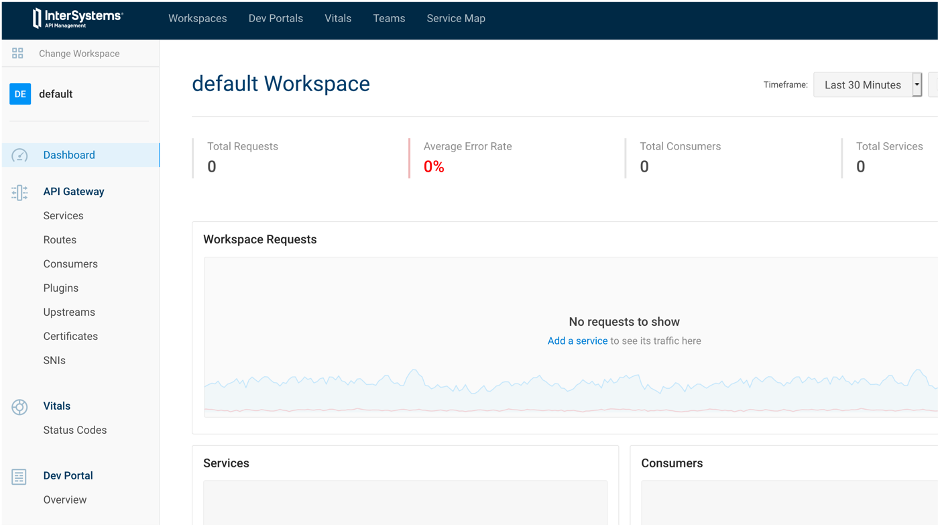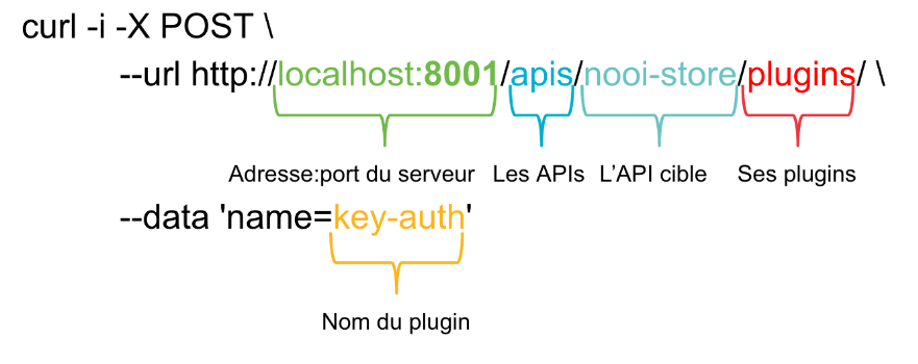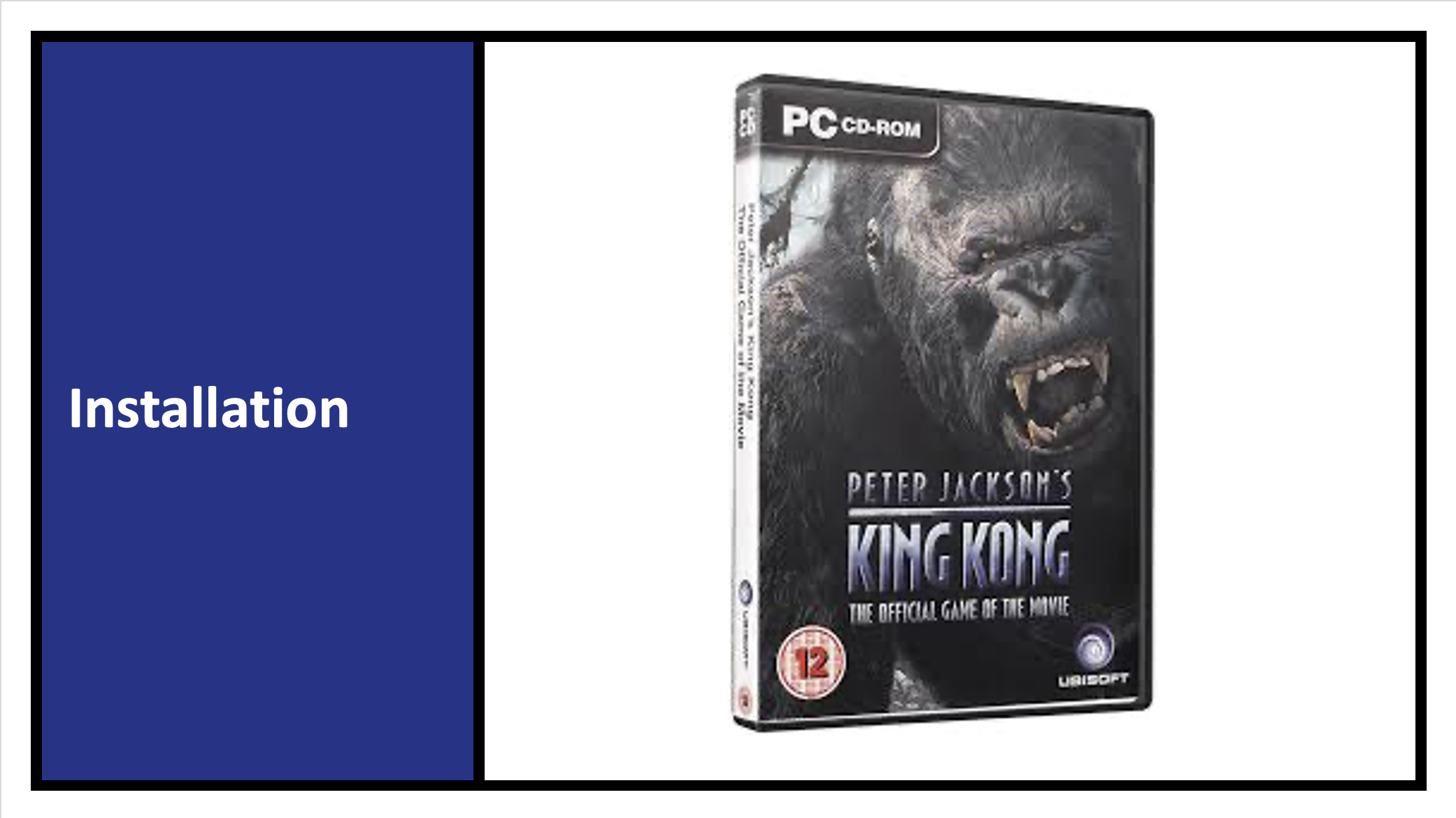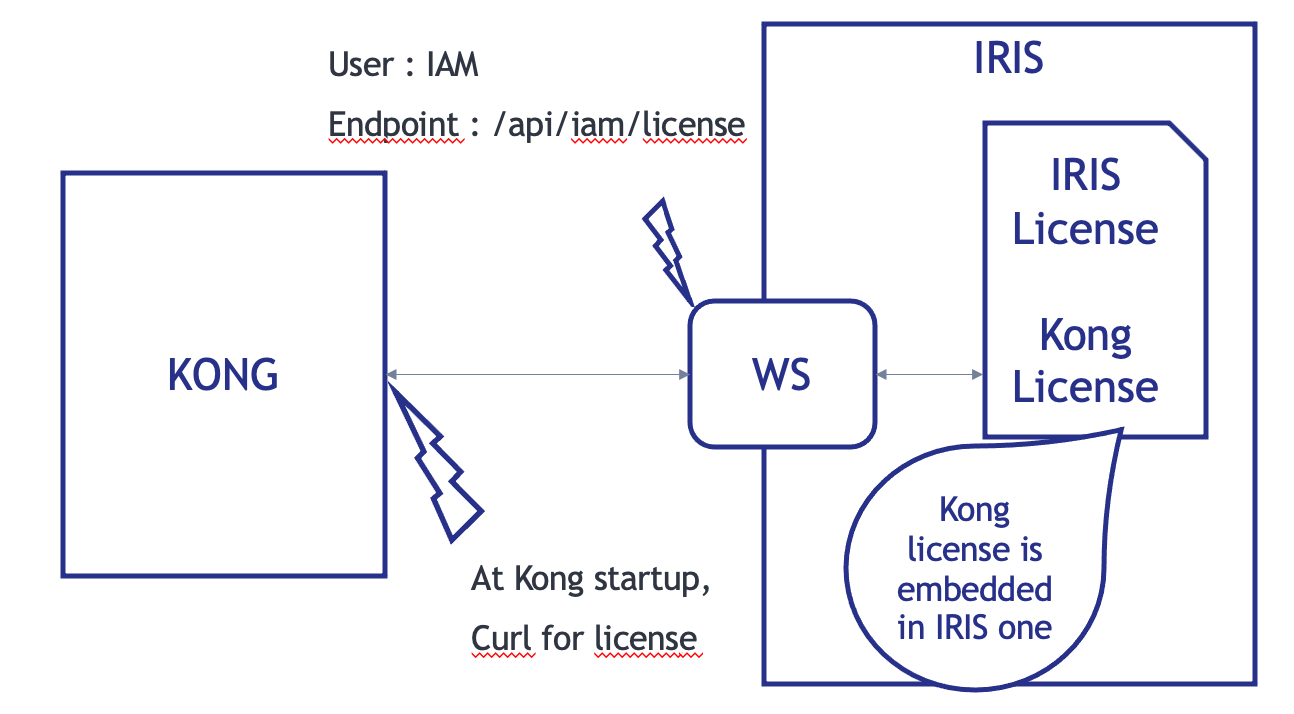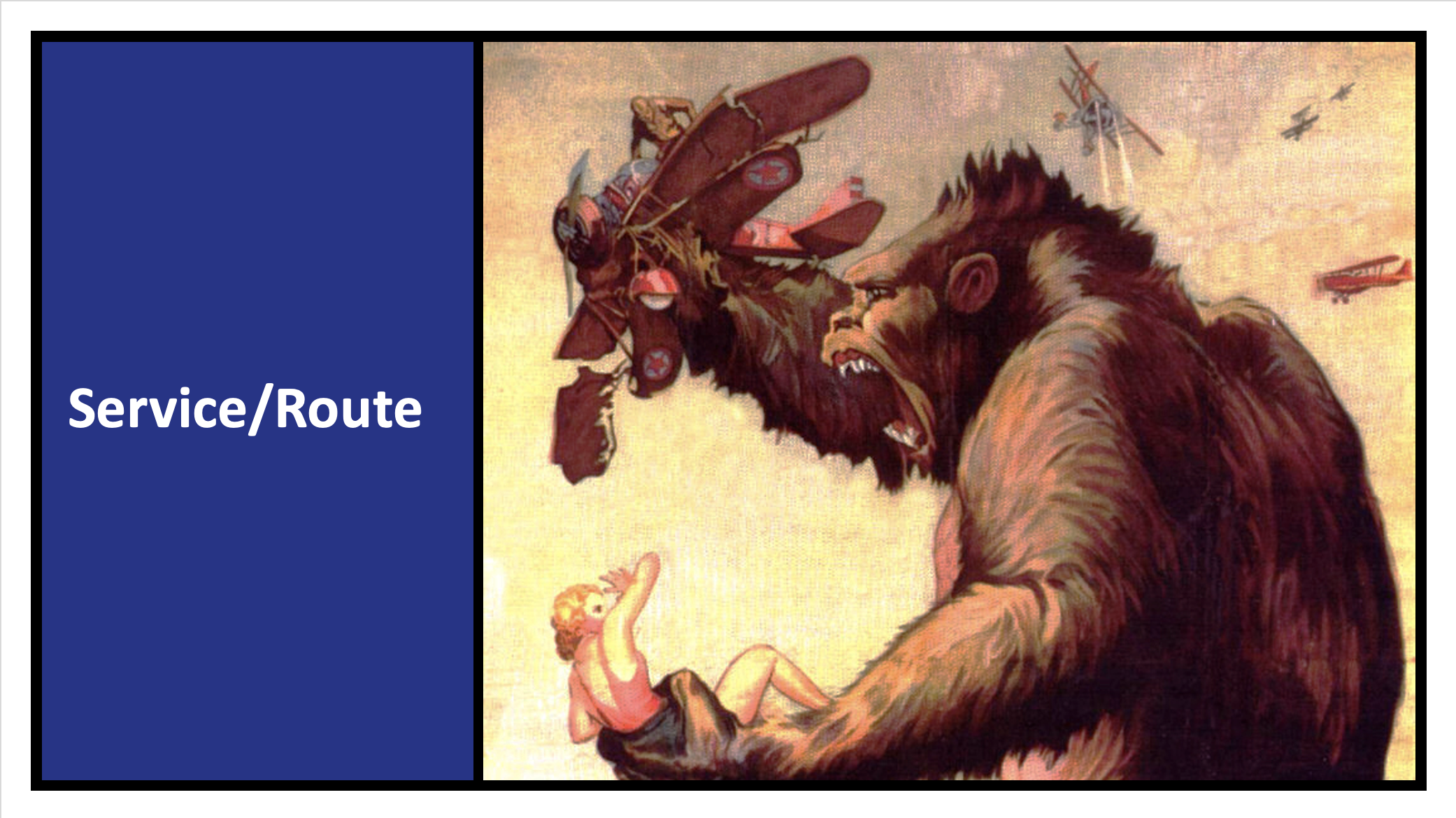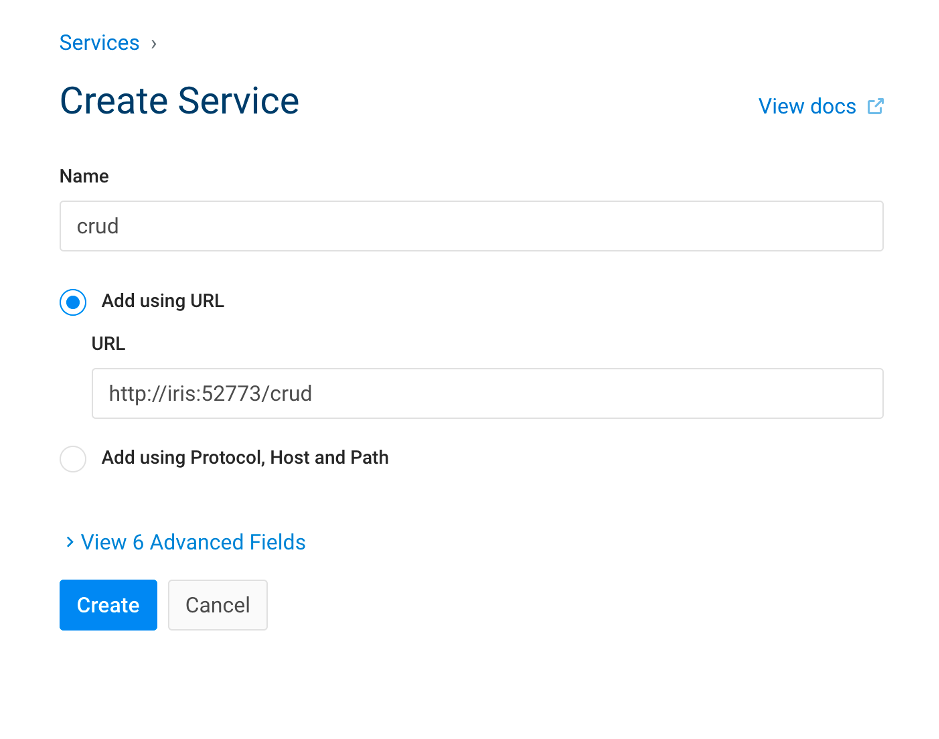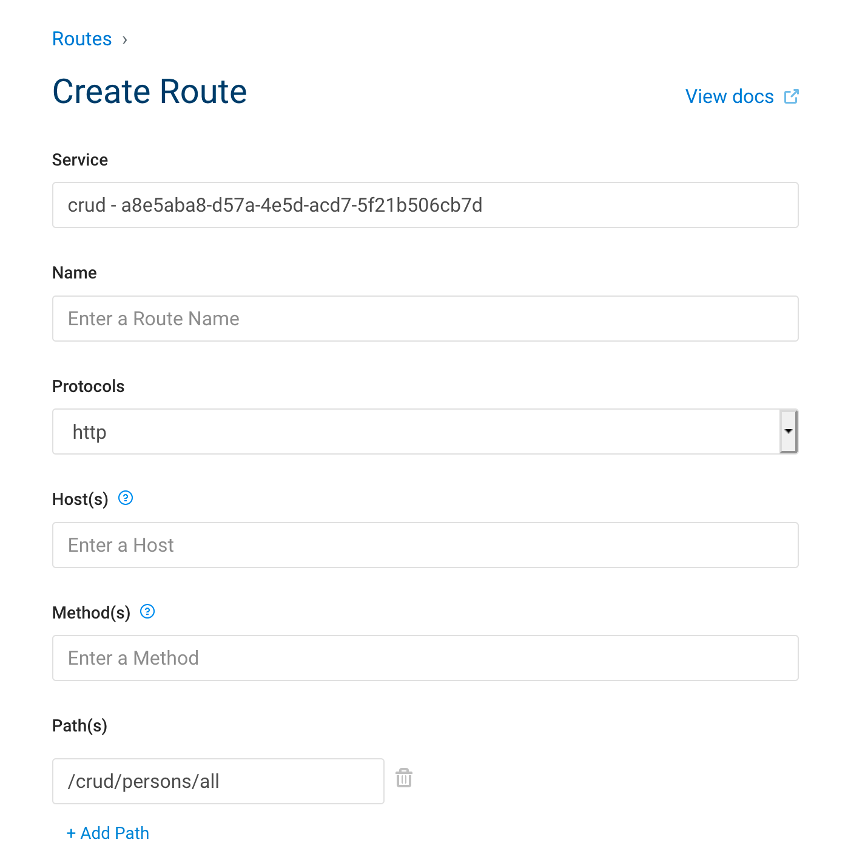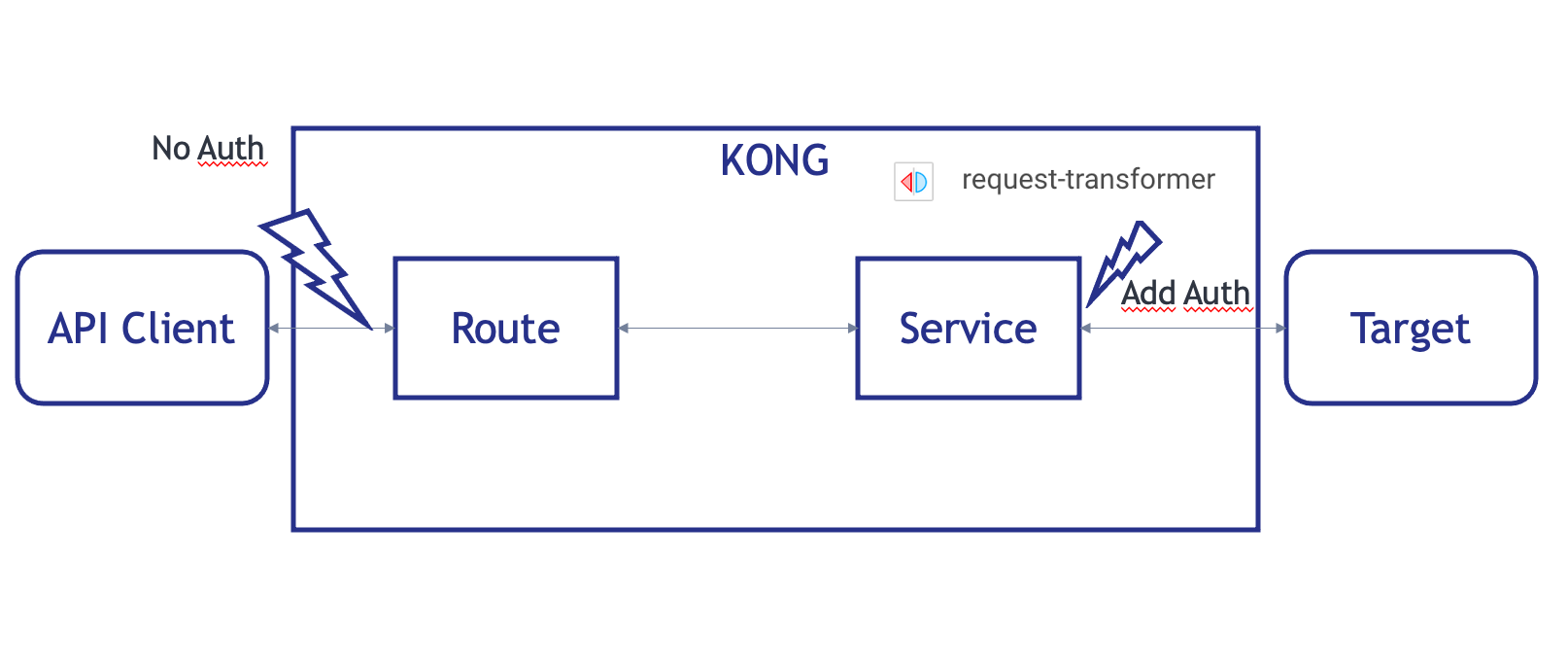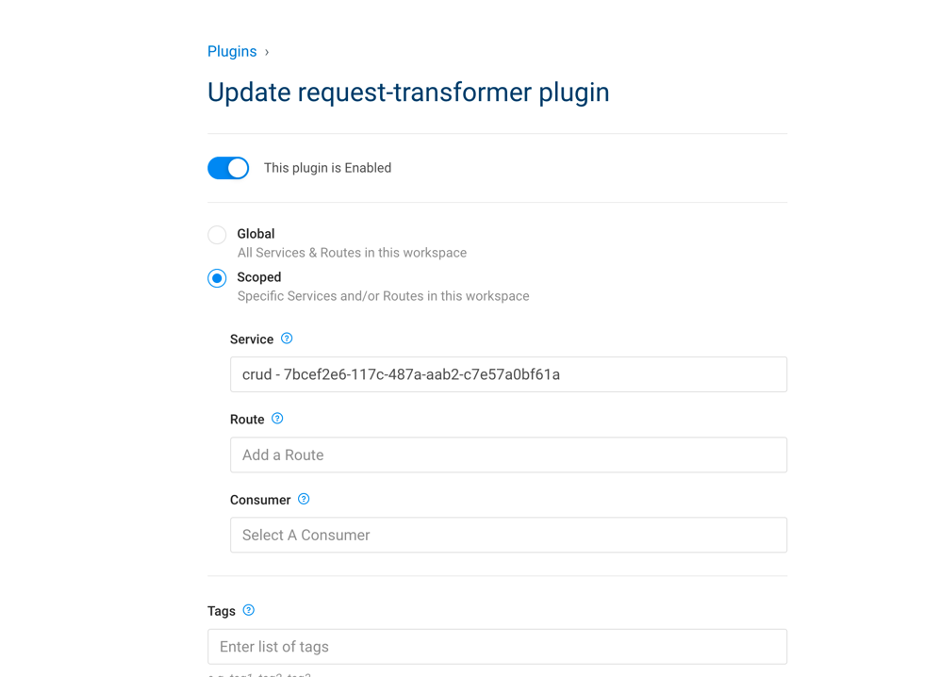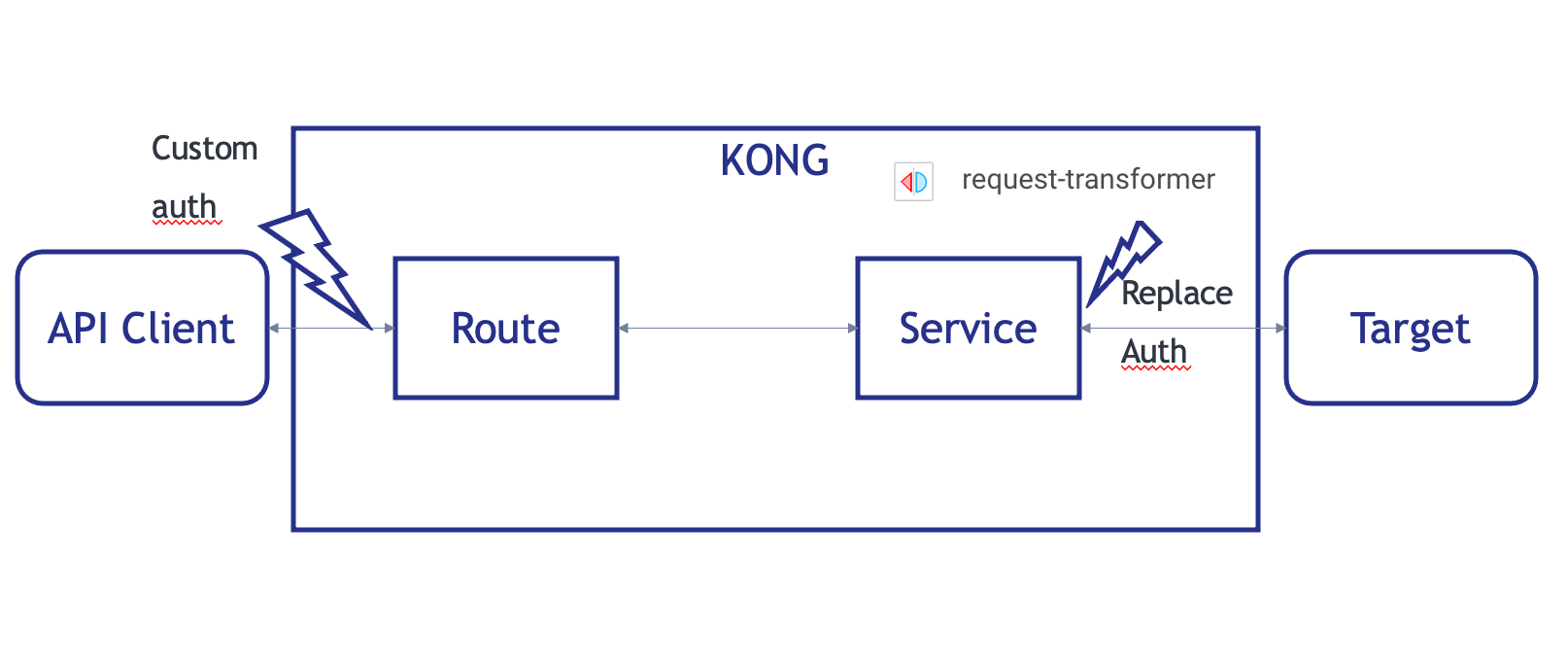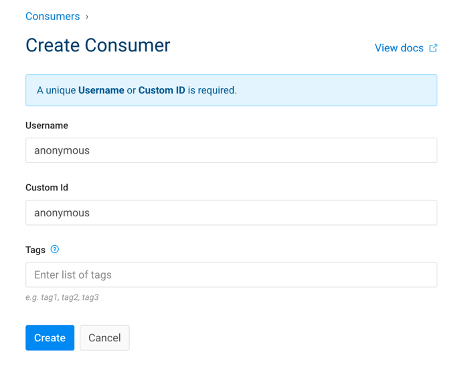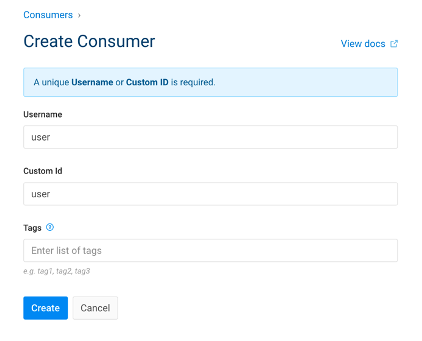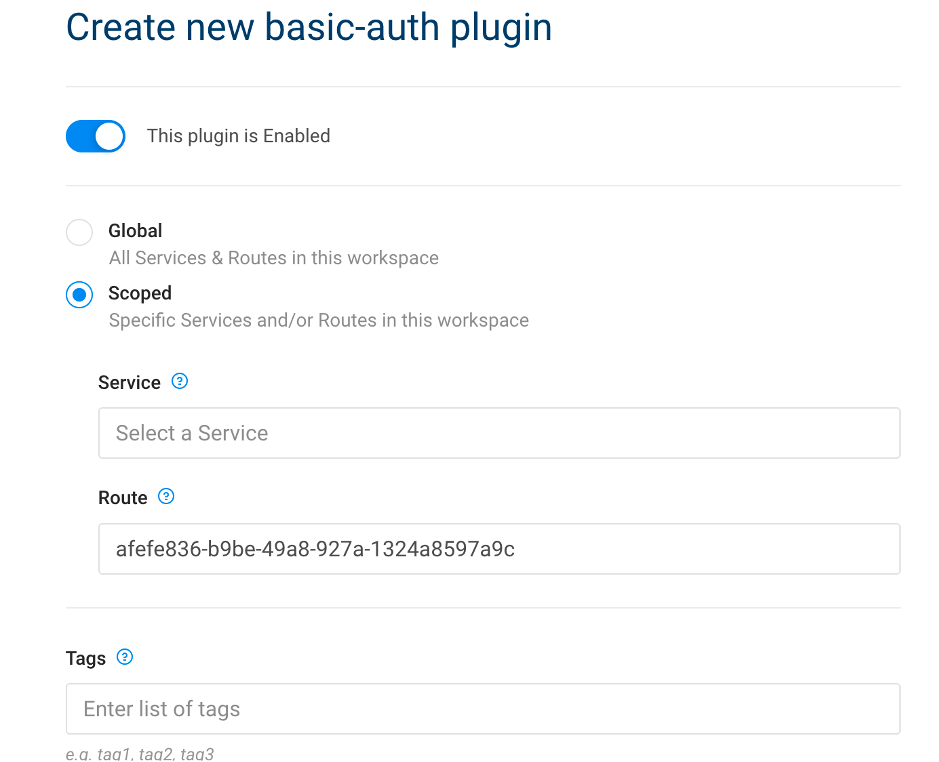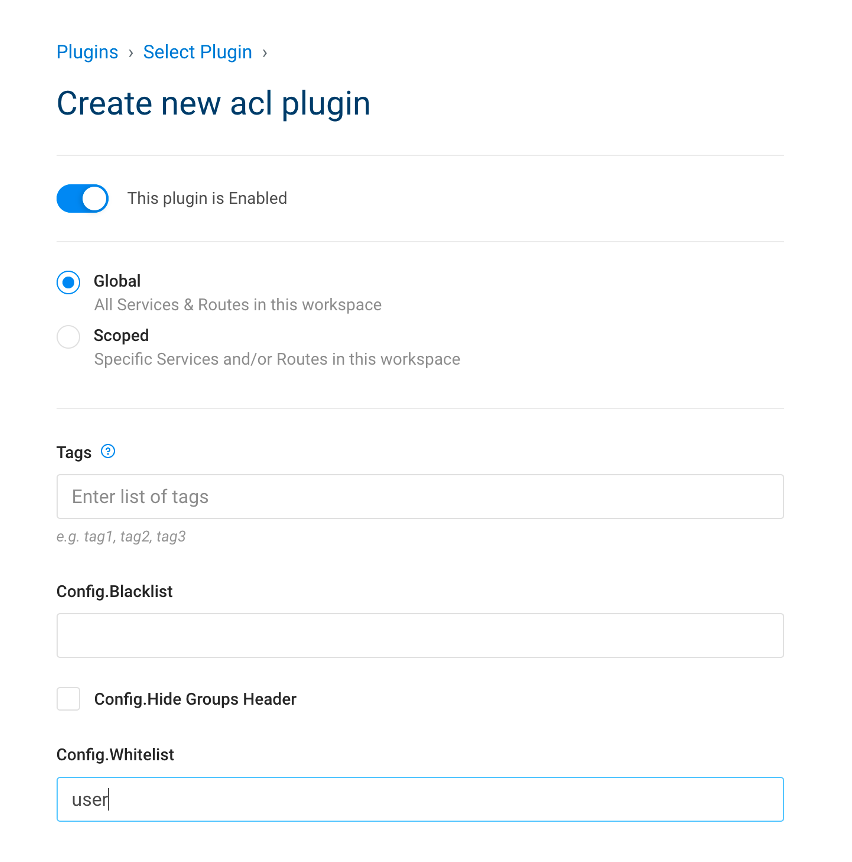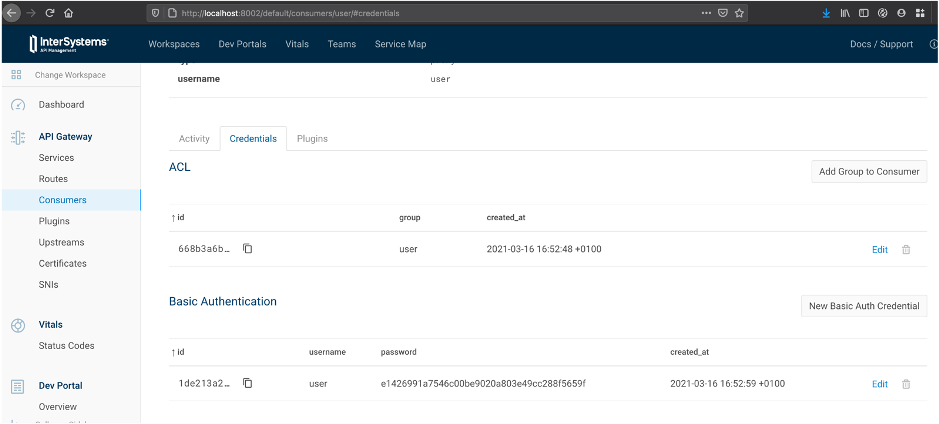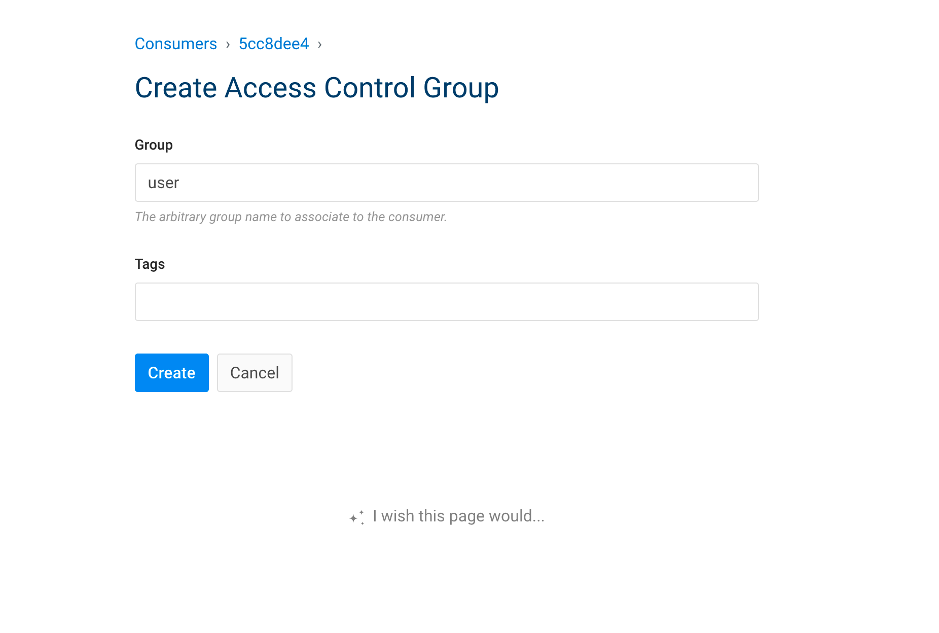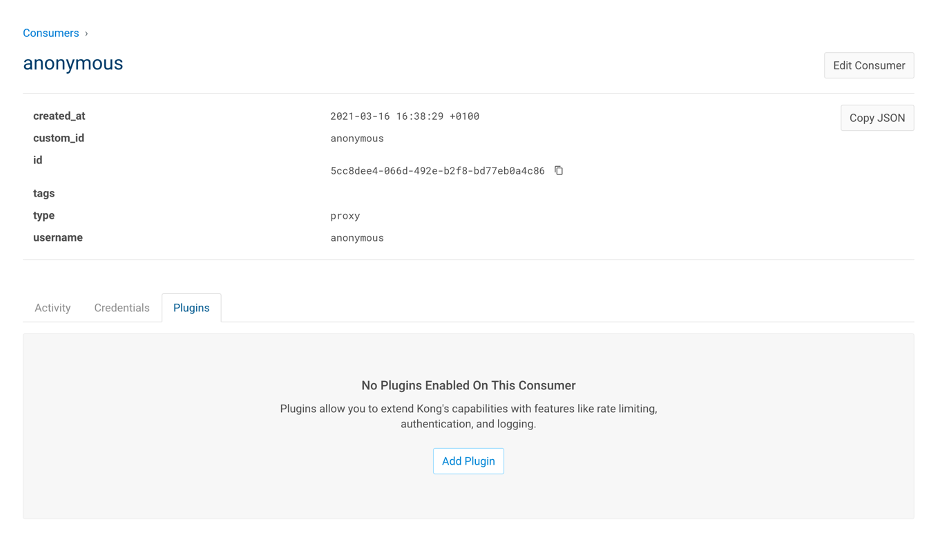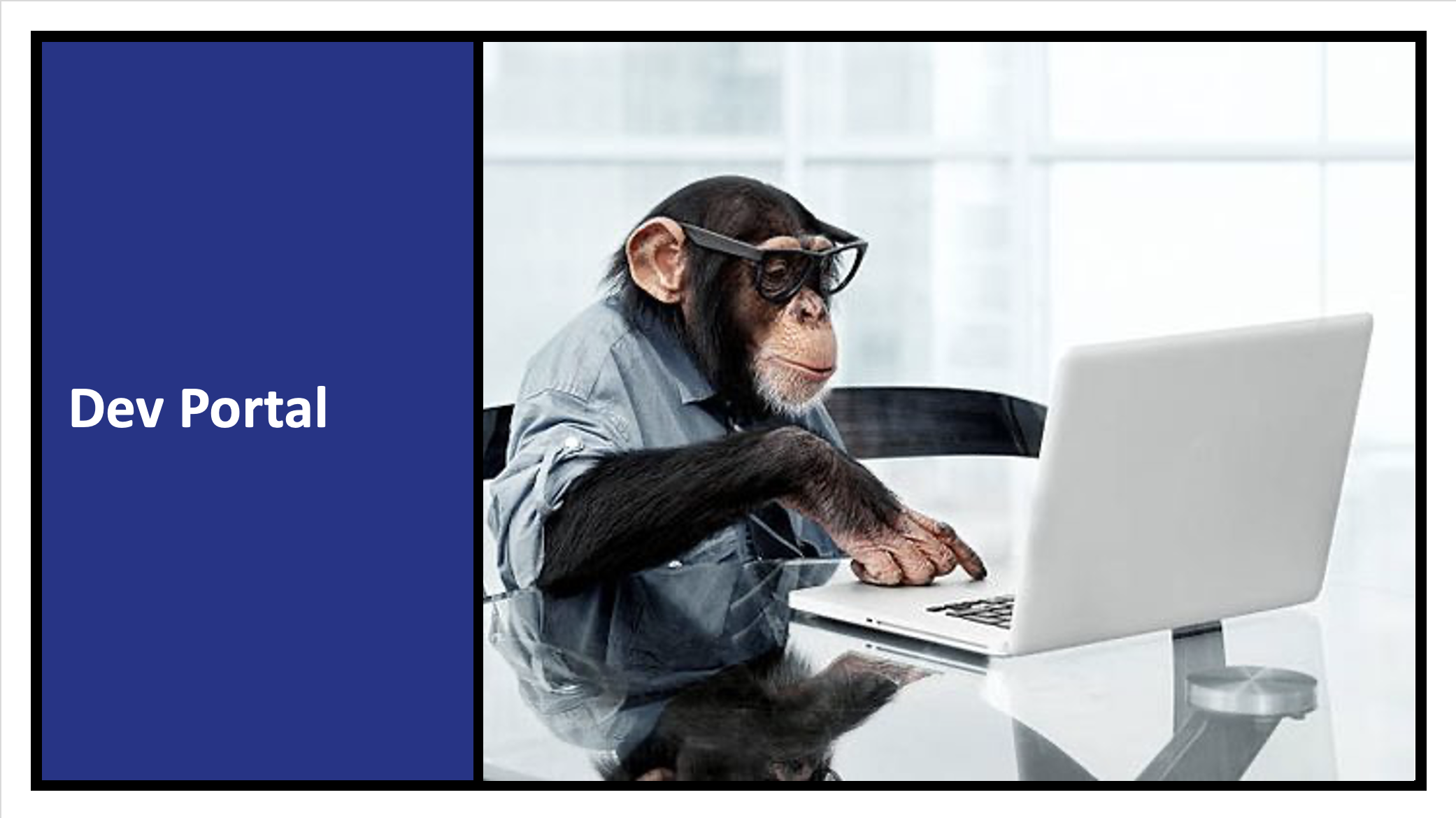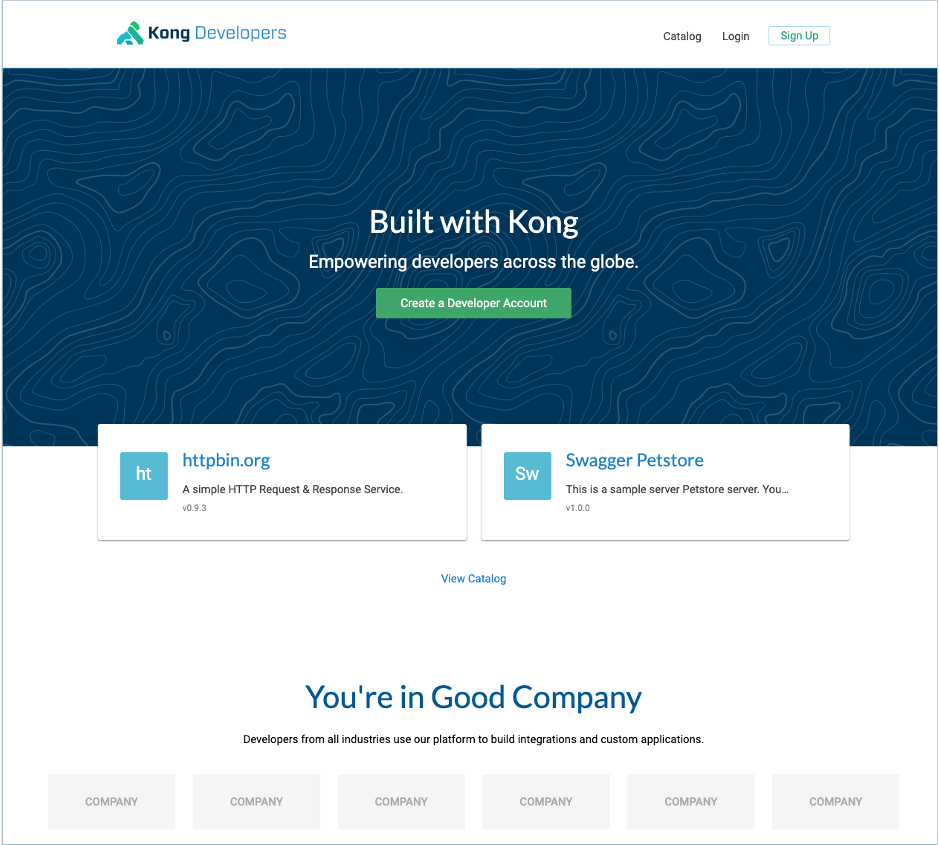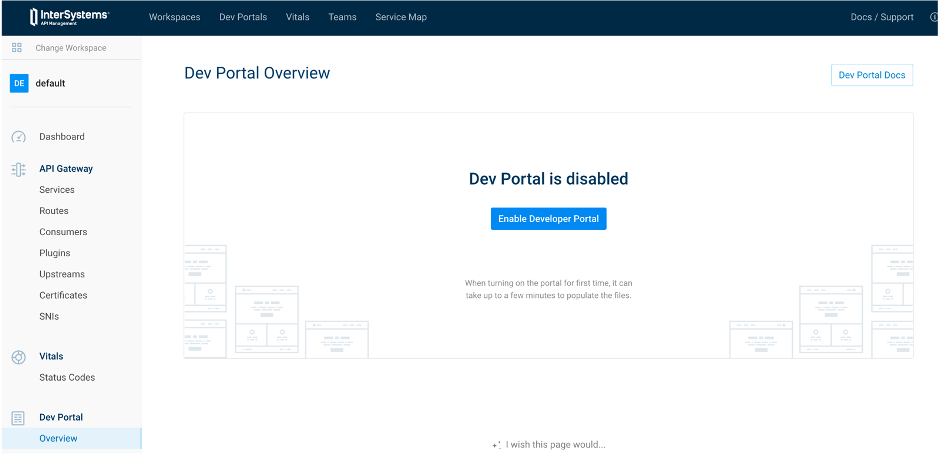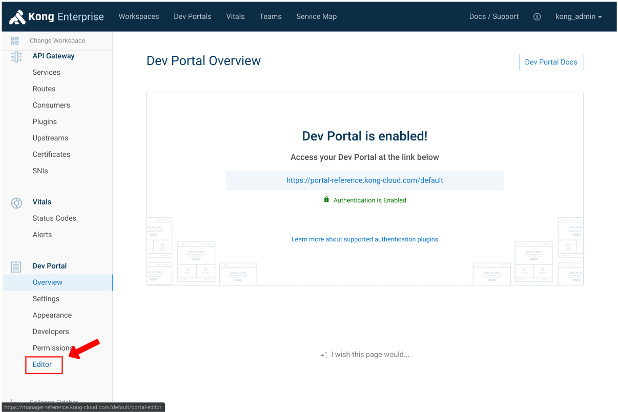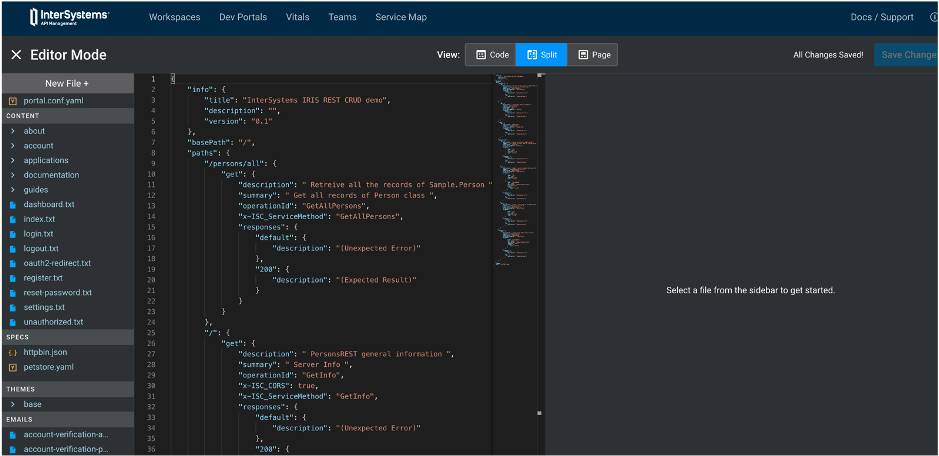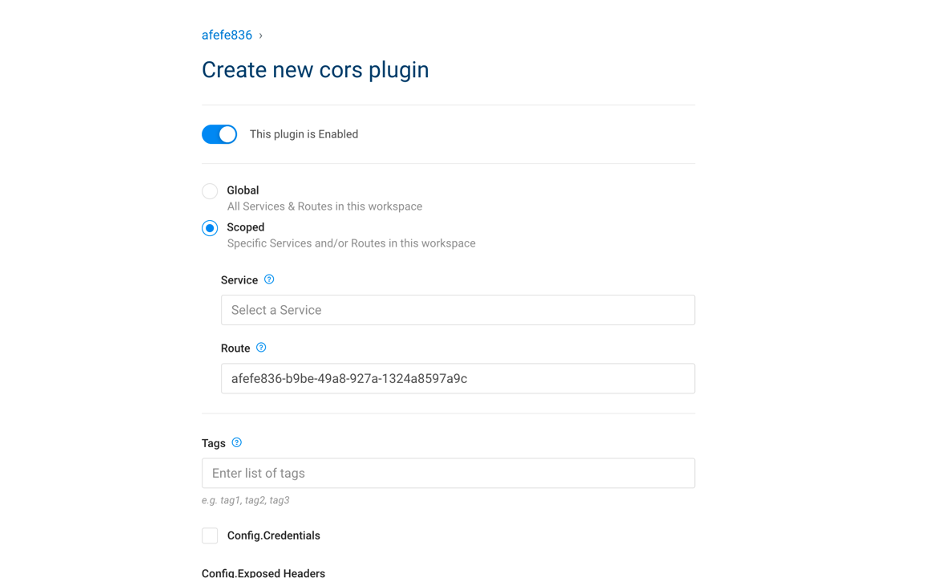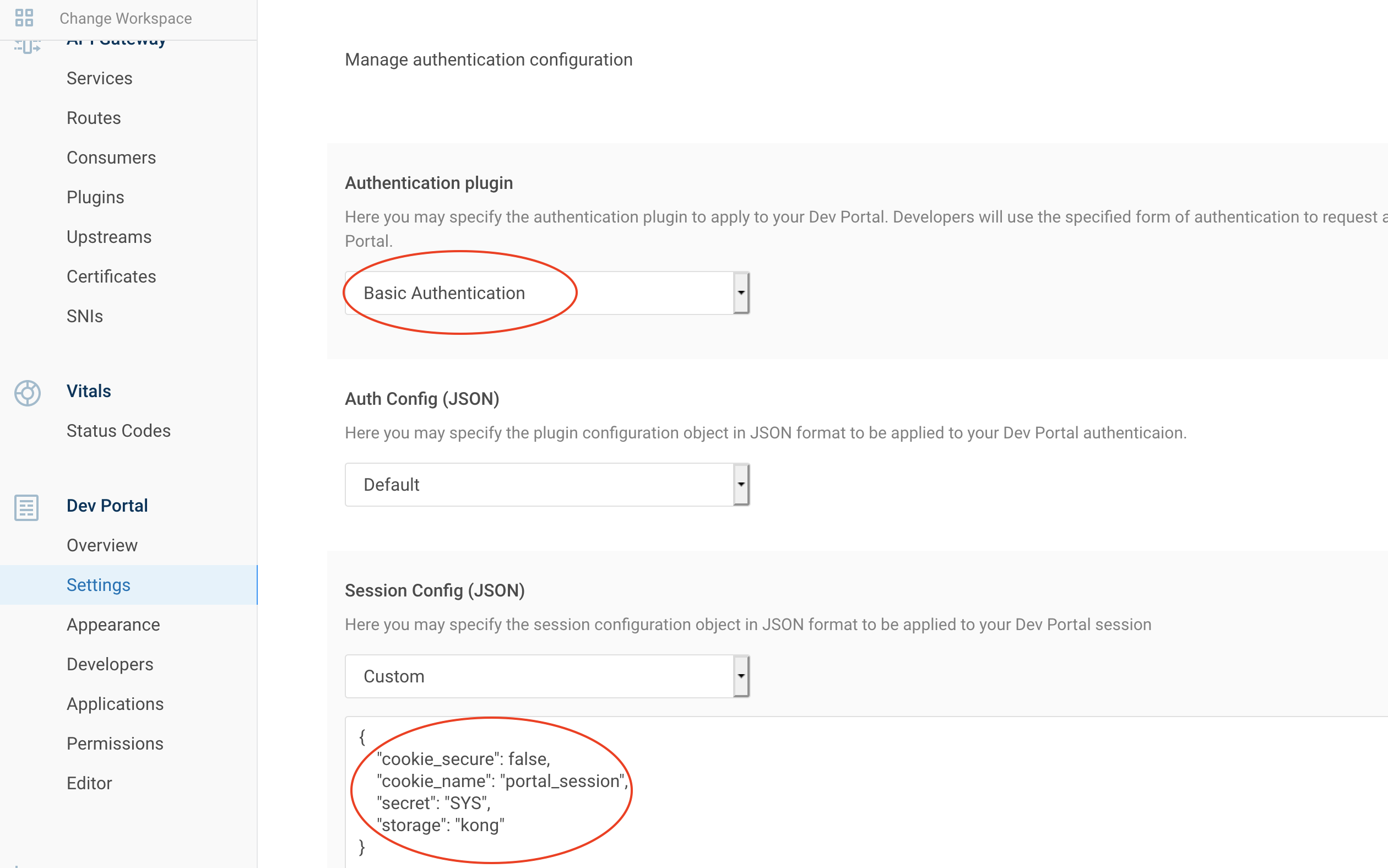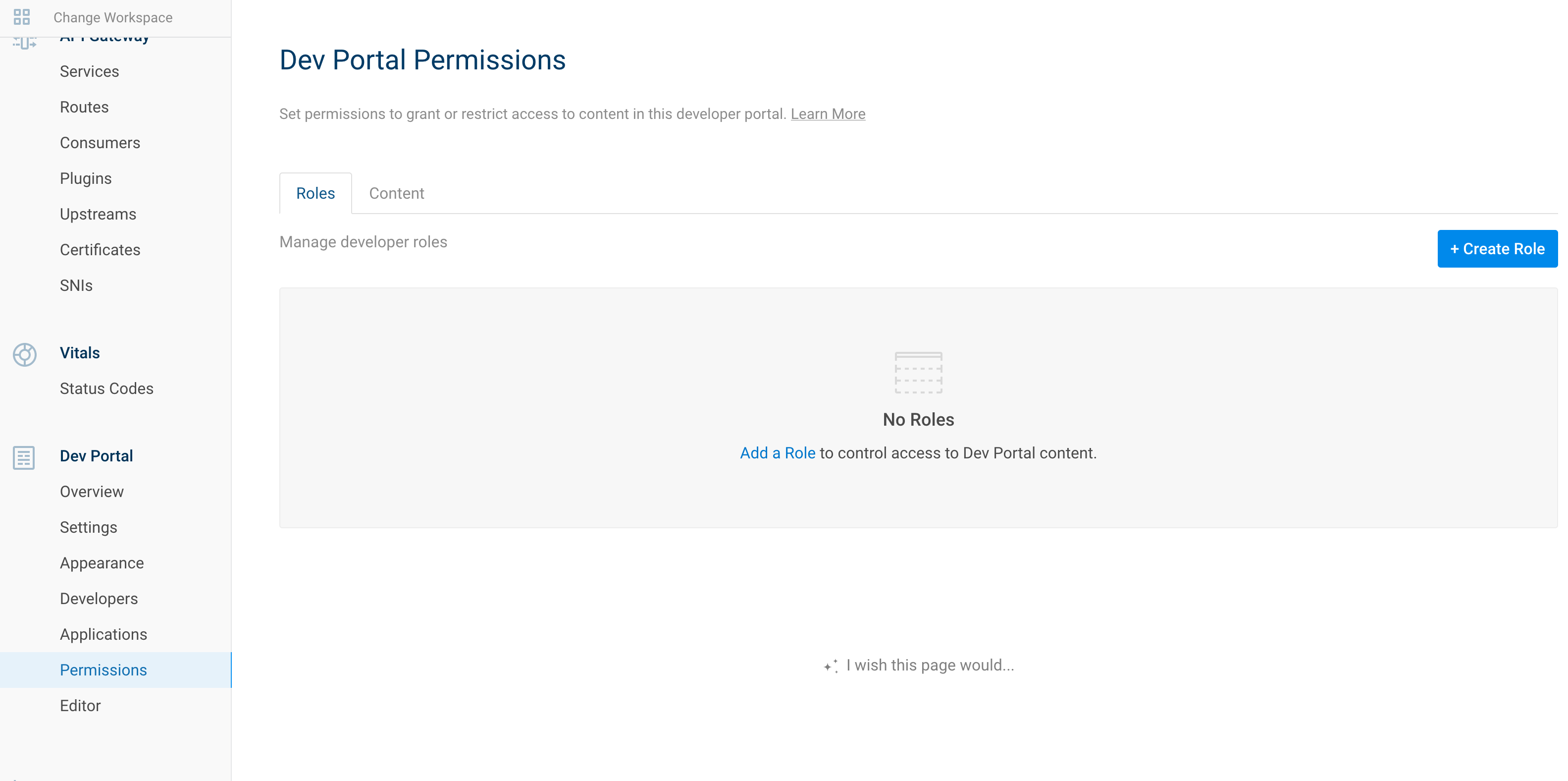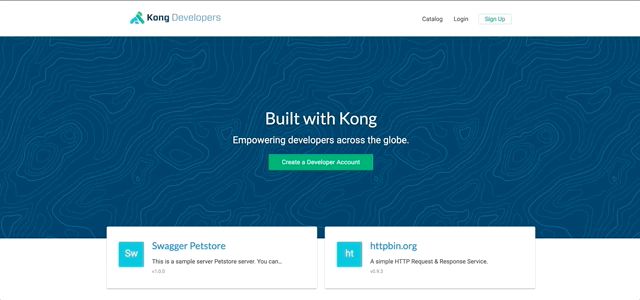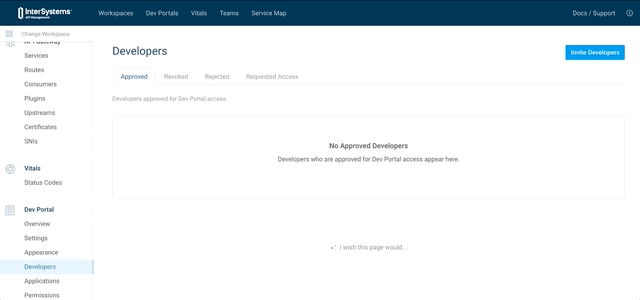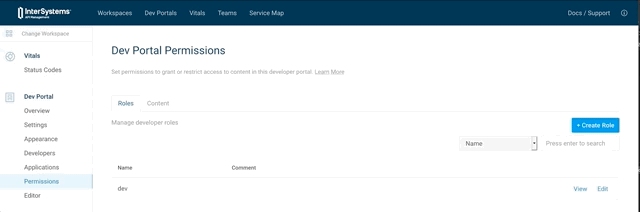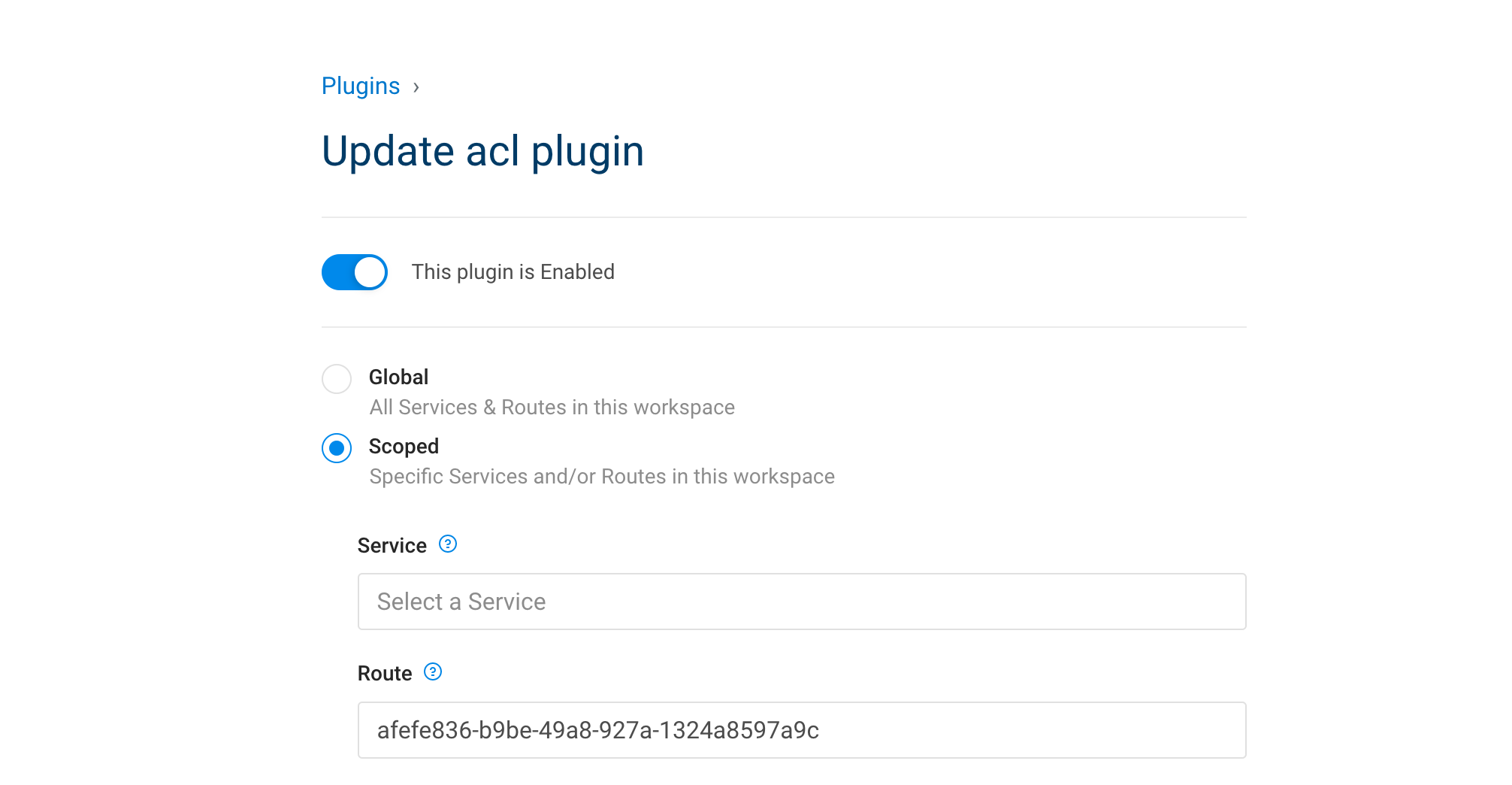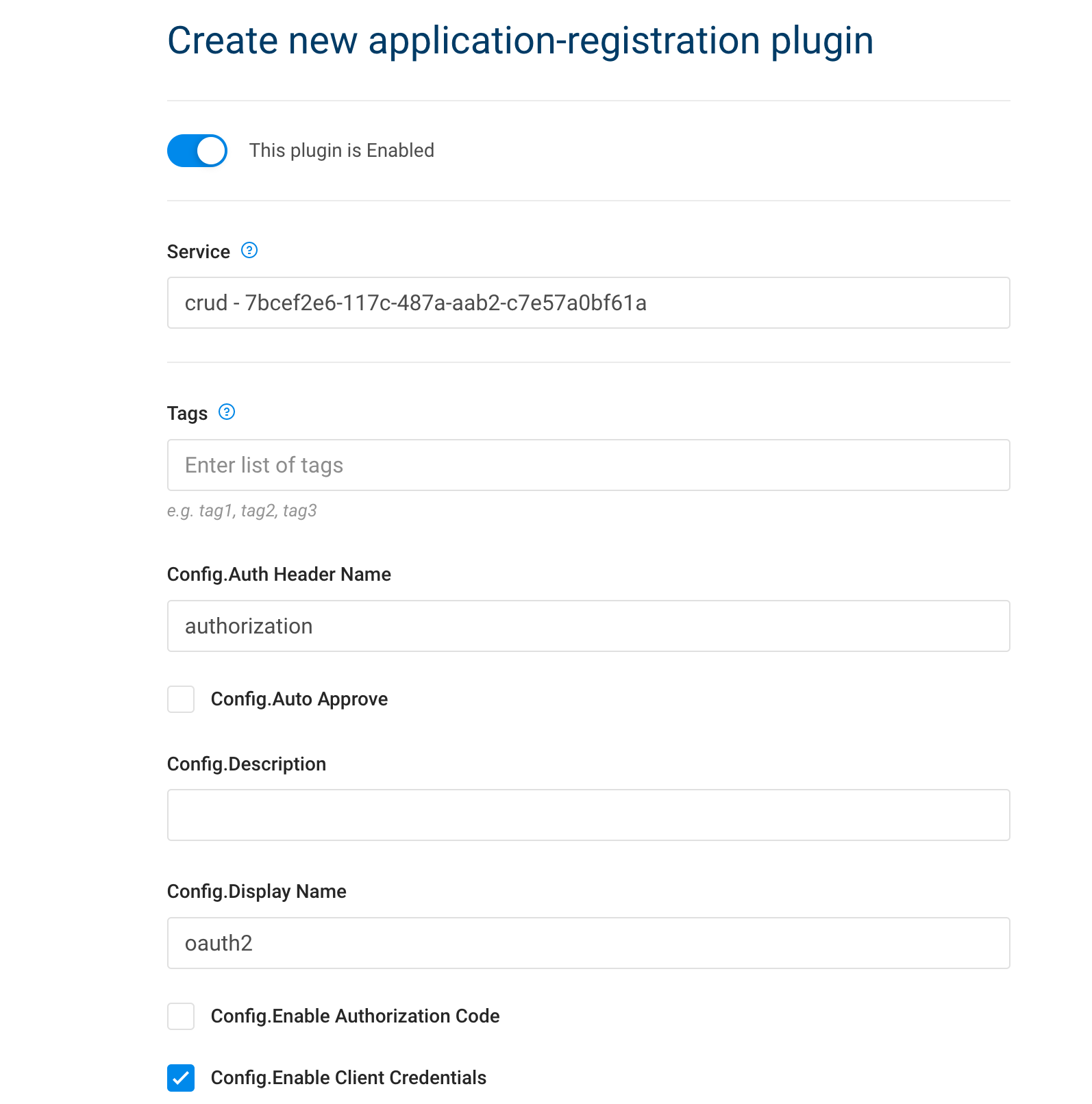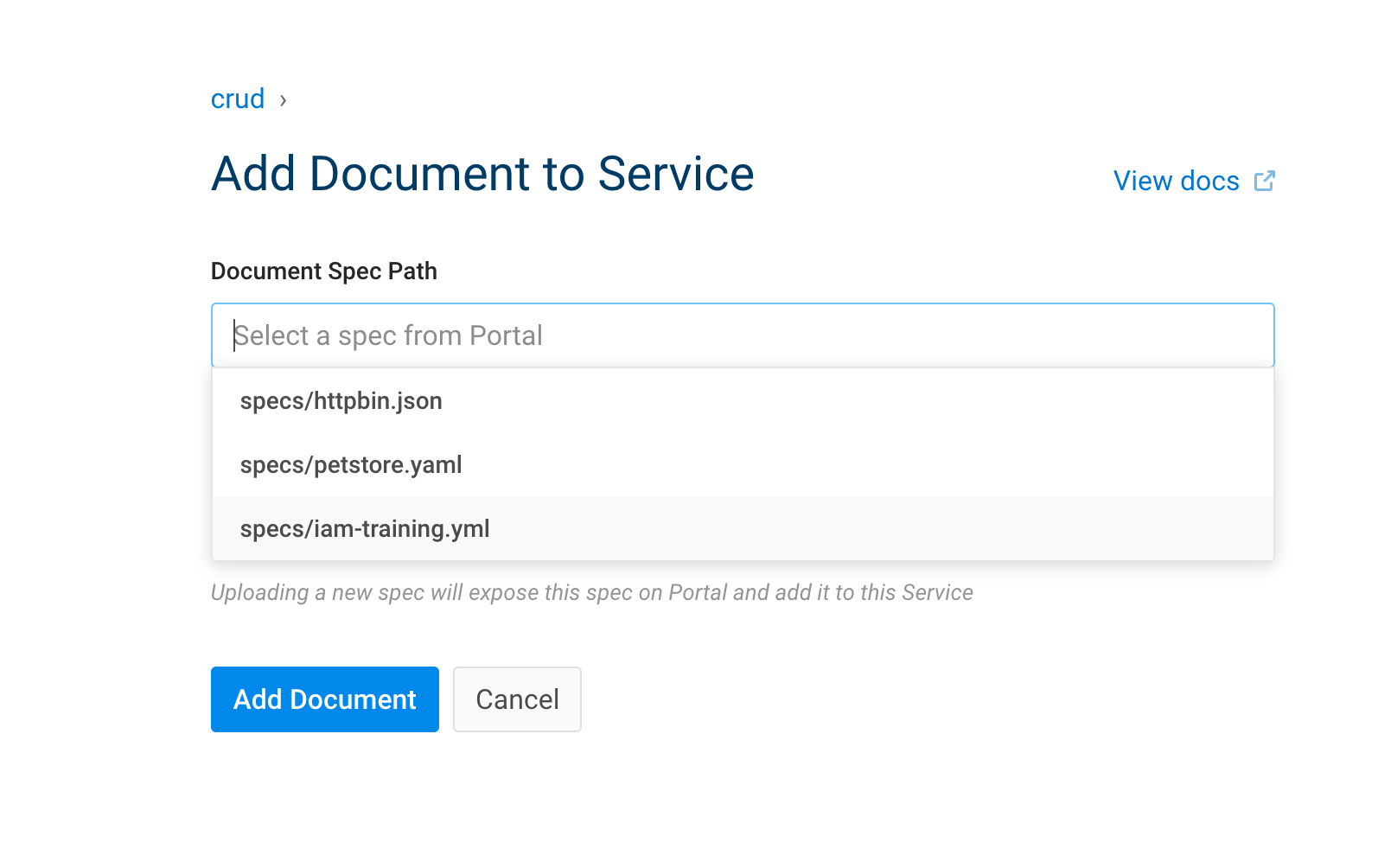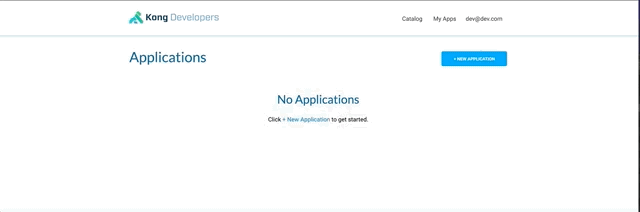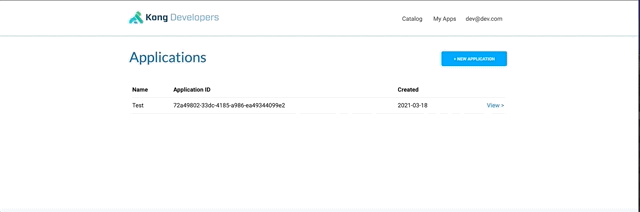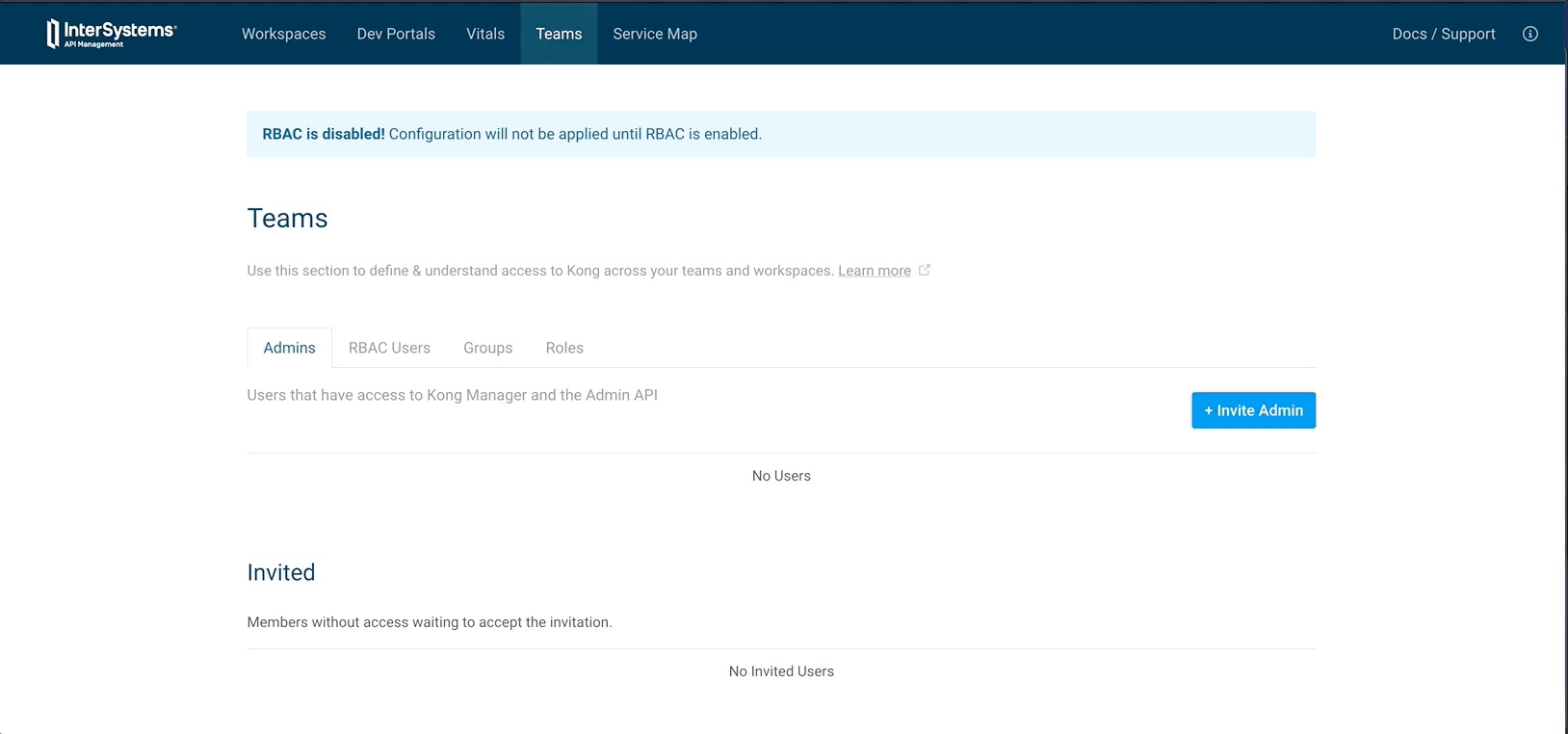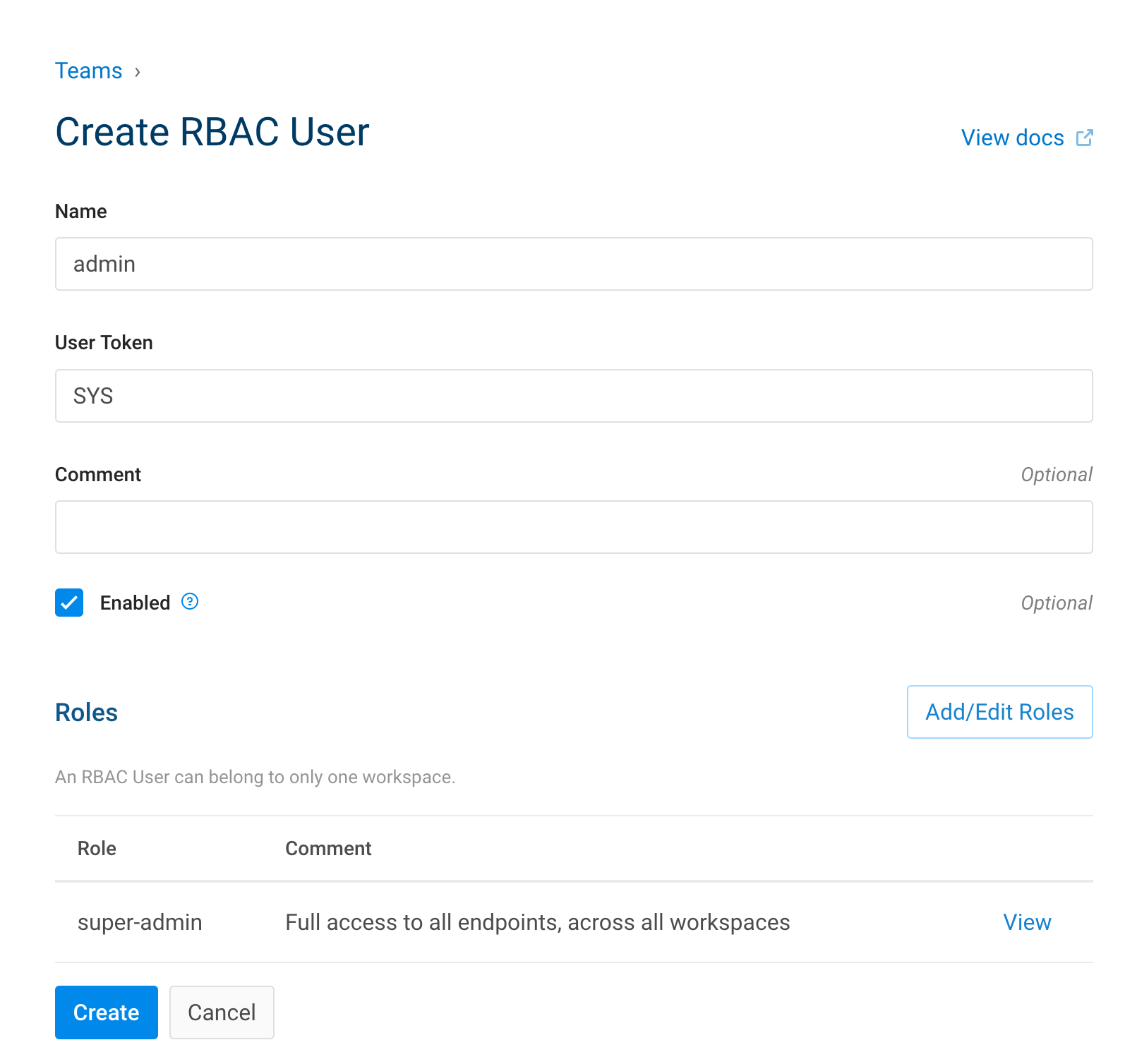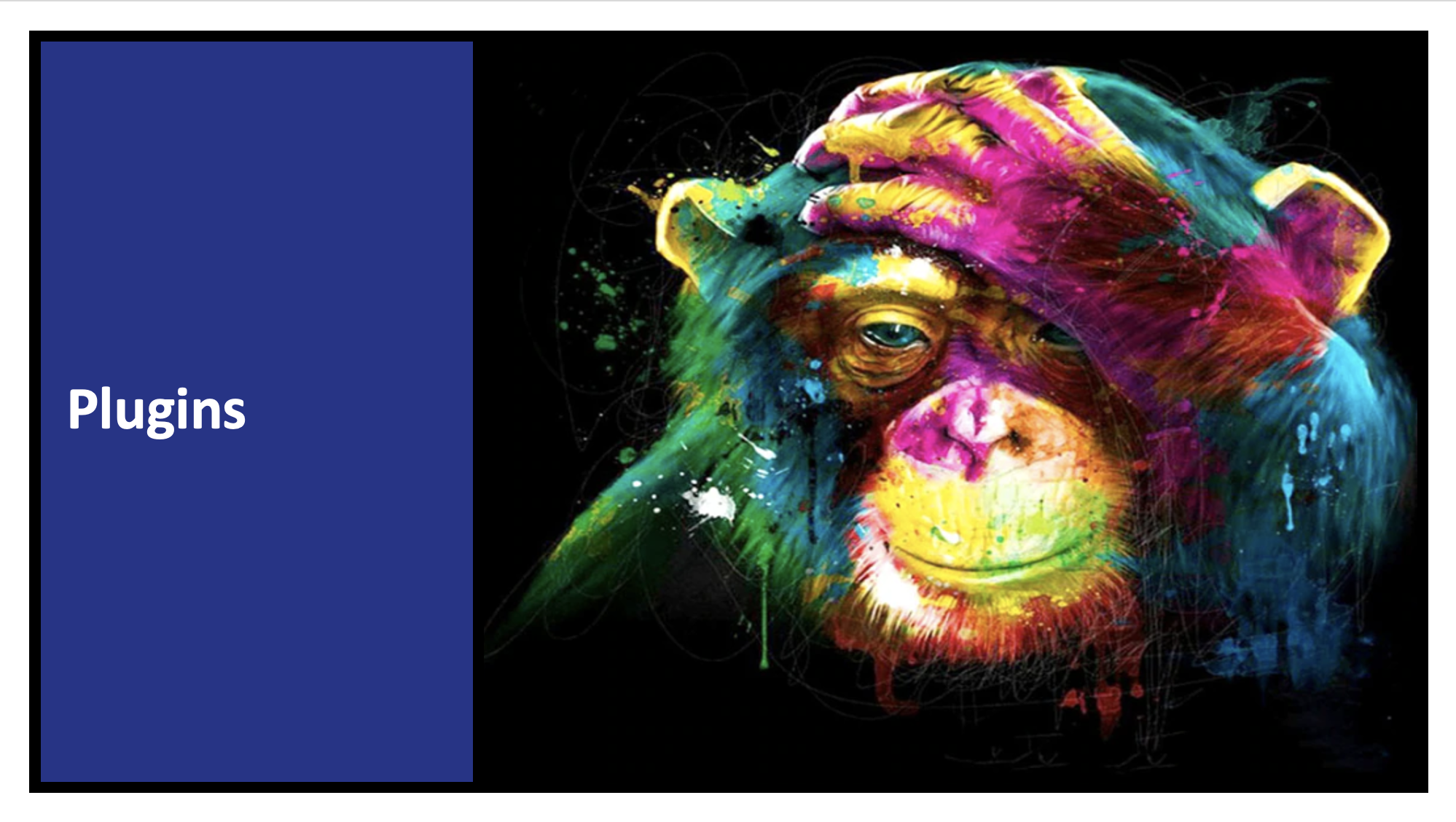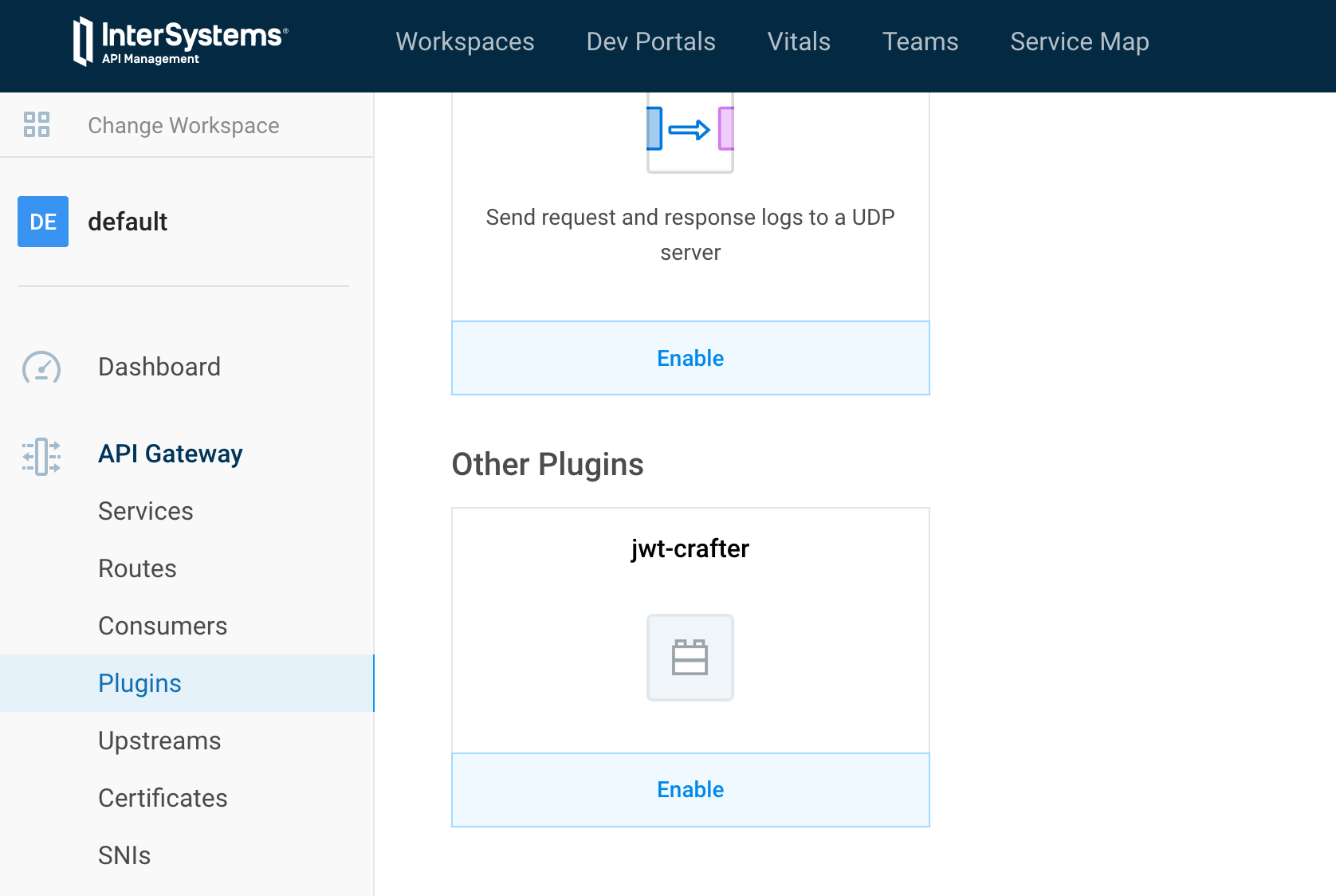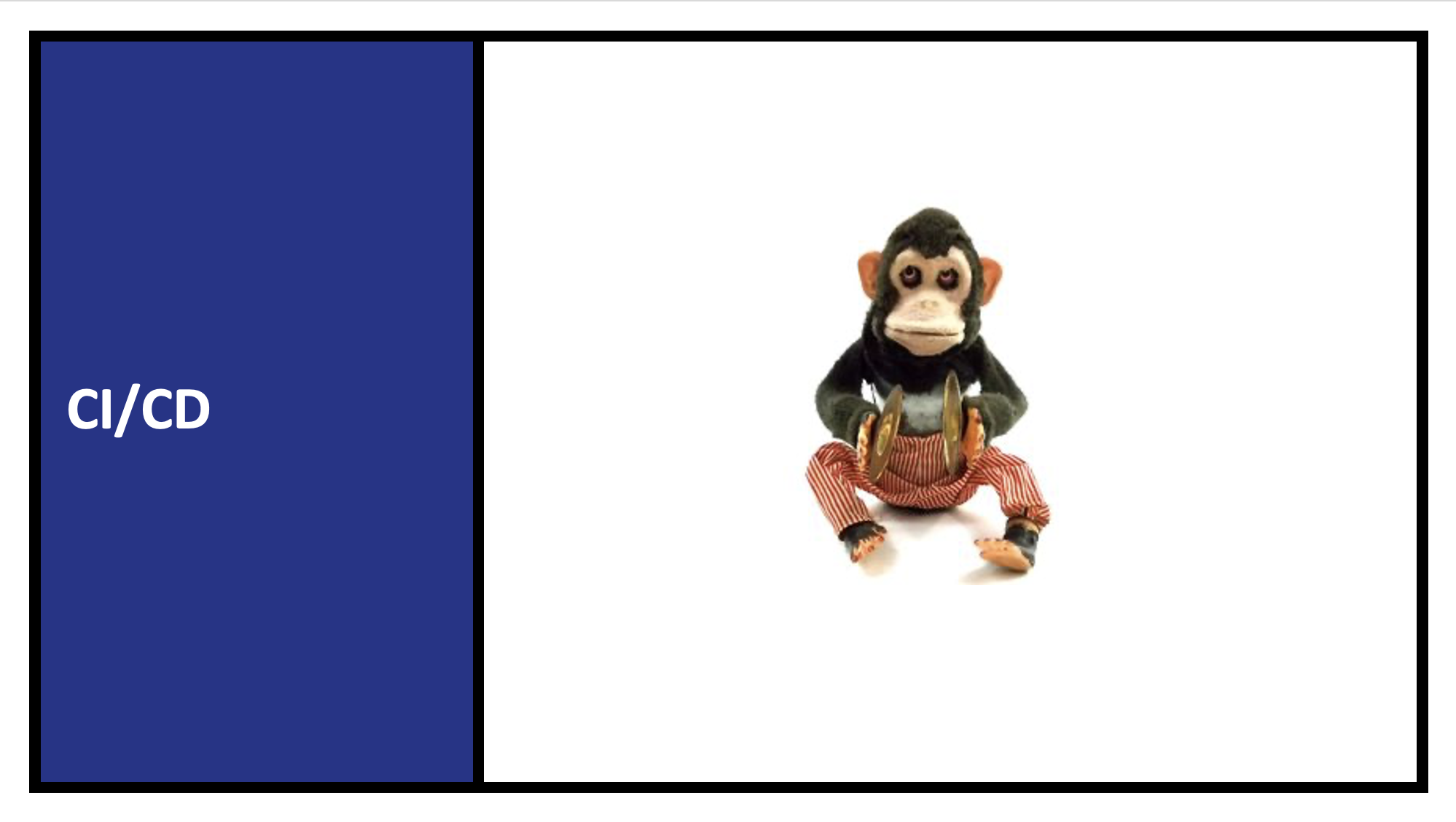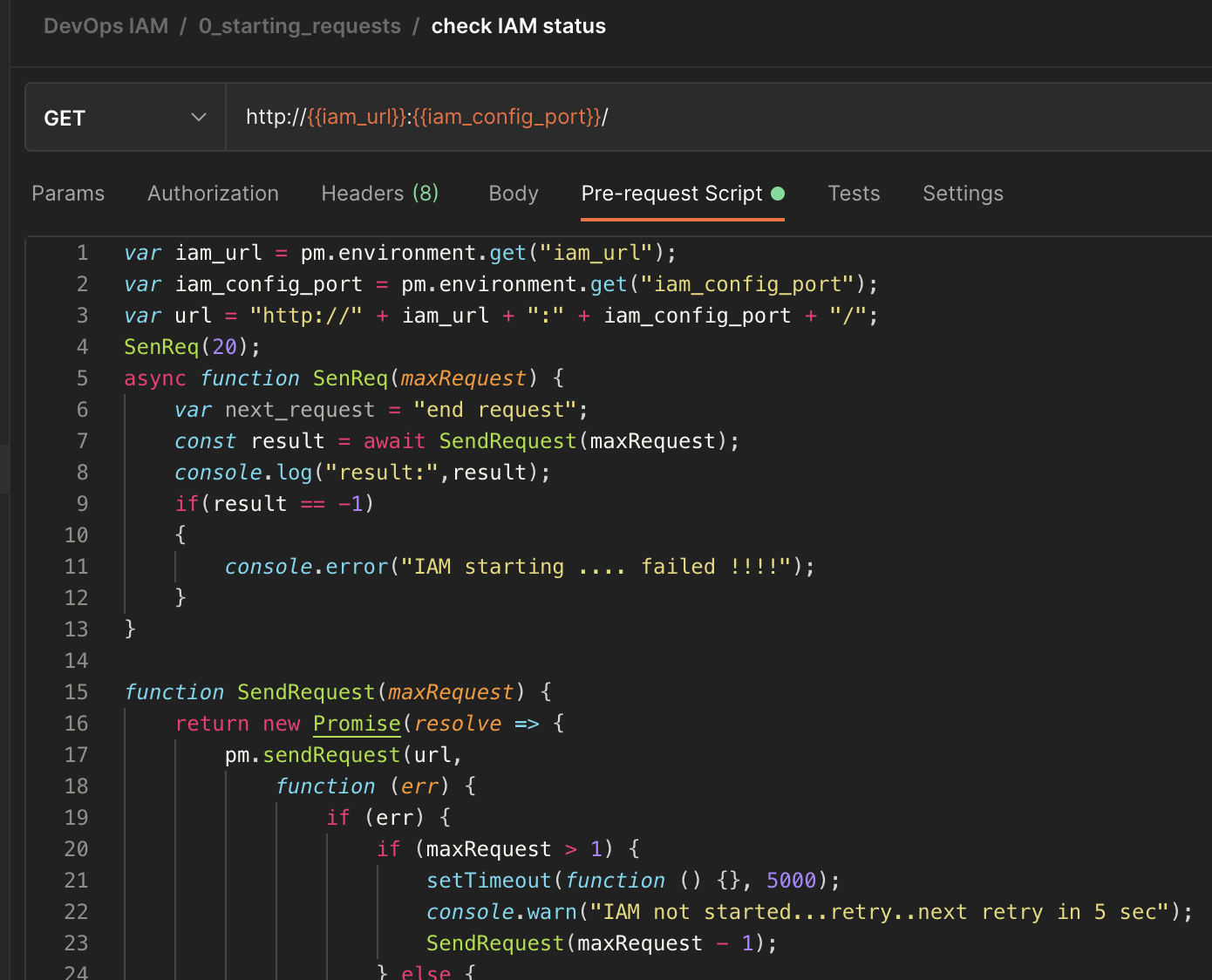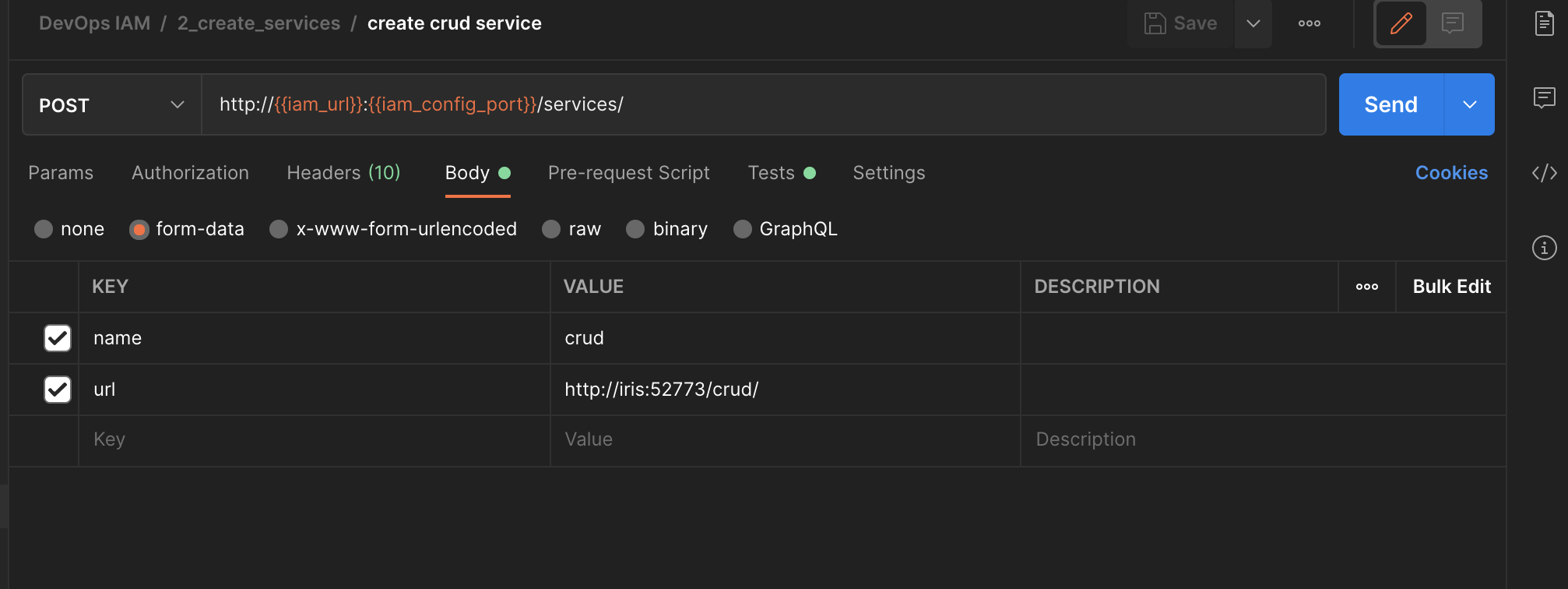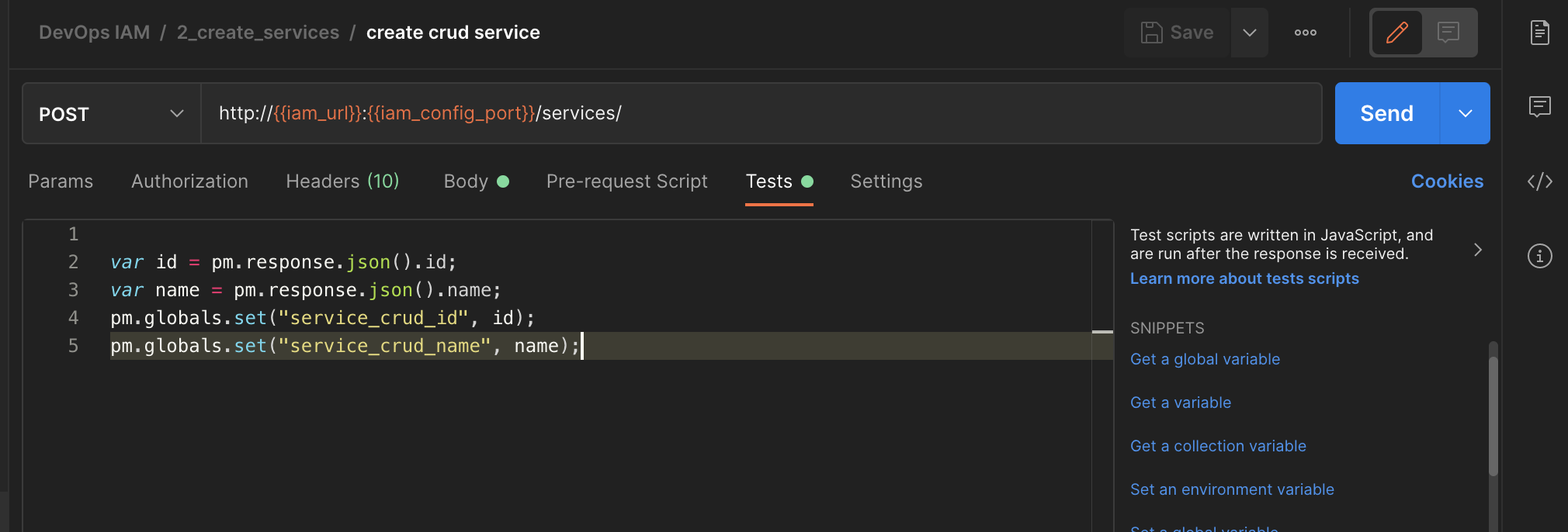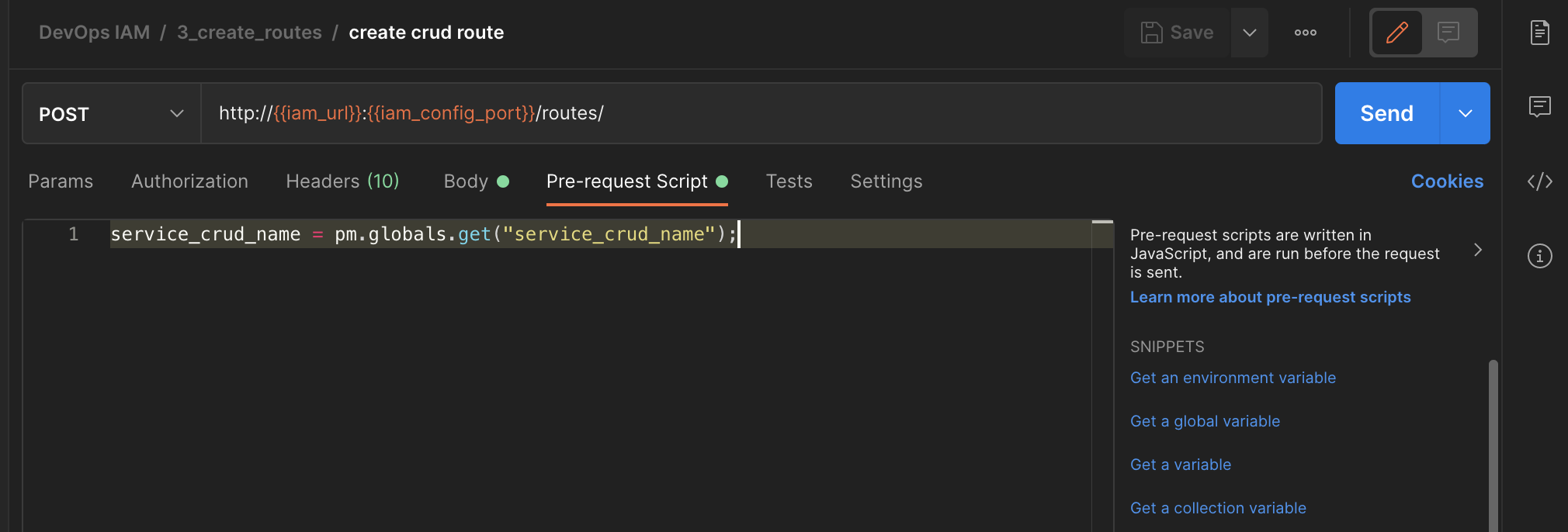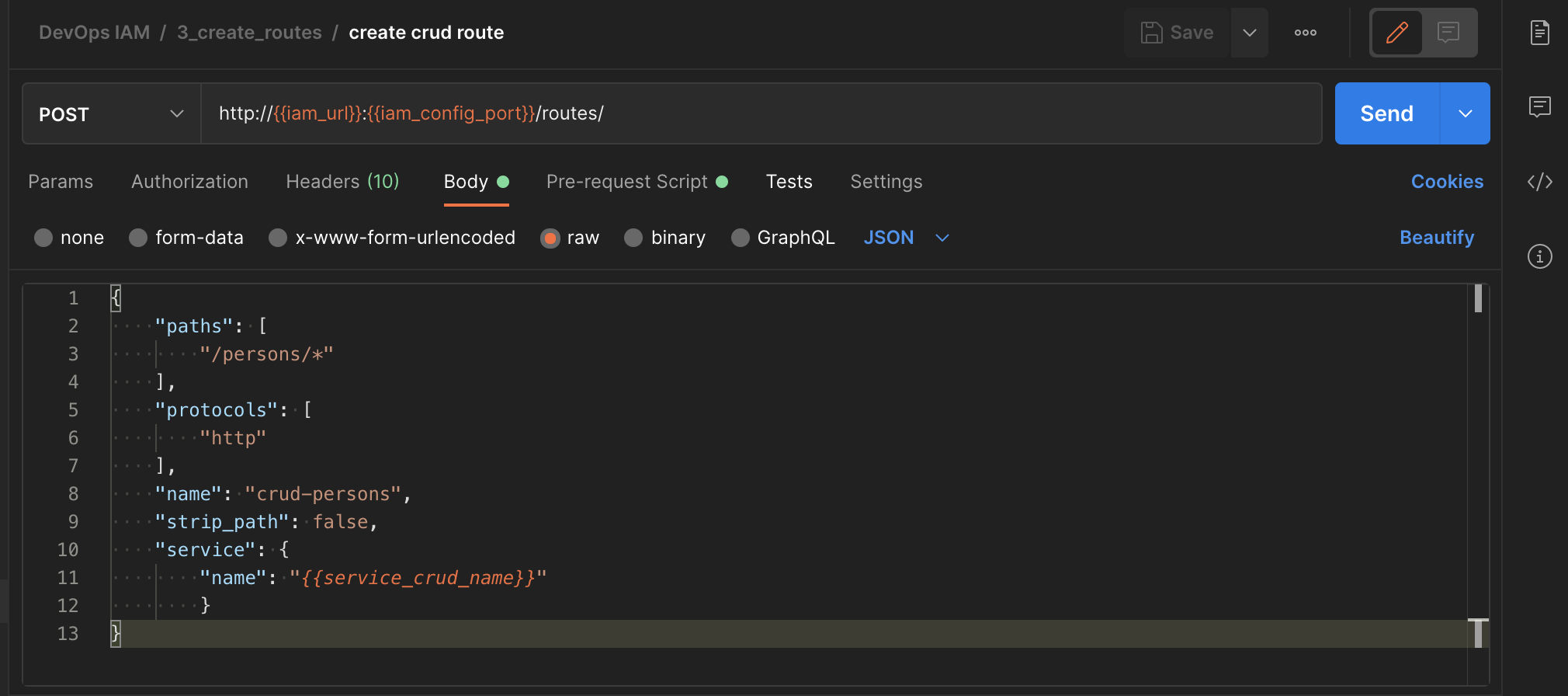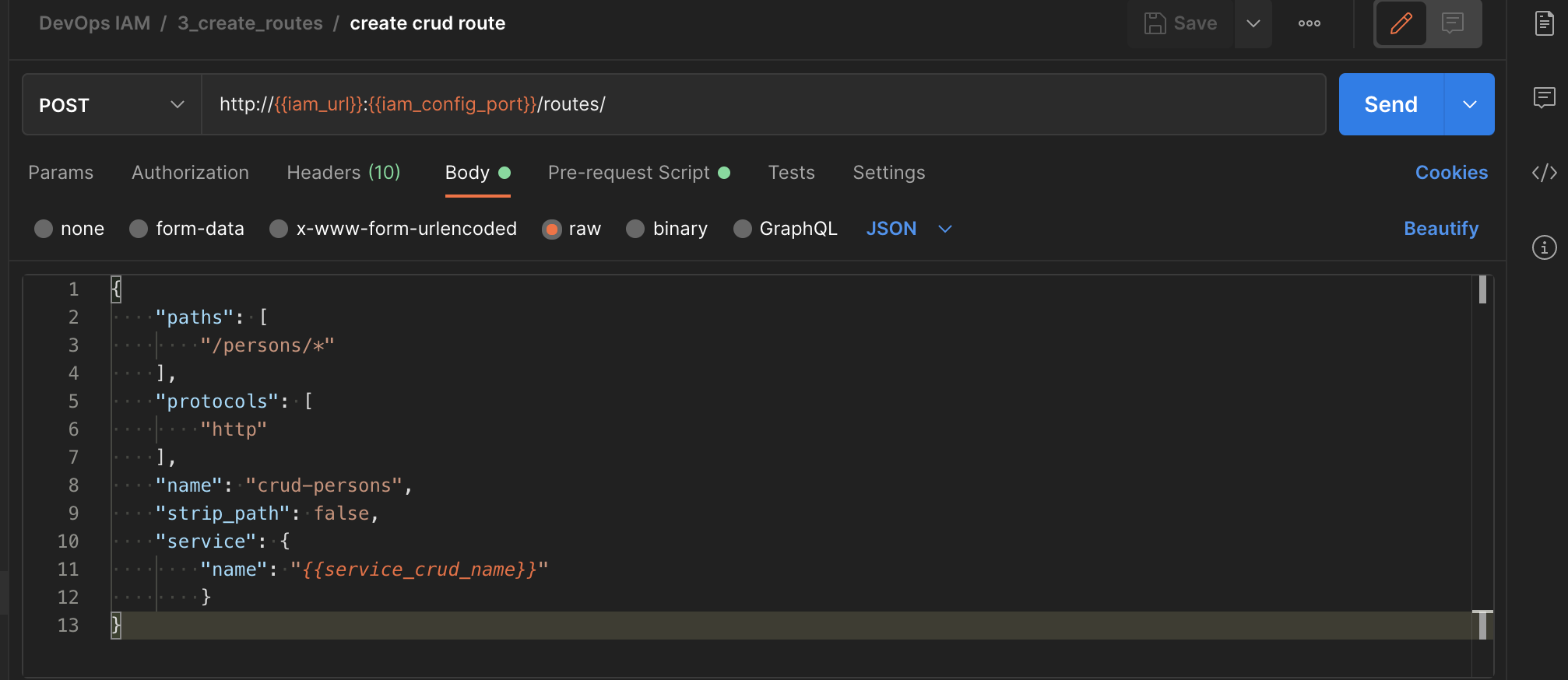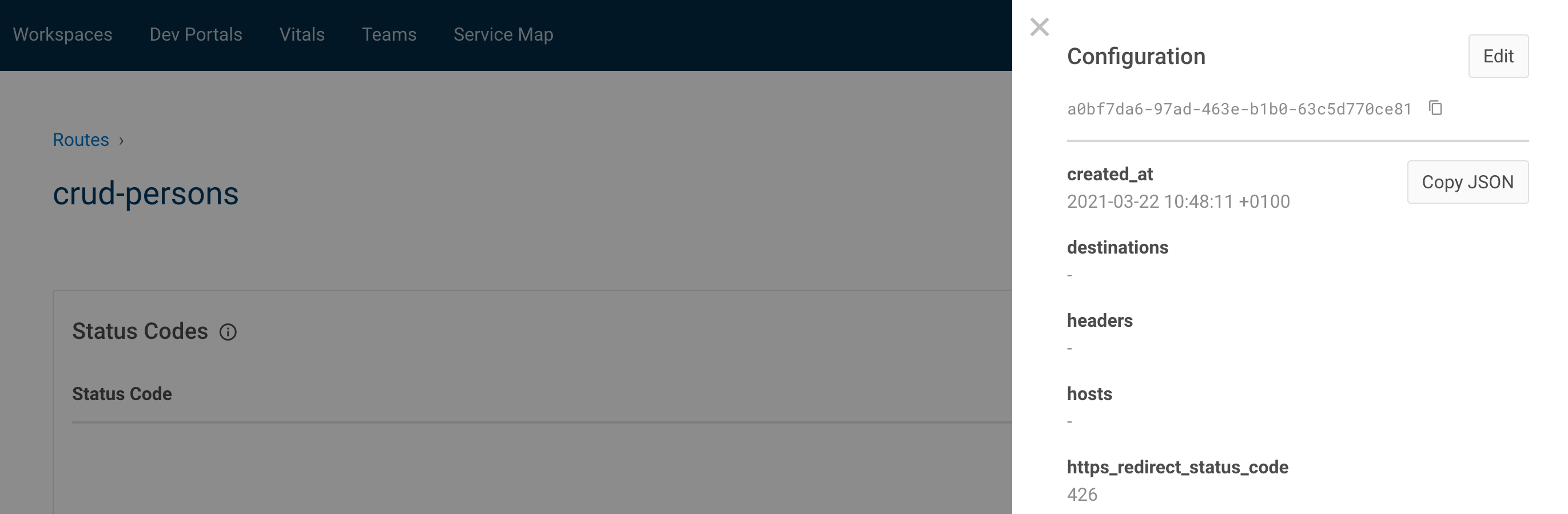This repository contains the materials, examples, exercises to learn the basic concepts of Kong EE.
Solutions are in training branch
- 1. InterSystems API Manager Training
- 2. Introduction
- 3. Installation
- 4. First Service/Route
- 5. Second, go further with plugin
- 6. Third, add our own authentication
- 7. Exercice, Rate-Limiting
- 8. Dev Portal
- 9. Dev Portal, Part two, Authentication
- 10. Secure Management Portal
- 11. Plugins
- 12. CI/CD
IAM stand for InterSystems API Manager, it's based on Kong Enterprise Edition.
This mean you have access on top of Kong Open Source edition to :
- Manager Portal
- Developer Portal
- Advance plugin
- Oauth2
- Caching
- ...
API management is the process of creating and publishing web application programming interfaces (APIs), enforcing their usage policies, controlling access, nurturing the subscriber community, collecting and analyzing usage statistics, and reporting on performance. API Management components provide mechanisms and tools to support developer and subscriber community.
Kong and IAM are design as API first, this mean, everything done in Kong/IAM can be done by rest calls or the manager portal.
During this training all example / exercise will present both this way:
| IAM Portal | Rest API |
|---|---|
The aim of this training is to use IAM as a proxy of an IRIS rest API.
Definition of this rest API can be found here :
http://localhost:52773/swagger-ui/index.html#/or here
/~https://github.com/grongierisc/iam-training/blob/training/misc/spec.ymlStart this training with the main branch.
At the end of the training, you should have the same result as the training branch.
- Git
- Docker (if you are using Windows, make sure you set your Docker installation to use "Linux containers").
- Docker Compose
- Visual Studio Code + InterSystems ObjectScript VSCode Extension
- InterSystems IRIS IAM enabled license file.
- IAM Docker image
At Kong/IAM start, the container check for the Kong/IAM license with a curl call.
The endpoint of this call is a rest API on the IRIS container.
FYI : Kong license is embedded in IRIS one.
Git clone this repository.
git clone /~https://github.com/grongierisc/iam-trainingRun the initial rest API :
docker-compose upTest it :
http://localhost:52773/swagger-ui/index.html#/Login/Password : SuperUser/SYS
First you need to switch for the community edition to a licensed one.
To do so, you need to setup your access to InterSystems Container Registry to download IRIS limited access images.
Have a look at this Introducing InterSystems Container Registry on Developer Community.
- Log-in into https://containers.intersystems.com/ using your WRC credentials and get a token.
- Set up docker login in your computer:
docker login -u="user" -p="token" containers.intersystems.com- Get InterSystems IRIS image:
docker pull containers.intersystems.com/intersystems/iris:2022.2.0.368.0- Components > Download IAM-1.5.0.9-4.tar.gz file, unzip & untar and then load the image:
docker load -i iam_image.tarChange IRIS community edition to a licensed one.
- containers.intersystems.com/intersystems/iris:2022.2.0.368.0
- add iris.key in key folder
Edit the dockerfile to add on top of it this part
ARG IMAGE=containers.intersystems.com/intersystems/iris:2022.2.0.368.0
# Frist stage
FROM $IMAGE as iris-iam
COPY key/iris.key /usr/irissys/mgr/iris.key
COPY iris-iam.script /tmp/iris-iam.script
RUN iris start IRIS \
&& iris session IRIS < /tmp/iris-iam.script \
&& iris stop IRIS quietly
# Second stage
FROM iris-iamThis part will create a multi-stage dockerfile.
- the first stage is to enable IRIS to serve IAM license.
- the second stage is for the REST API build
Create a new file iris-iam.script to build a new IRIS Image to enable IAM endpoint and user.
zn "%SYS"
write "Create web application ...",!
set webName = "/api/iam"
set webProperties("Enabled") = 1
set status = ##class(Security.Applications).Modify(webName, .webProperties)
write:'status $system.Status.DisplayError(status)
write "Web application "_webName_" was updated!",!
set userProperties("Enabled") = 1
set userName = "IAM"
Do ##class(Security.Users).Modify(userName,.userProperties)
write "User "_userName_" was updated!",!
haltUpdate the docker-compose file to :
- db
- postgres database for IAM
- iam-migration
- bootstrap the database
- iam
- actual IAM instance
- a volume for data persistent
Add this part to the end of the docker-compose file.
iam-migrations:
image: intersystems/iam:1.5.0.9-4
command: kong migrations bootstrap up
depends_on:
- db
environment:
KONG_DATABASE: postgres
KONG_PG_DATABASE: ${KONG_PG_DATABASE:-iam}
KONG_PG_HOST: db
KONG_PG_PASSWORD: ${KONG_PG_PASSWORD:-iam}
KONG_PG_USER: ${KONG_PG_USER:-iam}
KONG_CASSANDRA_CONTACT_POINTS: db
KONG_PLUGINS: bundled,jwt-crafter
ISC_IRIS_URL: IAM:${IRIS_PASSWORD}@iris:52773/api/iam/license
restart: on-failure
links:
- db:db
iam:
image: intersystems/iam:1.5.0.9-4
depends_on:
- db
environment:
KONG_ADMIN_ACCESS_LOG: /dev/stdout
KONG_ADMIN_ERROR_LOG: /dev/stderr
KONG_ADMIN_LISTEN: '0.0.0.0:8001'
KONG_ANONYMOUS_REPORTS: 'off'
KONG_CASSANDRA_CONTACT_POINTS: db
KONG_DATABASE: postgres
KONG_PG_DATABASE: ${KONG_PG_DATABASE:-iam}
KONG_PG_HOST: db
KONG_PG_PASSWORD: ${KONG_PG_PASSWORD:-iam}
KONG_PG_USER: ${KONG_PG_USER:-iam}
KONG_PROXY_ACCESS_LOG: /dev/stdout
KONG_PROXY_ERROR_LOG: /dev/stderr
KONG_PORTAL: 'on'
KONG_PORTAL_GUI_PROTOCOL: http
KONG_PORTAL_GUI_HOST: '127.0.0.1:8003'
KONG_ADMIN_GUI_URL: http://localhost:8002
KONG_PLUGINS: bundled
ISC_IRIS_URL: IAM:${IRIS_PASSWORD}@iris:52773/api/iam/license
volumes:
- ./iam:/iam
links:
- db:db
ports:
- target: 8000
published: 8000
protocol: tcp
- target: 8001
published: 8001
protocol: tcp
- target: 8002
published: 8002
protocol: tcp
- target: 8003
published: 8003
protocol: tcp
- target: 8004
published: 8004
protocol: tcp
- target: 8443
published: 8443
protocol: tcp
- target: 8444
published: 8444
protocol: tcp
- target: 8445
published: 8445
protocol: tcp
restart: on-failure
db:
image: postgres:9.6
environment:
POSTGRES_DB: ${KONG_PG_DATABASE:-iam}
POSTGRES_PASSWORD: ${KONG_PG_PASSWORD:-iam}
POSTGRES_USER: ${KONG_PG_USER:-iam}
volumes:
- 'pgdata:/var/lib/postgresql/data'
healthcheck:
test: ["CMD", "pg_isready", "-U", "${KONG_PG_USER:-iam}"]
interval: 30s
timeout: 30s
retries: 3
restart: on-failure
stdin_open: true
tty: true
volumes:
pgdata:Add the .env file in root folder :
IRIS_PASSWORD=SYSBTW : Here are the definition of Kong ports :
| Port | Protocol | Description |
|---|---|---|
| :8000 | HTTP | Takes incoming HTTP traffic from Consumers, and forwards it to upstream Services. |
| :8443 | HTTPS | Takes incoming HTTPS traffic from Consumers, and forwards it to upstream Services. |
| :8001 | HTTP | Admin API. Listens for calls from the command line over HTTP. |
| :8444 | HTTPS | Admin API. Listens for calls from the command line over HTTPS. |
| :8002 | HTTP | Kong Manager (GUI). Listens for HTTP traffic. |
| :8445 | HTTPS | Kong Manager (GUI). Listens for HTTPS traffic. |
| :8003 | HTTP | Dev Portal. Listens for HTTP traffic, assuming Dev Portal is enabled. |
| :8446 | HTTPS | Dev Portal. Listens for HTTPS traffic, assuming Dev Portal is enabled. |
| :8004 | HTTP | Dev Portal /files traffic over HTTP, assuming the Dev Portal is enabled. |
| :8447 | HTTPS | Dev Portal /files traffic over HTTPS, assuming the Dev Portal is enabled. |
For ease of use (and may be security), you can use the .env file in the IRIS dockerfile.
To do so, edit the docker-compose with this in the iris service part :
build:
context: .
dockerfile: dockerfile
args:
- IRIS_PASSWORD=${IRIS_PASSWORD}And the dockerfile (second or first stage of the build):
ARG IRIS_PASSWORD
RUN echo "${IRIS_PASSWORD}" > /tmp/password.txt && /usr/irissys/dev/Container/changePassword.sh /tmp/password.txtdocker-compose -f "docker-compose.yml" up -d --buildRemember how Kong/IAM works ?
Here, we will build :
- a service
- for our crud API
- a route
- to access this service
| IAM Portal | Rest API |
|---|---|
# Create service
curl -i -X POST \
--url http://localhost:8001/services/ \
--data 'name=crud' \
--data 'url=http://iris:52773/crud/' |
What do we see here, to create a service we simply need it's url.
| IAM Portal | Rest API |
|---|---|
# Create route
curl -i -X POST \
--url http://localhost:8001/services/crud/routes \
--data 'name=crud-route' \
--data 'paths=/persons/*' \
--data 'strip_path=false' |
What do we see here, to create a route we need :
- it's service name
- a path where RegEx is allowed
| Original API | Proxy API |
|---|---|
# Legacy
curl –i --location --request GET 'http://localhost:52773/crud/persons/all' \
--header 'Authorization: Basic U3VwZXJVc2VyOlNZUw=='
|
# KONG
curl –i --location --request GET 'http://localhost:8000/persons/all' \
--header 'Authorization: Basic U3VwZXJVc2VyOlNZUw=='
|
What do we see here :
- Nothing new on legacy side.
- On kong side :
- We change the port
- The path corresponds to the route
- We still need to authenticate
To go further, we will try to auto-authenticate Kong to the IRIS endpoint.
To do so, we will use and plugin, resquest-transformer.
| IAM Portal | Rest API |
|---|---|
# Create plugin
curl -i -X POST \
--url http://localhost:8001/services/crud/plugins \
--data 'name=request-transformer' \
--data 'config.add.headers=Authorization:Basic U3VwZXJVc2VyOlNZUw==' \
--data 'config.replace.headers=Authorization:Basic U3VwZXJVc2VyOlNZUw==' |
| Original API | Proxy API |
|---|---|
# Legacy
curl –i --location --request GET 'http://localhost:52773/crud/persons/all'
|
# KONG
curl –i --location --request GET 'http://localhost:8000/persons/all'
|
What do we see here :
- Error 401 on the original API
- We reach the data without authentication
What we want to achieved here is to add our own authentication without any distuption of the original API.
| IAM Portal | Rest API |
|---|---|
# Add consumer anonymous
curl -i -X POST \
--url http://localhost:8001/consumers/ \
--data "username=anonymous" \
--data "custom_id=anonymous" |
|
# Add consumer user
curl -i -X POST \
--url http://localhost:8001/consumers/ \
--data "username=user" \
--data "custom_id=user" |
| IAM Portal | Rest API |
|---|---|
# Enable basic auth for service
curl -i -X POST http://localhost:8001/routes/crud-route/plugins \
--data "name=basic-auth" \
--data "config.anonymous=5cc8dee4-066d-492e-b2f8-bd77eb0a4c86" \
--data "config.hide_credentials=false" |
Where :
- config.anonymous = uuid of anonymous consumer
| IAM Portal | Rest API |
|---|---|
# Enable ACL
curl -i -X POST http://localhost:8001/routes/crud-route/plugins \
--data "name=acl" \
--data "config.whitelist=user" |
| IAM Portal | Rest API |
|---|---|
# Add consumer group
curl -i -X POST \
--url http://localhost:8001/consumers/user/acls \
--data "group=user"
# Add consumer credentials
curl -i -X POST http://localhost:8001/consumers/user/basic-auth \
--data "username=user" \
--data "password=user" |
| Original API | Proxy API |
|---|---|
# Legacy
curl –i --location --request GET 'http://localhost:52773/crud/persons/all' \
--header 'Authorization:Basic dXNlcjp1c2Vy'
|
# KONG
curl –i --location --request GET 'http://localhost:8000/persons/all' \
--header 'Authorization:Basic dXNlcjp1c2Vy'
|
- Enable Unauthenticated user
- Limit rate by 2 calls per minutes to Unauthenticated user
- Enable Unauthenticated user
| IAM Portal | Rest API |
|---|---|
# Add consumer group
curl -i -X POST \
--url http://localhost:8001/consumers/anonymous/acls \
--data "group=user" |
- Limit rate by 2 calls per minutes to Unauthenticated user
| IAM Portal | Rest API |
|---|---|
# Add rate limit consumer
curl -i -X POST \
--url http://localhost:8001/consumers/anonymous/plugins \
--data "name=rate-limiting" \
--data "config.limit_by=consumer" \
--data "config.minute=2" |
The Kong Developer Portal provides :
- a single source of truth for all developers
- intuitive content management for documentation
- streamlined developer onboarding
- role-based access control (RBAC)
| IAM Portal | Rest API |
|---|---|
curl -X PATCH http://localhost:8001/workspaces/default --data "config.portal=true" |
| IAM Portal | Rest API |
|---|---|
curl -X POST http://localhost:8001/default/files -F "path=specs/iam-training.yml" -F "contents=@misc/spec.yml" |
http://localhost:8003/default/documentation/iam-trainingWhat happen ?
How-to solve it ?
- Add CORS plugin on route
| IAM Portal | Rest API |
|---|---|
# Enable CORS
curl -i -X POST http://localhost:8001/routes/crud-route/plugins \
--data "name=cors"
|
| IAM Portal | Session Config (JSON) |
|---|---|
{
"cookie_secure": false,
"cookie_name": "portal_session",
"secret": "SYS",
"storage": "kong"
} |
Now authentication is enabled for the dev portal.
By default, all is accessible for unauthenticated user.
We can create role to limit some access.
For example, let restrict access to our CRUD API documentation.
| IAM Portal | Rest API |
|---|---|
# Enable role
curl -i -X POST http://localhost:8001/default/developers/roles \
--data "name=dev"
|
| IAM Portal | Rest API |
|---|---|
# Enable role
curl 'http://localhost:8001/default/files/specs/iam-training.yml' -X PATCH -H 'Accept: application/json, text/plain, */*' --compressed -H 'Content-Type: application/json;charset=utf-8' -H 'Origin: http://localhost:8002' -H 'Referer: http://localhost:8002/default/portal/permissions/' --data-raw $'{"contents":"x-headmatter:\\n readable_by:\\n - dev\\nswagger: \'2.0\'\\ninfo:\\n title: InterSystems IRIS REST CRUD demo\\n description: Demo of a simple rest API on IRIS\\n version: \'0.1\'\\n contact:\\n email: apiteam@swagger.io\\n license:\\n name: Apache 2.0\\n url: \'http://www.apache.org/licenses/LICENSE-2.0.html\'\\nhost: \'localhost:8000\'\\nbasePath: /\\nschemes:\\n - http\\nsecurityDefinitions:\\n basicAuth:\\n type: basic\\nsecurity:\\n - basicAuth: []\\npaths:\\n /:\\n get:\\n description: \' PersonsREST general information \'\\n summary: \' Server Info \'\\n operationId: GetInfo\\n x-ISC_CORS: true\\n x-ISC_ServiceMethod: GetInfo\\n responses:\\n \'200\':\\n description: (Expected Result)\\n schema:\\n type: object\\n properties:\\n version:\\n type: string\\n default:\\n description: (Unexpected Error)\\n /persons/all:\\n get:\\n description: \' Retreive all the records of Sample.Person \'\\n summary: \' Get all records of Person class \'\\n operationId: GetAllPersons\\n x-ISC_ServiceMethod: GetAllPersons\\n responses:\\n \'200\':\\n description: (Expected Result)\\n schema:\\n type: array\\n items:\\n $ref: \'#/definitions/Person\'\\n default:\\n description: (Unexpected Error)\\n \'/persons/{id}\':\\n get:\\n description: \' Return one record fo Sample.Person \'\\n summary: \' GET method to return JSON for a given person id\'\\n operationId: GetPerson\\n x-ISC_ServiceMethod: GetPerson\\n parameters:\\n - name: id\\n in: path\\n required: true\\n type: string\\n responses:\\n \'200\':\\n description: (Expected Result)\\n schema:\\n $ref: \'#/definitions/Person\'\\n default:\\n description: (Unexpected Error)\\n put:\\n description: \' Update a record in Sample.Person with id \'\\n summary: \' Update a person with id\'\\n operationId: UpdatePerson\\n x-ISC_ServiceMethod: UpdatePerson\\n parameters:\\n - name: id\\n in: path\\n required: true\\n type: string\\n - name: payloadBody\\n in: body\\n description: Request body contents\\n required: false\\n schema:\\n type: string\\n responses:\\n \'200\':\\n description: (Expected Result)\\n default:\\n description: (Unexpected Error)\\n delete:\\n description: \' Delete a record with id in Sample.Person \'\\n summary: \' Delete a person with id\'\\n operationId: DeletePerson\\n x-ISC_ServiceMethod: DeletePerson\\n parameters:\\n - name: id\\n in: path\\n required: true\\n type: string\\n responses:\\n \'200\':\\n description: (Expected Result)\\n default:\\n description: (Unexpected Error)\\n /persons/:\\n post:\\n description: \' Creates a new Sample.Person record \'\\n summary: \' Create a person\'\\n operationId: CreatePerson\\n x-ISC_ServiceMethod: CreatePerson\\n parameters:\\n - name: payloadBody\\n in: body\\n description: Request body contents\\n required: false\\n schema:\\n type: string\\n responses:\\n \'200\':\\n description: (Expected Result)\\n default:\\n description: (Unexpected Error)\\ndefinitions:\\n Person:\\n type: object\\n properties:\\n Name:\\n type: string\\n Title:\\n type: string\\n Company:\\n type: string\\n Phone:\\n type: string\\n DOB:\\n type: string\\n format: date-time\\n"}'
|
What's important here is this part :
x-headmatter:
readable_by:
- devRefere to this documentation : readable_by attribute
curl 'http://localhost:8001/default/developers/dev@dev.com' -X PATCH --compressed -H 'Content-Type: application/json;charset=utf-8' -H 'Cache-Control: no-cache' -H 'Origin: http://localhost:8002' -H 'DNT: 1' -H 'Connection: keep-alive' -H 'Referer: http://localhost:8002/default/portal/permissions/dev/update' -H 'Pragma: no-cache' --data-raw '{"roles":["dev"]}'In this part we will add an Oauth2 authentication for developers to use securely our crud API.
This flow will provide self-registration from developer and grant them access to the crud API.
To do so, we will replace our basic auth to a bearToken one.
First disable our basic auth/acl.
| IAM Portal | Rest API |
|---|---|
# Disable ACL Plugin
curl 'http://localhost:8001/default/routes/afefe836-b9be-49a8-927a-1324a8597a9c/plugins/3f2e605e-9cb6-454a-83ec-d1b1929b1d30' -X PATCH --compressed -H 'Content-Type: application/json;charset=utf-8' -H 'Cache-Control: no-cache' -H 'Origin: http://localhost:8002' -H 'DNT: 1' -H 'Connection: keep-alive' -H 'Referer: http://localhost:8002/default/plugins/acl/3f2e605e-9cb6-454a-83ec-d1b1929b1d30/update' -H 'Pragma: no-cache' --data-raw '{"enabled":false,"name":"acl","route":{"id":"afefe836-b9be-49a8-927a-1324a8597a9c"},"config":{"hide_groups_header":false,"whitelist":["user","dev","crud"]}}'
|
| IAM Portal | Rest API |
|---|---|
# Create application-registration plugin
curl -i -X POST \
--url http://localhost:8001/services/crud/plugins \
--data 'name=application-registration' \
--data 'config.auth_header_name=authorization' \
--data 'config.auto_approve=true' \
--data 'config.display_name=auth' \
--data 'config.enable_client_credentials=true' |
| IAM Portal | Rest API |
|---|---|
curl 'http://localhost:8001/default/document_objects' --compressed -H 'Content-Type: application/json;charset=utf-8' -H 'Cache-Control: no-cache' -H 'Origin: http://localhost:8002' -H 'DNT: 1' -H 'Connection: keep-alive' -H 'Referer: http://localhost:8002/default/services/create-documentation' -H 'Pragma: no-cache' --data-raw '{"service":{"id":"7bcef2e6-117c-487a-aab2-c7e57a0bf61a"},"path":"specs/iam-training.yml"}' |
From the dev portal logged as dev@dev.com, create a new application.
This will give you client_id and client_secret.
Theses can be used in the swagger dev portal.
Register this application to the crud service :
Get token:
curl --insecure -X POST https://localhost:8443/persons/oauth2/token \
--data "grant_type=client_credentials" \
--data "client_id=2TXNvDqjeVMHydJbjv9t96lWTXOKAtU8" \
--data "client_secret=V6Vma6AtIvl04UYssz6gAxPc92eCF4KR"Use token :
curl --insecure -X GET https://localhost:8443/persons/all \
--header "authorization: Bearer u5guWaYR3BjZ1KdwuBSC6C7udCYxj5vK"As we have bootstrap Kong without a seed password.
We have to create an admin before enforcing RBAC.
To do so:
- Go to Teams
- Invite admin
- Set Mail
- Set Username
- Set role to super admin
- Invite
- Go to Invited Admin
- View
- Generate link
To enable this feature, we have to change the docker-compose file.
Add this to the iam service, environment
KONG_ENFORCE_RBAC: 'on'
KONG_ADMIN_GUI_AUTH: 'basic-auth'
KONG_ADMIN_GUI_SESSION_CONF: '{"secret":"${IRIS_PASSWORD}","storage":"kong","cookie_secure":false}'Restart the container
docker-compose down && docker-compose up -dGo to the invited admin link :
http://localhost:8002/register?email=test.test%40gmail.com&username=admin&token=eyJhbGciOiJIUzI1NiIsInR5cCI6IkpXVCJ9.eyJleHAiOjE2MTYzMzYzNzEsImlkIjoiY2JiZGE5Y2UtODQ3NS00MmM2LTk4ZjItNDgwZTI4MjQ4NWNkIn0.sFeOc_5UPIr3MdlQrgyGvmvIjRFvSn3nQjo2ph8GrJAAs RBAC is set, we can't use kong admin api anymore :
curl -s -X GET \
--url http://localhost:8001/routesGet this error :
{"message":"Invalid credentials. Token or User credentials required"}- Go to Teams
- RBAC Users
- Add new user
curl -s -X GET \
--url http://localhost:8001/routes \
--header "Kong-Admin-Token: SYS"Kong come with high quality plugins.
But, what if, we need plugin that are not embedded. If we want community plugins ?
In this chapiter, we will talk about community plugins, how to import them.
Then, we will see how-to build our own plugin.
For this part, we will be using the jwt-crafter plugin.
This plugin adds the possibility to generate a JWT token within Kong itself, eliminating the need for an upstream service doing the token generation.
Here is the plugin :
/~https://github.com/grongierisc/kong-plugin-jwt-crafter
To install this plugin, as we are using the docker version, we have to build a new image who embed the plugin.
- Create a folder named iam at root of this git.
- Create a dockerfile in this new folder
- Create a folder named plugins
- This is where we will add all our community plugins
- Update the docker-compose file to enable the new plug in
In the plugins folder, git clone our community plugin.
git clone /~https://github.com/grongierisc/kong-plugin-jwt-crafterThe dockerfile should look like this:
FROM intersystems/iam:1.5.0.9-4
USER root
COPY ./plugins /custom/plugins
RUN cd /custom/plugins/kong-plugin-jwt-crafter && luarocks make
USER kongWhat we see in this dockerfile ?
Simply to install a community plugin, we have to move to its root folder (where the rockspec is) and call luarocks make. That's it. You have installed the plugin.
For the docker-compose part :
- Edit the iam iamge tag
- intersystems/iam:1.5.0.9-4 -> intersystems/iam-custom:1.5.0.9-4
- Add a build context
build:
context: iam
dockerfile: dockerfile- Enable the plugin in the environment variables
KONG_PLUGINS: 'bundled,jwt-crafter'Now build our new iam image :
docker-compose build iamdocker-compose up -dIf you go to plugin -> new, at the bottom of the list you should see the jwt-crafter plugin.
- Create a new service :
| IAM Portal | Rest API |
|---|---|
# Create service
curl -i -X POST \
--url http://localhost:8001/services/ \
--data 'name=crud-persons' \
--data 'url=http://iris:52773/crud/persons/' |
- Create a route
| IAM Portal | Rest API |
|---|---|
# Create route
curl -i -X POST \
--url http://localhost:8001/services/crud-persons/routes \
--data 'name=crud-route-jwt' \
--data 'paths=/crud/persons/*' \
--data 'strip_path=true' |
- Re-use our auto-auth
| IAM Portal | Rest API |
|---|---|
# Create plugin
curl -i -X POST \
--url http://localhost:8001/services/crud-persons/plugins \
--data 'name=request-transformer' \
--data 'config.add.headers=Authorization:Basic U3VwZXJVc2VyOlNZUw==' \
--data 'config.replace.headers=Authorization:Basic U3VwZXJVc2VyOlNZUw==' |
Now we are set. The real use of jwt-crafter.
# Add acl to route
curl -i -X POST http://localhost:8001/routes/crud-route-jwt/plugins \
--data "name=acl" \
--data "config.whitelist=test" \
--data "config.hide_groups_header=false"
# Create service
curl -i -X POST \
--url http://localhost:8001/services/ \
--data 'name=jwt-login' \
--data 'url=http://neverinvoked/'
# Create route
curl -i -X POST \
--url http://localhost:8001/services/jwt-login/routes \
--data 'name=jwt-login-route' \
--data 'paths=/jwt/log-in'
# Enable basic auth for service
curl -i -X POST http://localhost:8001/routes/jwt-login-route/plugins \
--data "name=basic-auth" \
--data "config.hide_credentials=false"
# Enable basic auth for service
curl -i -X POST http://localhost:8001/routes/jwt-login-route/plugins \
--data "name=jwt-crafter" \
--data "config.expires_in=86400"
# Add consumer
curl -i -X POST \
--url http://localhost:8001/consumers/ \
--data "username=test"
# Add consumer group
curl -i -X POST \
--url http://localhost:8001/consumers/test/acls \
--data "group=test"
# Add consumer credentials
curl -i -X POST http://localhost:8001/consumers/test/basic-auth \
--data "username=test" \
--data "password=test"
curl -i -X POST http://localhost:8001/consumers/test/jwt \
--data "key=test" \
--data "algorithm=HS256"
# JWT plugins
curl -i -X POST http://localhost:8001/routes/crud-route-jwt/plugins \
--data "name=jwt" Test it !
# test:test is base64 encoded
curl -H 'Authorization: basic dGVzdDp0ZXN0' localhost:8000/jwt/log-incurl --location --request GET 'http://localhost:8000/crud/persons/all' \
--header 'Authorization: Bearer eyJhbGciOiJIUzI1NiIsInR5cCI6IkpXVCJ9.eyJuYW0iOiJ0ZXN0Iiwic3ViIjoiODJiNjcwZDgtNmY2OC00NDE5LWJiMmMtMmYxZjMxNTViN2E2Iiwicm9sIjpbInRlc3QiXSwiZXhwIjoxNjE2MjUyMTIwLCJpc3MiOiJ0ZXN0In0.g2jFqe0hDPumy8_gG7J3nYsuZ8KUz9SgZOecdBDhfns'This is not the place to learn lua.
But I'll give you some tips like how to quickly restart IAM to test our new development.
kong-plugin-helloworld
├── kong
│ └── plugins
│ └── helloworld
│ ├── handler.lua
│ └── schema.lua
└── kong-plugin-helloworld-0.1.0-1.rockspec
By convention, kong plugins must be prefix by kong-plugin.
In our example, the name of the plugin is helloworld.
Three files are mandatory :
- handler.lua: the core of your plugin. It is an interface to implement, in which each function will be run at the desired moment in the lifecycle of a request / connection.
- schema.lua: your plugin probably has to retain some configuration entered by the user. This module holds the schema of that configuration and defines rules on it, so that the user can only enter valid configuration values.
- *.rockspec: Rockspec: a package specification file A declarative Lua script, with rules on how to build and package rocks *.rockspec - a Lua file containing some tables.
The plugins interface allows you to override any of the following methods in your handler.lua file to implement custom logic at various entry-points of the execution life-cycle of Kong:
| Function name | Phase | Description |
|---|---|---|
| :init_worker() | init_worker | Executed upon every Nginx worker process’s startup. |
| :certificate() | ssl_certificate | Executed during the SSL certificate serving phase of the SSL handshake. |
| :rewrite() | rewrite | Executed for every request upon its reception from a client as a rewrite phase handler. NOTE in this phase neither the Service nor the Consumer have been identified, hence this handler will only be executed if the plugin was configured as a global plugin! |
| :access() | access | Executed for every request from a client and before it is being proxied to the upstream service. |
| :response() | access | Replaces both header_filter() and body_filter(). Executed after the whole response has been received from the upstream service, but before sending any part of it to the client. |
| :header_filter() | header_filter | Executed when all response headers bytes have been received from the upstream service. |
| :body_filter() | body_filter | Executed for each chunk of the response body received from the upstream service. Since the response is streamed back to the client, it can exceed the buffer size and be streamed chunk by chunk. hence this method can be called multiple times if the response is large. See the lua-nginx-module documentation for more details. |
| :log() | log | Executed when the last response byte has been sent to the client. |
local BasePlugin = require "kong.plugins.base_plugin"
local HelloWorldHandler = BasePlugin:extend()
function HelloWorldHandler:new()
HelloWorldHandler.super.new(self, "helloworld")
end
function HelloWorldHandler:access(conf)
HelloWorldHandler.super.access(self)
if conf.say_hello then
ngx.log(ngx.ERR, "============ Hello World! ============")
ngx.header["Hello-World"] = "Hello World!!!"
else
ngx.log(ngx.ERR, "============ Bye World! ============")
ngx.header["Hello-World"] = "Bye World!!!"
end
end
return HelloWorldHandlerSimply the configuration file see in the portal.
return {
no_consumer = true,
fields = {
say_hello = { type = "boolean", default = true },
say_hello_body = { type = "boolean", default = true }
}
}package = "kong-plugin-helloworld" -- hint: rename, must match the info in the filename of this rockspec!
-- as a convention; stick to the prefix: `kong-plugin-`
version = "0.1.0-1" -- hint: renumber, must match the info in the filename of this rockspec!
-- The version '0.1.0' is the source code version, the trailing '1' is the version of this rockspec.
-- whenever the source version changes, the rockspec should be reset to 1. The rockspec version is only
-- updated (incremented) when this file changes, but the source remains the same.
-- TODO: This is the name to set in the Kong configuration `plugins` setting.
-- Here we extract it from the package name.
local pluginName = package:match("^kong%-plugin%-(.+)$") -- "myPlugin"
supported_platforms = {"linux", "macosx"}
source = {
url = "/~https://github.com/grongierisc/iam-training",
branch = "master",
-- tag = "0.1.0"
-- hint: "tag" could be used to match tag in the repository
}
description = {
summary = "This a demo helloworld for Kong plugin",
homepage = "/~https://github.com/grongierisc/iam-training",
license = "Apache 2.0"
}
dependencies = {
"lua >= 5.1"
-- other dependencies should appear here
}
build = {
type = "builtin",
modules = {
["kong.plugins."..pluginName..".handler"] = "kong/plugins/"..pluginName.."/handler.lua",
["kong.plugins."..pluginName..".schema"] = "kong/plugins/"..pluginName.."/schema.lua",
}
}We will be doing the same as here : 11.1.1. Build a new Kong/IAM docker image with the community plugin
But adapted to our plugin :
Dockerfile :
FROM intersystems/iam:1.5.0.9-4
USER root
COPY ./plugins /custom/plugins
RUN cd /custom/plugins/kong-plugin-jwt-crafter && luarocks make
RUN cd /custom/plugins/kong-plugin-helloworld && luarocks make
#USER kong #Stay with root use, we will see why laterEnable the plugin in the environment variables
KONG_PLUGINS: 'bundled,jwt-crafter,helloworld'Now build our new iam image :
docker-compose build iamThen docker-compose up and test it.
To run the IAM container in "debug mode", to easily stop/restart it, modify the dockerfile to add/remove plugin and so on.
You can stop iam service :
docker-compose stop iamAnd start it in run mode with a shell :
docker-compose run -p 8000:8000 -p 8001:8001 -p 8002:8002 iam shIn the container :
./docker-entrypoint.sh kongHappy coding :)
We are close to the end of this training.
To finish let's talk about DevOps/CI/CD. The aim of this chapter is to give you some ideas about how to implement/script ci/cd for IAM/Kong.
As Kong is API first, the idea is to script all the rest calls and play then on each environment.
The easiest way to script rest calls is with postman and his best friend newman (command line version of postman).
One thing handy with postman is its ability to run script before and after a rest call.
We will use this functionality in most cases.
Our first script will check if IAM is up and running.
var iam_url = pm.environment.get("iam_url");
var iam_config_port = pm.environment.get("iam_config_port");
var url = "http://" + iam_url + ":" + iam_config_port + "/";
SenReq(20);
async function SenReq(maxRequest) {
var next_request = "end request";
const result = await SendRequest(maxRequest);
console.log("result:",result);
if(result == -1)
{
console.error("IAM starting .... failed !!!!");
}
}
function SendRequest(maxRequest) {
return new Promise(resolve => {
pm.sendRequest(url,
function (err) {
if (err) {
if (maxRequest > 1) {
setTimeout(function () {}, 5000);
console.warn("IAM not started...retry..next retry in 5 sec");
SendRequest(maxRequest - 1);
} else {
console.error("IAM starting .... failed");
resolve(-1);
}
} else {
console.log("IAM starting .... ok");
resolve(1);
}
}
);
});
}var iam_url=pm.environment.get("iam_url");
var iam_config_port=pm.environment.get("iam_config_port");
pm.sendRequest("http://"+iam_url+":"+iam_config_port+"/plugins", function (err, res) {
if (err) {
console.log("ERROR : ",err);
}
else {
var body_json=res.json();
if(body_json.data)
{
for( i=0; i < body_json.data.length; i++)
{
// Example with a full fledged SDK Request
route_id = body_json.data[i].id;
const delete_route = {
url: "http://"+iam_url+":"+iam_config_port+"/plugins/" + route_id,
method: 'DELETE',
};
pm.sendRequest(delete_route, function(err, res){
console.log(err ? err : res);
});
}
}
}
});Do the same for routes, services and consumers.
This order is important beause you can't remove services with routes.
Routes are dependent from services. For this type of cases we can use Test function of postman to retrieve data :
| Screen | Script |
|---|---|
var id = pm.response.json().id;
var name = pm.response.json().name;
pm.globals.set("service_crud_id", id);
pm.globals.set("service_crud_name", name); |
Here we save from the response the id and name of the new services.
Then we can use it in the next route creation :
| Screen | Script |
|---|---|
service_crud_name = pm.globals.get("service_crud_name"); |
Here we retrieve the global variable "service_crud_name".
Then, use it in the actual call.
| Screen | Script |
|---|---|
{
"paths": [
"/persons/*"
],
"protocols": [
"http"
],
"name": "crud-persons",
"strip_path": false,
"service": {
"name": "{{service_crud_name}}"
}
} |
-
paylaod can be either json or form-data
- form-data :
- json :
Easy way to get the json format, go to the manager portal, view, copy json :
docker run --rm -v "`pwd`/ci/":"/etc/newman" \
--network="iam-training_default" \
-t postman/newman run "DevOps_IAM.postman_collection.json" \
--environment="DevOps_IAM.postman_environment.json"