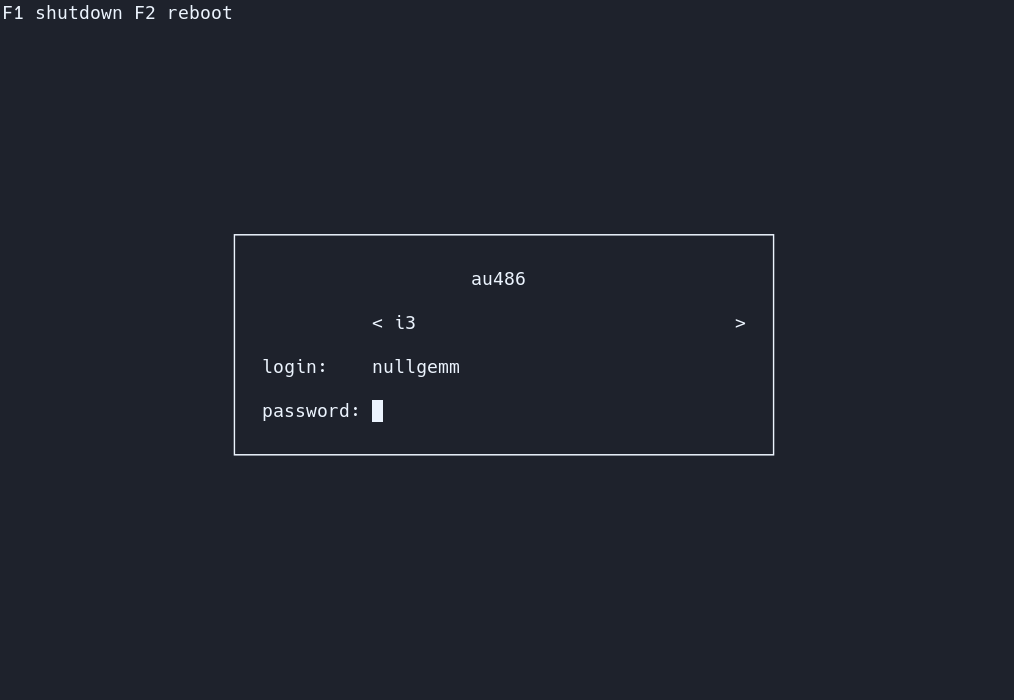Ly is a lightweight TUI (ncurses-like) display manager for Linux and BSD.
- a C99 compiler (tested with tcc and gcc)
- a C standard library
- GNU make
- pam
- xcb
- xorg
- xorg-xauth
- mcookie
- tput
- shutdown
On Debian-based distros running apt install build-essential libpam0g-dev libxcb-xkb-dev as root should install all the dependencies for you.
For Fedora try running dnf install make automake gcc gcc-c++ kernel-devel pam-devel libxcb-devel
The following desktop environments were tested with success
- awesome
- bspwm
- budgie
- cinnamon
- deepin
- dwm
- enlightenment
- gnome
- i3
- kde
- lxde
- lxqt
- mate
- maxx
- pantheon
- qtile
- spectrwm
- sway
- windowmaker
- xfce
- xmonad
Ly should work with any X desktop environment, and provides basic wayland support (sway works very well, for example).
Unlike what you may have heard, Ly does not require systemd,
and was even specifically designed not to depend on logind.
You should be able to make it work easily with a better init,
changing the source code won't be necessary :)
Clone the repository
$ git clone --recurse-submodules /~https://github.com/fairyglade/ly
Change the directory to ly
$ cd ly
Compile
$ make
Test in the configured tty (tty2 by default) or a terminal emulator (but desktop environments won't start)
# make run
Install Ly and the provided systemd service file
# make install installsystemd
Enable the service
# systemctl enable ly.service
If you need to switch between ttys after Ly's start you also have to disable getty on Ly's tty to prevent "login" from spawning on top of it
# systemctl disable getty@tty2.service
Clone, compile and test.
Install Ly and the provided OpenRC service
# make install installopenrc
Enable the service
# rc-update add ly
You can edit which tty Ly will start on by editing the tty option in the configuration file.
If you choose a tty that already has a login/getty running (has a basic login prompt), then you have to disable the getty so it doesn't respawn on top of ly
# rc-update del agetty.tty2
$ make
# make install installrunit
# ln -s /etc/sv/ly /var/service/
Disable your existing display manager service if need be e.g.:
# rm /var/service/lxdm
If you are running on tty2 (check your /etc/ly/config.ini) you can disable e.g. agetty running there:
# rm /var/service/agetty-tty2
You can install ly from the AUR, using yay for example:
$ yay -S ly
You can find all the configuration in /etc/ly/config.ini.
The file is commented, and includes the default values.
Use the up and down arrow keys to change the current field, and the left and right arrow keys to change the target desktop environment while on the desktop field (above the login field).
If your .xinitrc doesn't work make sure it is executable and includes a shebang. This file is supposed to be a shell script! Quoting from xinit's man page:
If no specific client program is given on the command line, xinit will look for a file in the user's home directory called .xinitrc to run as a shell script to start up client programs.
On Arch Linux, the example .xinitrc (/etc/X11/xinit/xinitrc) starts like this:
#!/bin/sh
The numlock and capslock state is printed in the top-right corner. Use the F1 and F2 keys to respectively shutdown and reboot. Take a look at your .xsession if X doesn't start, as it can interfere (this file is launched with X to configure the display properly).
To enable the famous PSX DOOM fire described by Fabien Sanglard,
just uncomment animate = true in /etc/ly/config.ini. You may also
disable the main box borders with hide_borders = true.
The name "Ly" is a tribute to the fairy from the game Rayman. Ly was tested by oxodao, who is some seriously awesome dude.