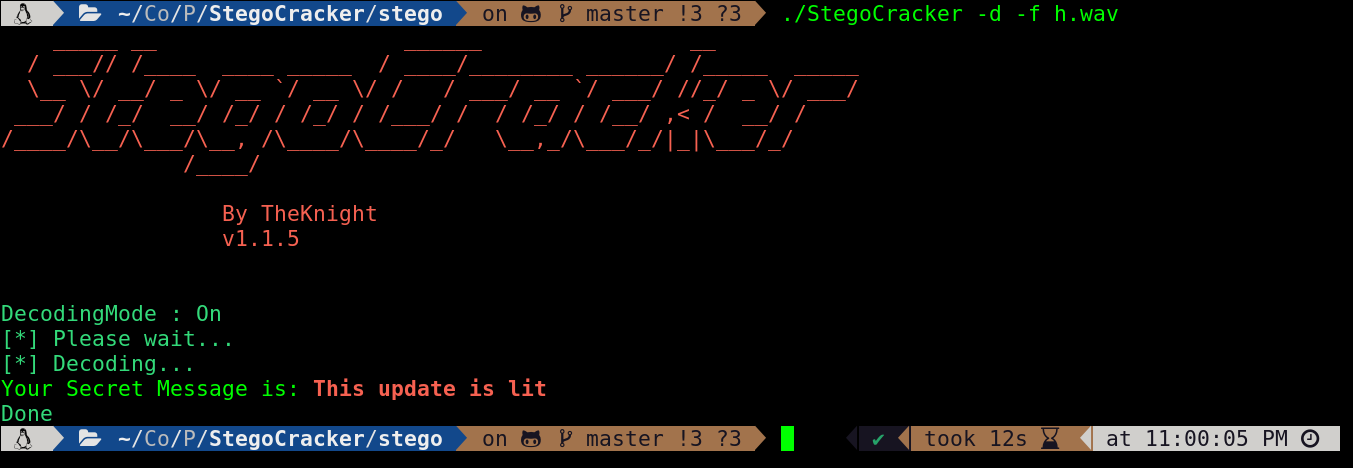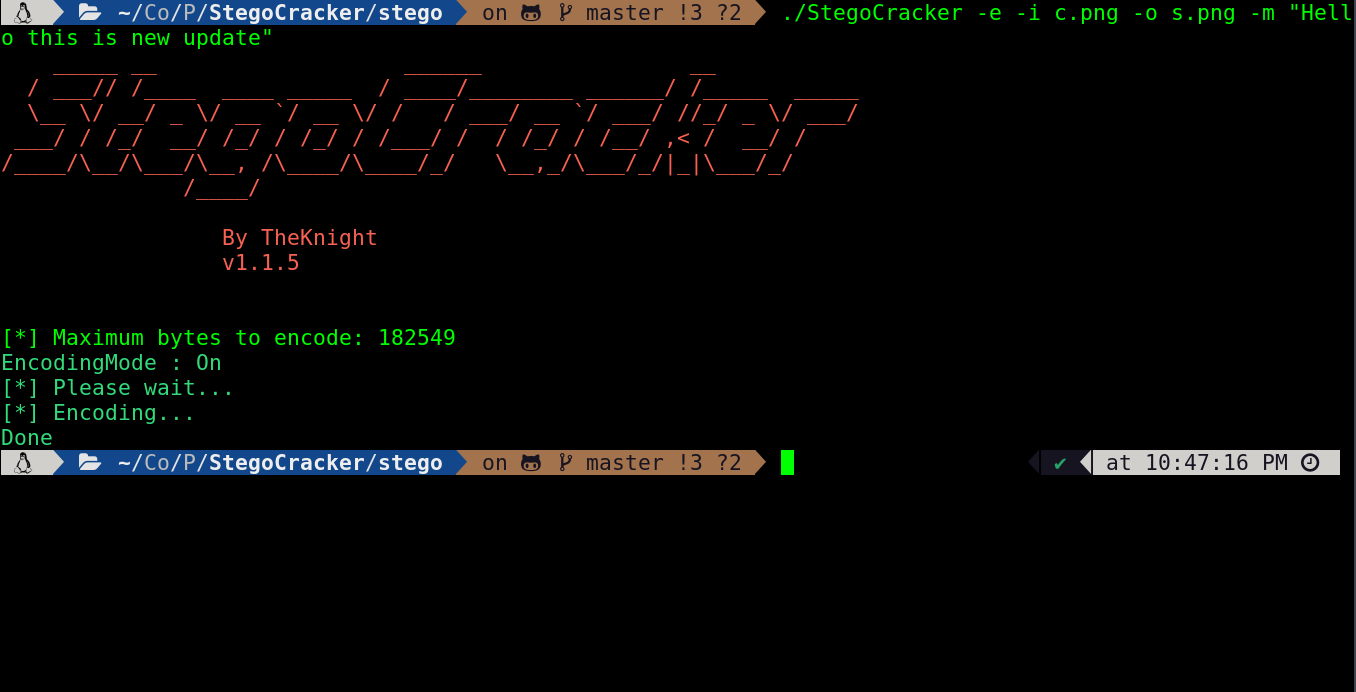Steganography is the art of hiding a secret message within a normal message. This is used to transfer some secret message to another person; with this technique, no one else in between will know the secret message you wanted to convey.
This art of hiding secret messages has been used for years in real-life communications. Since the evolution of digital communication, it has also been used in digital conversations.
This software can hide your secret message behind the image file, wav file, mp3 file and many other file format will support in future soon if you will contribute it will be good to me thanks
Stego is an open-source and free steganography tool that lets you hide your secret message in an image or audio file. You will not notice any change in the image or audio file. However, your secret file will be inside the original image or audio file.
This is command-line tool. Therefore, you need to learn the commands to use the tool. Commands will be used to embed files in the image or audio file. In addition, to extract your file from the image or audio file, you need to use another command.
Stego is written in python3 so you need python3 to use it
First clone the repo and follow the given step
git clone /~https://github.com/W1LDN16H7/StegoCracker.git
Change the dir to Stego
cd Stego
Run setup.py with python3 to install all the dependencies
python3 setup.py install
Or you can install manually
python3 -m pip install -r requirements.txt
After all that done run install.sh file in your terminal
chmod +x install.sh && ./install.sh
Now it's all done
You can check it by running from anywhere in the terminal
stego -h
Congratulation you have installed the stego
- Convert mp3 to wav
If you want to hide a secret message in a audio file, but it's a mp3 file, than you should use a stego -c feature to convert it into a wav file
let's see
stego -c -f s.mp3 -out 26.wav
A new file named 26.wav will generate, and you can go further
- Encoding Message in wav file
For hiding the message or data in wav file you need to run the command like this
stego -f 23.wav -out 24.wav -m "hello this is stego" -e
as you can see it's done.Now we will try to decode the message.
- Decoding Message from an audio file
For decoding the data you need to have a wav file and turn the stego's decode mode on.
stego -d -f 24.wav
Wow we get the same message
As we saw we encoded tha data in audio files now we will use stego to encode the data in images
As we know the stego only support png,jpeg format till now but in future I will extend the support to some other file format. But if you can do this it will be amazing to everyone please contribute if you're interested in it,extend the features.
- Encode message in image file
stego - i c.png -o out.png -e -m "Hello this is stego blah blah"
Now it'll encode all the given data in that image and you'll see that there isn't any differance In the image file
- Decoding data from the image files
For decoding use it like this..
stego -d -r out.png
We got the same result.
It is the end user's responsibility to obey all applicable local, state, federal, and international laws. Developers assume no liability and are not responsible for any misuse or damage caused by this program.
- Please Contribute
License can be read here