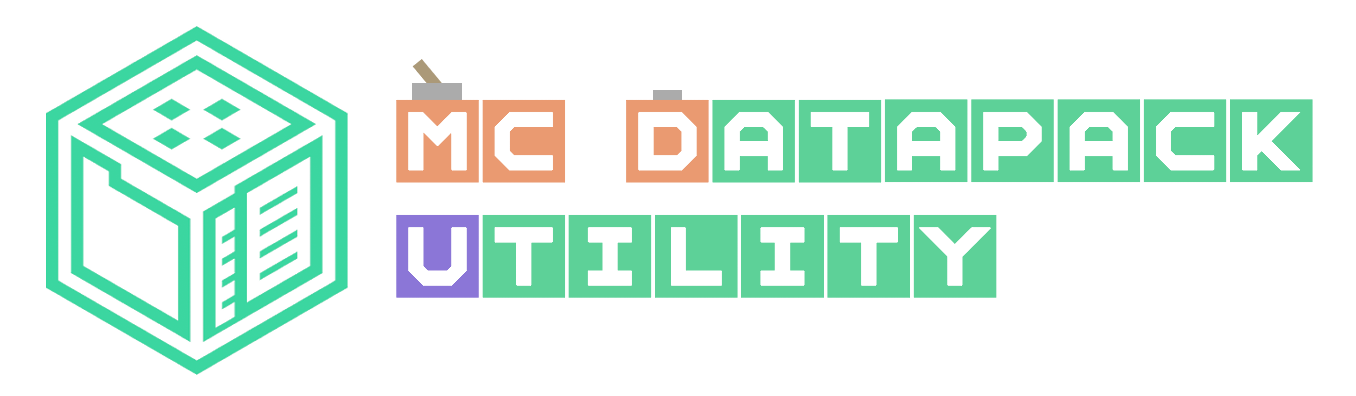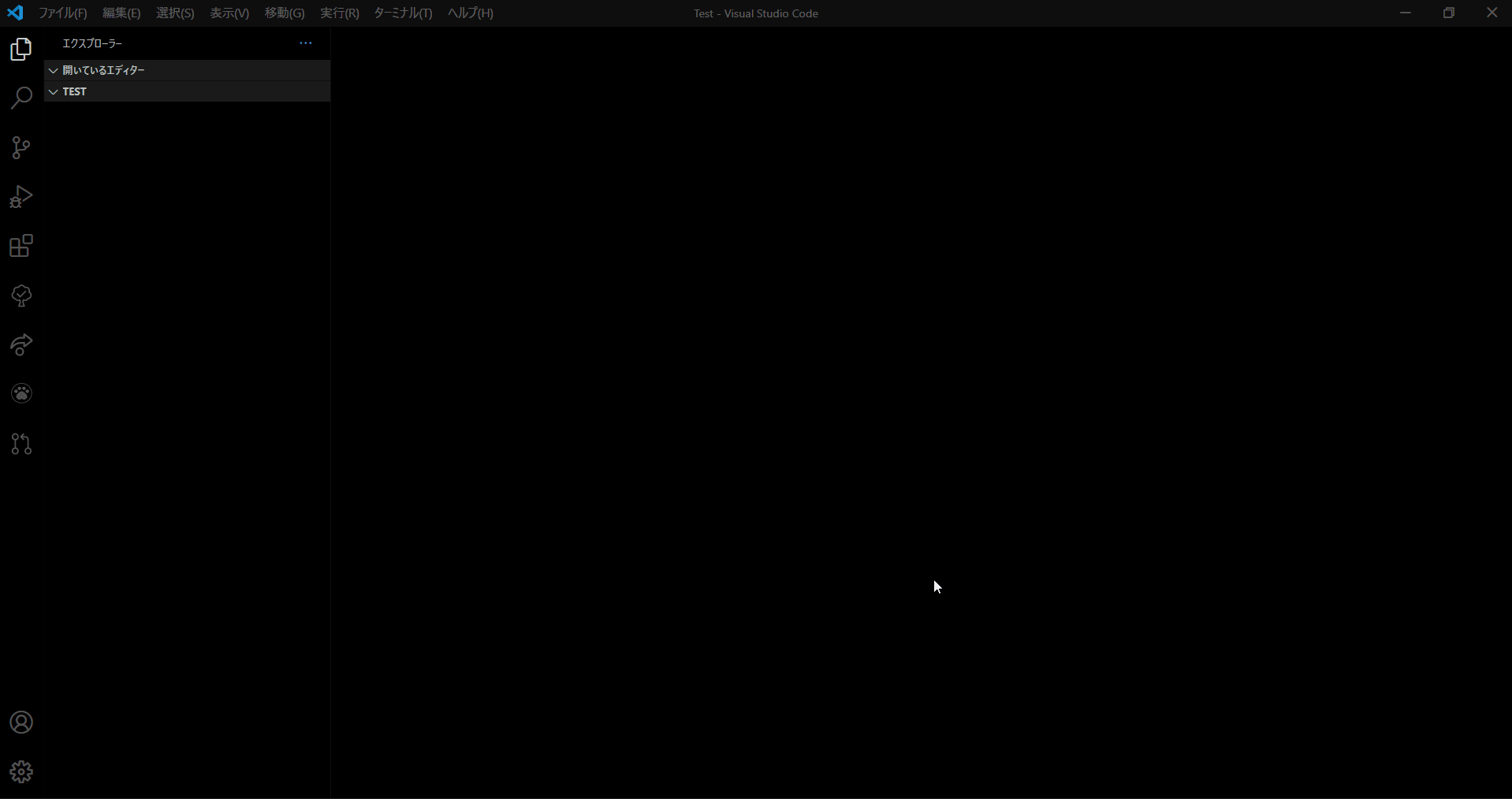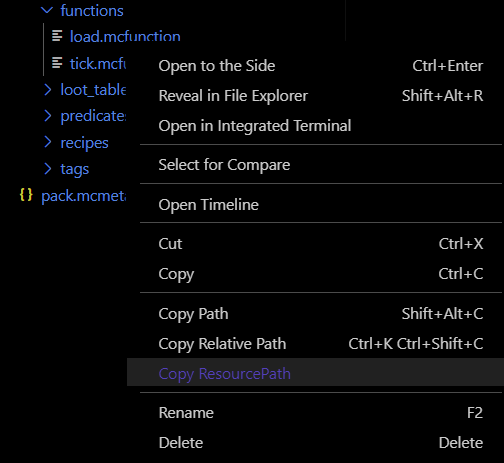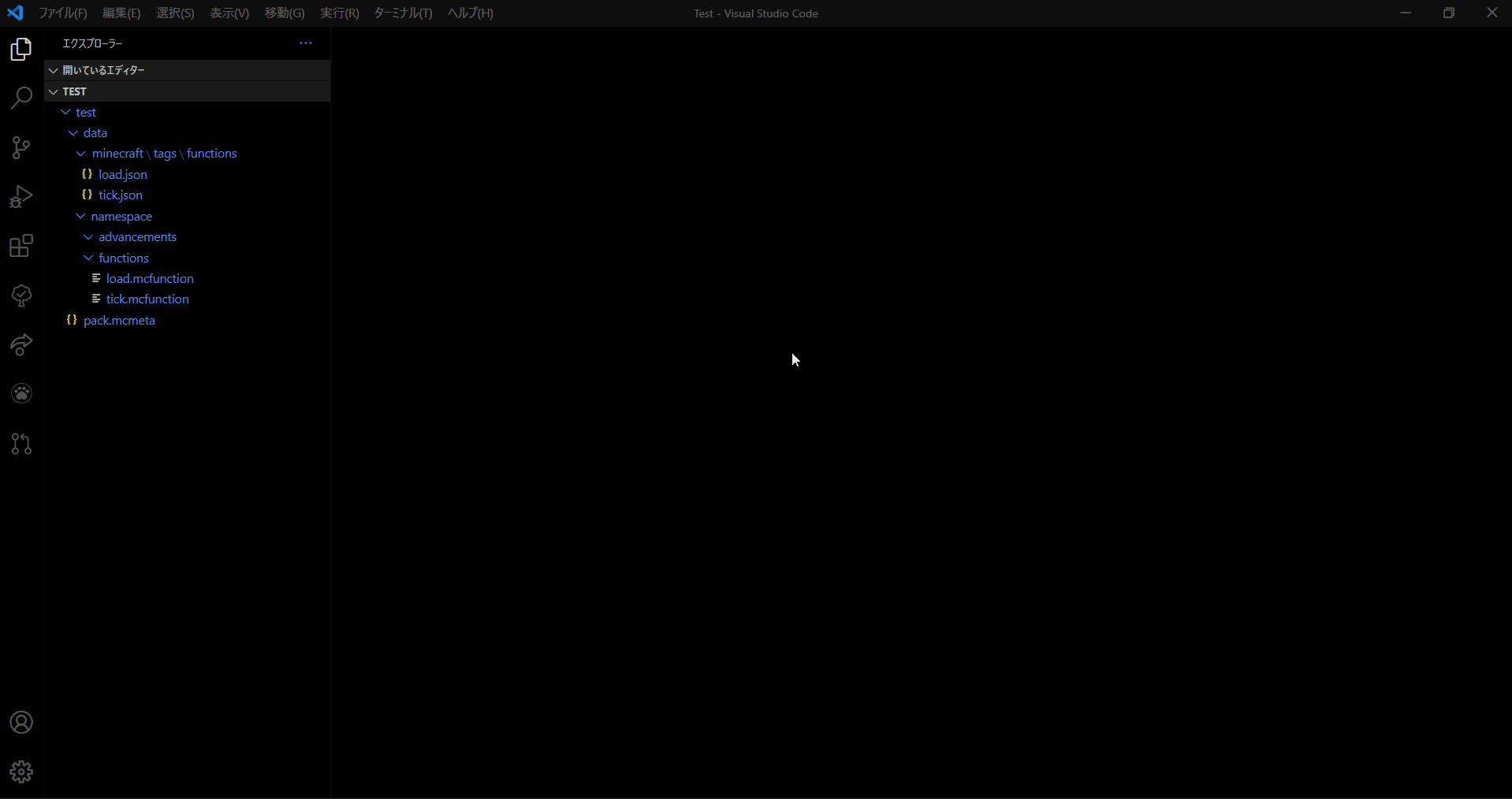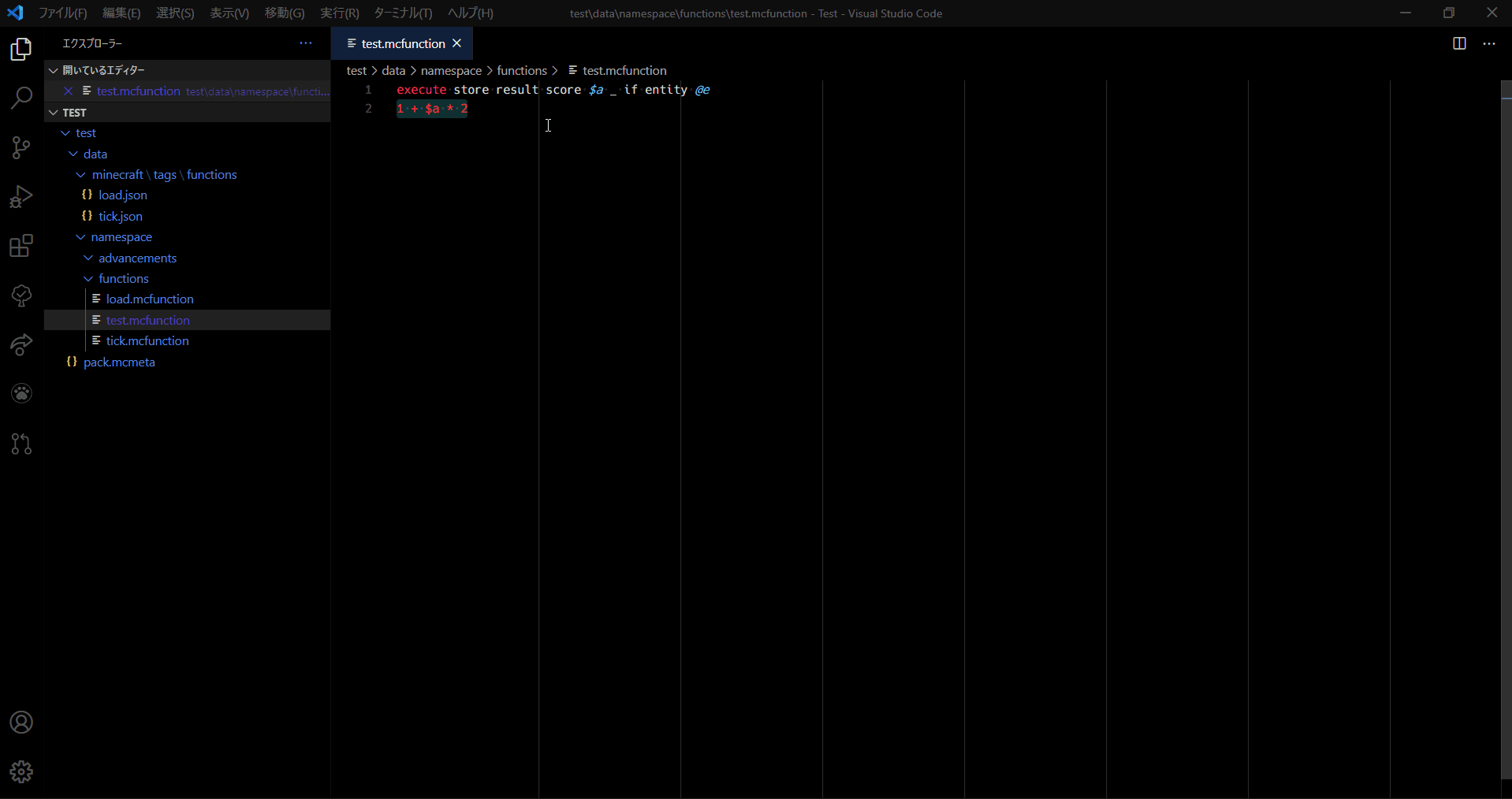English / 日本語
This extension provides several useful features for Datapack development.
While we do our best to prevent damage to our files, it is possible that under rare, unforeseeable circumstances files may become corrupted. We cannot be held responsible when this happens.
Please back up your important working data at all times. This is very important even if you are not using the MC Datapack Utility.
The MC Datapack Utility can be installed from the VSCode Marketplace
Another way is to press Ctrl + P on VSCode and execute ext install chencmd.mc-datapack-utility.
Want to make the creation of a datapack easier?
Press Alt + Shift + D -> Alt + Shift + T.
This feature makes creating a Datapack easy by simply answering a few questions in a flow.
You can also create your own datapack template from config.
Want to get the resourcePath of a file easily?
Right-click on the file you want to get in Explorer and use Copy ResourcePath.
Is it too much trouble to write a .mcfunction or .json file every time?
Right-click on the folder of the directory you want to create and use the Create datapack file.
This feature allows you to create a file by just typing in the file name and automatically completing the extension.
You can also set the default file contents for each file type from config. You can create a file with the contents described by describing it.
Having trouble describing multiple lines with some regularity?
Press Alt + Shift + D -> Alt + Shift + M.
This function allows you to generate multiple lines at the cursor position by simply answering a few questions.
Depending on your choice, the method of replacing the %r in the first question will change. Here are the types
Replace %r with any string.
The input string is interpreted line by line and replaced.
Note that this substitution method behaves differently depending on the number of cursors.
| Behavior with a single cursor | Behavior with multiple cursors |
|---|---|
| Generate as many input lines as there are starting with the cursor line | If the number of input lines and the number of cursors are different: input content is generated at each location If the number of input lines and the number of cursors are the same: input content is generated one line at a time in the order of cursor placement. |
Replace %r with the data pack tag values.
Note that this substitution method behaves differently depending on the number of cursors.
| Behavior with a single cursor | Behavior with multiple cursors |
|---|---|
| Generate as many tag elements as there are, starting with the cursor line | If the number of tag elements and the cursor are different: a tag element is generated at each location If the number of tag elements and the cursor are the same: a tag element is generated one line at a time in the order in which the cursor is placed. |
Replace %r with a constant, continuous value.
Note: If the Length to pad the value at the beginning is -1, no prefill is performed.
Replace %r with the value calculated from the expression.
Math.min(<a>,<b>), Math.floor(<a>), etc. are available.
Note: If the Length to pad the value at the beginning is -1, no prefill is performed.
Too much trouble creating a formula in the scoreboard players operation?
Press Alt + Shift + D -> Alt + Shift + S.
If you have a selection, the selection is converted to a scoreboard players operation, if not, the expression is converted to a scoreboard players operation.
You can also use config to force the default Object and Prefix of the scoreholder and input method of the expression.
We recommend using Datapack Helper Plus when creating Datapack in VSCode.
This extension provides comprehensive support for Datapack and is very useful.
Thanks to Yavu for creating the MC Datapack Utility icon/banner. I'd like to take this opportunity to thank you.
Please check CONTRIBUTING.md if you have any bugs or requests for this extension, or if you want to help translating it into other languages!