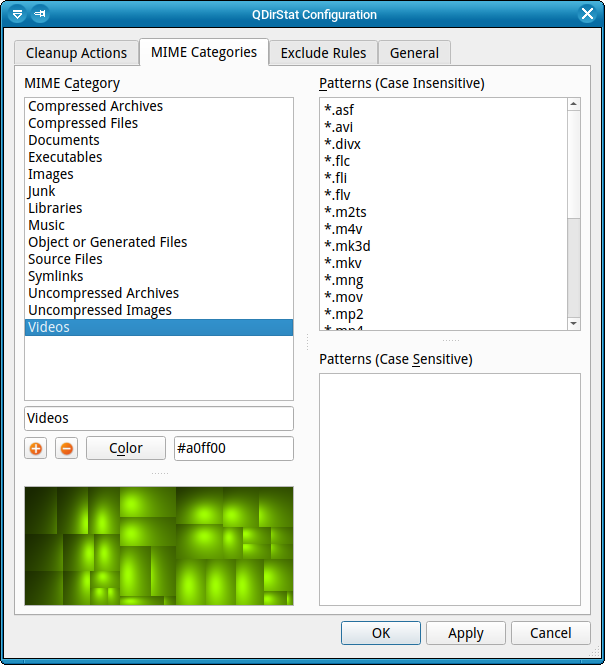Qt-based directory statistics: KDirStat without any KDE -- from the original KDirStat author.
(c) 2015-2021 Stefan Hundhammer Stefan.Hundhammer@gmx.de
Target Platforms: Linux, BSD, Unix-like systems
License: GPL V2
 Layout 1 (short): Only the bare minimum of tree columns plus the details panel for the selected item.
Layout 1 (short): Only the bare minimum of tree columns plus the details panel for the selected item.
 Layout 2 (classic): The classic QDirStat tree columns plus the details panel for the selected item.
Layout 2 (classic): The classic QDirStat tree columns plus the details panel for the selected item.
 Layout 3 (full): All tree columns including file owner, group and permissions in both "rwxrwxrwx" and octal,
but no details panel to make room for all the columns.
Layout 3 (full): All tree columns including file owner, group and permissions in both "rwxrwxrwx" and octal,
but no details panel to make room for all the columns.
File selected. Notice the "Package" field: For system files, QDirStat queries the package manager (dpkg / rpm / pacman) which package the file belongs to.
Directory selected
"Files" pseudo directory selected
Multi-selection
Custom "Open Directory" dialog with quick access to the home directory and to mounted filesystems. The "Cross Filesystems" check box here is a temporary override (just for this program run) of the configuration setting of the same name.
Screenshot of output during cleanup actions. Of course this window is purely optional.
Reporting errors during directory reading. Typically this is because of missing permissions, so it may or may not be important to the user. Those errors are reported in small panels at the bottom of the directory tree widget. The user can leave them open or close them.
Clicking on the "Details..." link opens a separate window that lists all the directories that could not be read. This window is non-modal, i.e. the user can interact with the main window while it is open. A click on any directory in that list locates that directory in the main window, i.e. opens all parent branches and scrolls to ensure that directory is visible.
This window (opened from the menu with View -> Show Mounted Filesystems) shows the currently mounted filesystems. It does not show system mounts like /dev, /proc, /sys, and also no bind mounts, no Btrfs subvolumes and no multiple mounts of the same filesystem.
The "Reserved" column shows the amount of disk space that is reserved for the root user; "Free" is what is available for non-privileged users.
Menu View -> File Type Statistics...
Results after clicking on the "Locate" button in the "File Type Statistics" window.
Locating files with a specific extension. That branch is automatically opened in the tree view in the main window, and all matching files in that directory are selected.
This window (opened fom the menu with View -> Show File Age Statistics) shows the modification time (mtime) of files (not directories) in the selected subtree broken down by years; i.e., it shows in what year the files were last modified.
For each year, it shows the number of files that were last modified in that year, the percent of that number relative to all files in that subtree both as a percentage bar and as a number, the total size of those files and the percent of that total size relative to the total size of that subtree, again as a percentage bar and as a number.
File age statistics with the months of the current year expanded. It goes into finer detail for the months of the current year and the year before, i.e. the most recent 13-24 months. The percentages in the months are relative to that year, not to the complete subtree.
Notice that the months breakdown is always only displayed for the current year and the year before, no matter in what year any activity in that subtree starts.
File age statistics for a subtree where there was no activity at all for the last couple of years. Notice how the years up to that first active year are also displayed, but greyed out: You can instantly see that the last activity was some years ago, even without looking at the year numbers.
Discovering files of certain categories. Similar to "locating by type" above, clicking a file in the list selects it in the tree view in the main window.
Packages view: All packages of a Xubuntu 18.04 LTS installation. Notice that each directory contains only the files that belong to that package: /usr/bin only contains the chromium-browser binary in this view.
Packages Summary
Packages view limited to package names starting with "emacs".
Dialog for selecting which packages to display. Use menu "File" -> "Show Installed Packages".
To avoid the initial "Choose Directory" dialog, start QDirStat with the "-d" or "--dont-ask" command line parameter (or simply click "Cancel" in the "Choose Directory" dialog).
Unpackaged files view: Some files that obviously belong to Qt 5 on openSUSE Tumbleweed, but that are not in the file list of any package. It is still possible that some post-uninstall script removes them, but it is also possible that they will be left behind when the packages are uninstalled.
Notice the greyed-out ignored directories which only contain files that are properly packaged.
Unpackaged files view: I created my own font for Grub2 which clearly stands out as an unpackaged file.
Dialog to start the "unpackaged files" view (Menu "File" -> "Show Unpackaged Files"). Some directories are excluded by default because they are expected to contain a lot of unpackaged files. You can add more directories or remove predefined ones.
Since Python tends to leave behind so many unpackaged files, all *.pyc files
are ignored by default. You can add more wildcard patterns to ignore or remove
the predefined one.
Screenshot of cleanup actions configuration.
Screenshot of MIME category configuration where you can set the treemap colors for different file types (MIME types), complete with a real treemap widget as preview.
Screenshot of the exclude rules configuration where you can define rules which directories to exclude when reading directory trees.
Screenshot of the general (miscellaneous) configuration options.
Context menu of the tree header where you can configure the columns.
File size histogram for a directory
File size histogram for all files of type .jpg (start from the File Type Statistics window)
Histogram settings can be tweaked
Logarithmic scale for the vertical axis if needed
Degenerated histogram if the last percentiles are too far spread out
Just one percentile less makes all the difference: Scaled down from P100 to P99
Numeric percentiles table
Full percentiles table
Notice the leap from P99 to P100
Buckets table (information also available by tooltips in the histogram)
Dedicated help start page for file size statistics