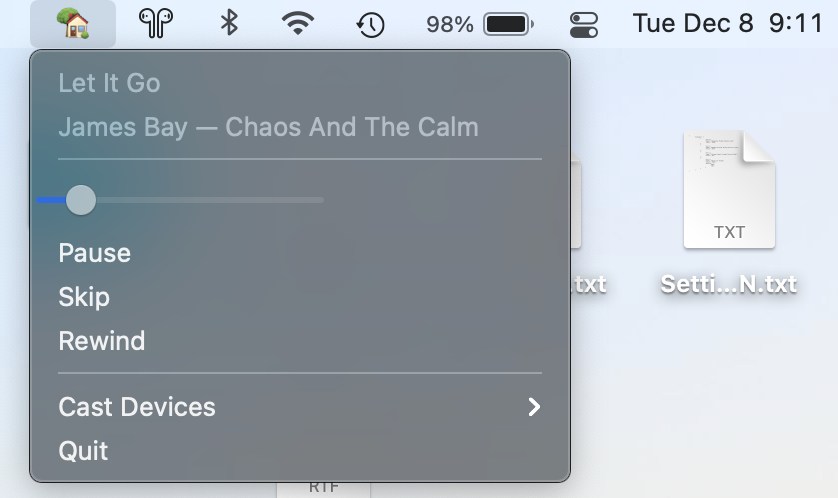A macOS menubar app used to control media playing on Google Home, Chromecast, and other Cast-enabled devices.
- Lightweight footprint
- App size is ~20MB
- Energy impact always hovers around 0.0, according to Activity Monitor
- Uses ~30MB of RAM
- Uses virtually no CPU resources
- Works with nearly all Cast-enabled devices—even those not made by Google
- No configuration needed, just start the app and control your media
- Python 3.x
- pychromecast
- rumps
First, download and unzip the latest release.
Casita is not officially signed by Apple, meaning that there are a few extra steps in order to be able to run it:
- You MUST move the application to your Applications folder in order for it to run. This is due to Apple's translocation of unsigned apps.
- Control-click on the app, and choose "Open."
- In the alert that appears, if you see an option to open, select it, and Casita should open! Otherwise, choose "Cancel" and proceed to the next step.
- Control-click on the app again, choose "Open," and a new alert should appear that gives you an option to open the app.
- If this still doesn't work, open System Preferences, navigate to Privacy and Security, and click "Open Anyway" next to the text that says "Casita was blocked to protect your Mac."
After getting the app to open once, you shouldn't have any more problems in the future. Please refer to Apple's documentation for further reference.
- Install all the dependencies from requirements.txt.
pip install -r requirements.txt
- In the project's root directory, build the app using py2app.
python3 setup.py py2app --arch=universal2
- The newly-generated application can be found in the
distdirectory.- Run the generated macOS app!
- Run the command
python3 casita/casita.py.- This can be run with the
--debugflag to enable rumps debug mode, which gives some extra output corresponding to UI interaction.
- This can be run with the
- To quit, use the 'Quit' button in the app's UI, or close the terminal instance.
A list of planned features can be found here. Feel free to leave comments on the Notion page to suggest new features and comment on features that are already in the pipeline.