-
Notifications
You must be signed in to change notification settings - Fork 4
User Guide
Those who want to get up and running with the built-in functionality provided with the toolkit. This includes how to use the example YARA Analysis Engine, as well as details of the built-in SQLite State Management database, and other components.
Review the troubleshooting section if something isn't working as expected. If you want to modify the toolkit, see the Developer Guide.
- Configuring API Access
- Getting Started Out of the Box
- Configuring YARA rules
- How to create a Feed
- Troubleshooting
This section includes
2. Adding your API Key to your configuration file
If you have already set up CBAPI, skip ahead to Getting Started Out of the Box.
The toolkit uses CBAPI to communicate with the Carbon Black Cloud. CBAPI requires an API Key. This toolkit communicates with the Unified Binary Store (UBS) and ThreatHunter Feeds. Therefore, your API Key must have access to UBS and Feeds.
This can be achieved by creating a key with API Access Level Type, or with a Custom (RBAC) Access Level with threathunter.feeds , ubs.org.sha256 and ubs.org.file permissions.
Use the preset API Access Level Type to create a new API Key.
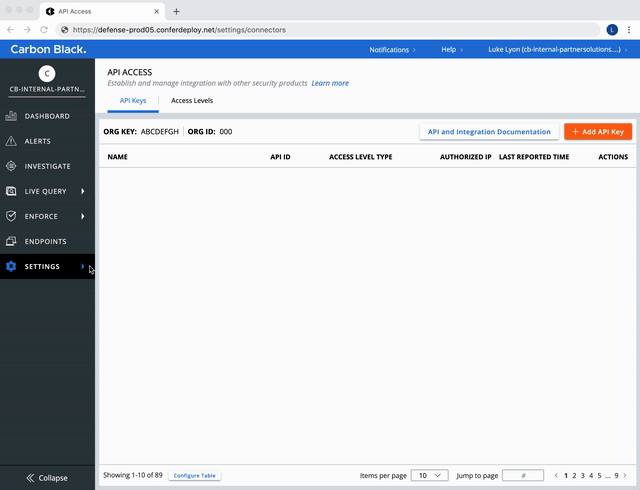
Create a Custom Access Level.
Select the following permissions:
| Dot Notation Name for Permission | Access Levels |
|---|---|
threathunter.feeds |
READ and UPDATE
|
ubs.org.sha256 |
READ |
ubs.org.file |
READ |
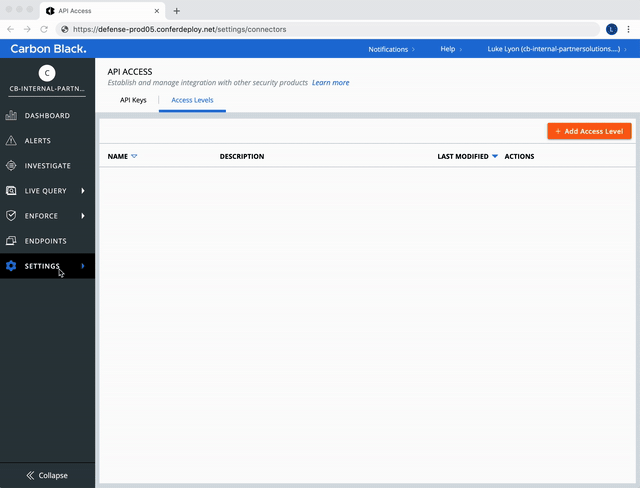
Use the Custom (RBAC) Access Level created above to make a new API Key.
Settings -> API Access -> API Keys Tab -> + Add API Key -> Access Level Type Dropdown [Custom] -> Custom access level dropdown [level with Feeds and UBS permissions]

Once an API Key with the required permissions has been created, it can be used in the toolkit.
After creating an API Key with UBS and Feeds access, you must put the key in your configuration file. The toolkit expects an api_token, which is a concatenation of an API Key's Secret Key and Key ID. The values below can be found in your Carbon Black Cloud console, and are unique to your organization and API Key.
| Name | Example Value |
|---|---|
| Org Key | P1Q2R3S4 |
| API Secret Key | ABCDEFGH |
| API Key ID | 1234 |
api_token |
ABCDEFGH/1234 |
In this example, the carbonblackcloud section of the toolkit configuration file would look similar to this:
carbonblackcloud:
url: https://defense-prod05.conferdeploy.net
api_token: ABCDEFGH/1234
org_key: P1Q2R3S4
ssl_verify: True
expiration_seconds: 3600
The toolkit configuration file is covered in detail further down in the guide.
For more information on API Keys, Access Level Types, and RBAC Permissions, visit the Developer Network Authentication Guide.
This section includes
1. Components Included Out of the Box
- Analysis Utility
- Built-in State Management Database
- YARA analysis engine
2. How to use Out of the Box Functionality
- Editing your configuration file
- Running the analysis utility
These are the assumptions we make when using this system as-is:
- The Toolkit has been installed via pip
pip install cbc-binary-toolkit
- You have configured CBAPI
- The built-in examples are being used for execution, including the Analysis Utility, Built-in State Management Database, and YARA Analysis Engine.
The toolkit can be run with minimal configuration out of the box. We've included an example Analysis Utility that uses a Built-in State Management Database and YARA Analysis Engine to show what is possible.
The analysis utility is your entry point to the toolkit. Through command line arguments, you can analyze hashes, clear hashes from the state management database that have already been analyzed, or restart analyzing hashes if an error occurs during runtime and some hashes aren't fully analyzed.
See the How to use Out of the Box Functionality section below for instructions on running the utility.
The example analysis utility
- Loads your configuration file (put link to configuring the file)
- Initializes the necessary components (put link to components/ maybe diagram), then
- Executes your desired functionality:
analyze,clear, orrestart.
If you choose to analyze hashes, the toolkit then
- Communicates with the Unified Binary Store (UBS)
- Gives the metadata retrieved from the UBS to the analysis engine
- Accepts analysis results from the analysis engine
- Stores then sends the analysis results to a Feed
The feed that analysis results are sent to is specified by Feed ID in your configuration file.
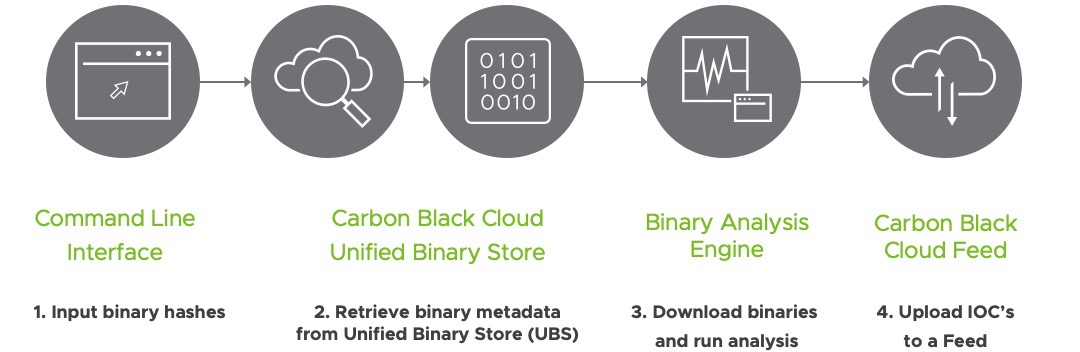
We've included a built-in example for managing the state of hashes you've input for analysis. The example uses SQLite3 with two tables:
-
run_state: tracks checkpoints as hashes travel through the toolkit -
report_item: stores Reports queued for dispatch to the Carbon Black Cloud.
As a user, you will not interact with the state management database.
The YARA analysis engine is using the yara Python package. YARA is a rule-based static analysis method. With string matching, you can categorize binaries and assign different severities to different categories or rules.
The engine accepts binary metadata, which contains a link to download the binary from AWS S3. After downloading, the binary is checked against the rules in the rules_file. The location of the rules file is specified in the engine: section of your configuration file.
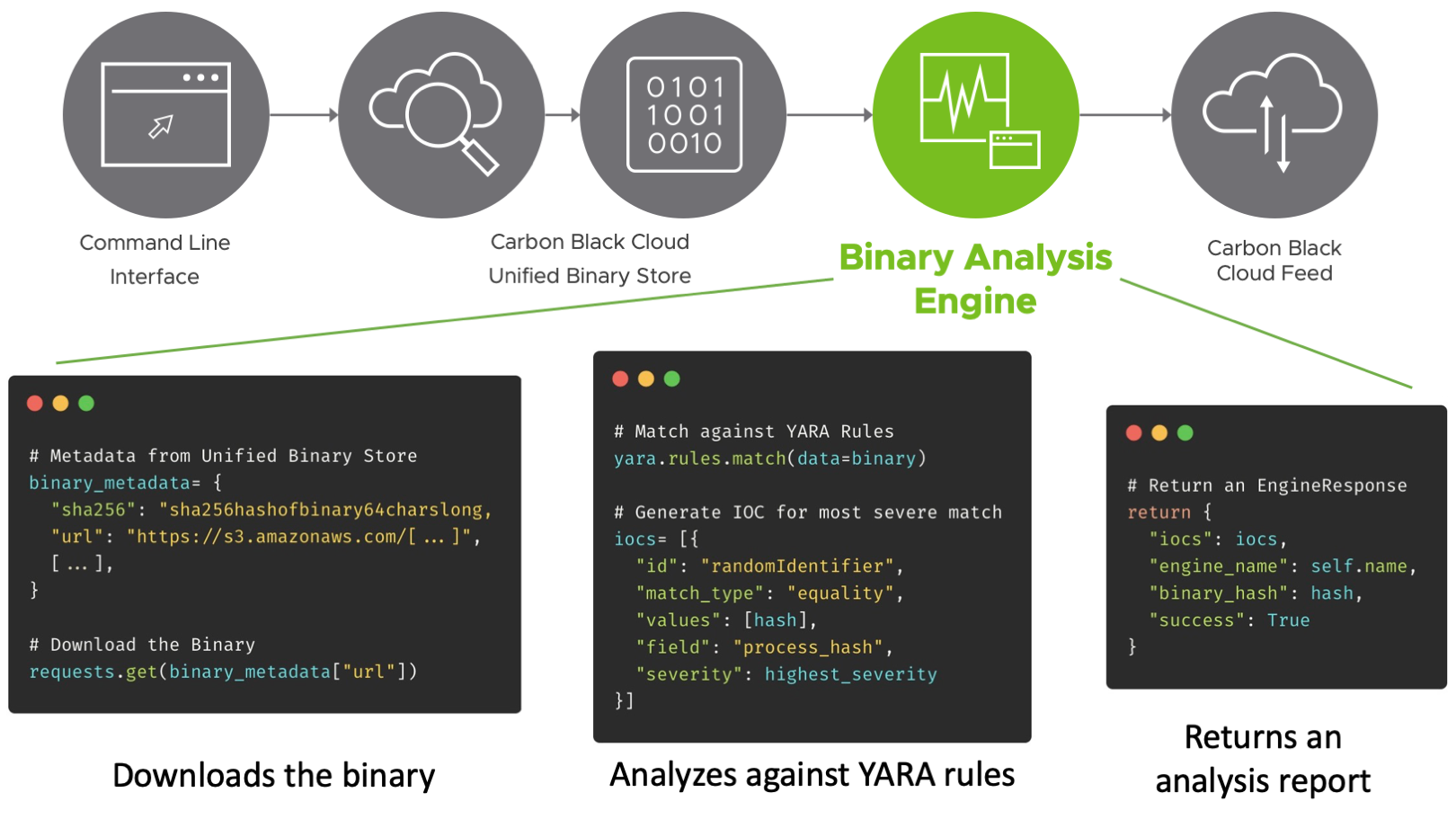
The example YARA engine is located at cbc_binary_toolkit_examples/engine/yara_local/yara_engine.py. It uses one rule, called CompanyMatch.
rule CompanyMatch
{
meta:
sev = 2
strings:
$microsoft = "microsoft" nocase
$google = "google" nocase
condition:
$microsoft or $google
}
This rule looks in a binary for the case-insensitive strings "microsoft" or "google". The rule has a low severity value of 2, because these are not signs of malicious behavior.
To use this example engine, copy the values from cbc_binary_toolkit_examples/engine/yara_local/conf.yaml.example to your toolkit configuration file and replace feed_id with a real Feed ID. For reference, the example YARA configuration is below.
engine:
name: Yara
feed_id: example-feed-id
type: local
_provider: cbc_binary_toolkit_examples.engine.yara_local.yara_engine.YaraFactory
rules_file: __file__/example_rule.yara
Many open and closed source repositories of YARA rules are available online. To make the example more useful, edit the example_rule.yara file and add more rules. You may also edit the rules_file value in the engine: section of your configuration file to use a different rules file. See Configuring YARA Rules for detailed instructions.
After installing the toolkit through pip, you must edit your configuration file.
The analysis utility can be supplied with the --config parameter or -c flag to specify where to find your configuration file. If you do not specify a path to a configuration file, the analysis utility defaults to cbc-binary-toolkit/config/binary-analysis-config.yaml.example
At the very least, you must modify the carbonblackcloud and engine sections to make the toolkit functional.
| Parameter | Definition | Format | Example Value |
|---|---|---|---|
url |
Base URL of your Carbon Black Cloud server | https://defense-<environment>.conferdeploy.net | https://defense-prod05.conferdeploy.net |
api_token |
Concatenated API Secret Key and API Key ID | [API Secret Key] / [API Key ID] | ABCDEFGHIJKLMNOPQRSTUVWX/ABCDE12345 |
org_key |
Organization's Org Key, found in console | 8 alphanumeric characters | ABCDEFGH |
ssl_verify |
Use SSL to verify connection to Carbon Black Cloud | True or False | True |
expiration_seconds |
How long links to download binaries from AWS S3 should be valid for, in seconds | Integer | 3600 |
url will be in the form https://defense-<environment>.conferdeploy.net/, where <environment> is prod02, prod03, prod05, etc.
api_token will be a concatenation of an API Secret Key and API Key ID. See Credentials in Configuration File for more detail.
org_key can be found in your Carbon Black Cloud Console, under Settings -> API Access -> API Keys.
ssl_verify can be either True or False, depending on if you want to verify your connection with the Carbon Black Cloud via SSL.
expiration_seconds is how long the links to download binaries from AWS S3 will be valid for. This may need to be adjusted depending on how quickly your analysis engine can process binaries. With the included YARA analysis engine, 3600 seconds (60 minutes) is more than sufficient.
| Parameter | Definition | Format |
|---|---|---|
_provider |
Class name of your chosen persistence provider. Default is the built-in cbc_binary_toolkit.state.builtin.Persistor
|
Fully-qualified class name |
location |
Pathname of the database file to be opened. Default is ":memory", where the database is stored in RAM | path-like object |
To get up and running quickly, use the built-in cbc_binary_toolkit.state.builtin.Persistor persistence provider.
| Parameter | Definition | Format | Example Value |
|---|---|---|---|
name |
Name of your analysis engine | String | "YARA Analysis Engine" |
feed_id |
The Feed ID where the toolkit should send analysis results to. Can be retrieved from Carbon Black Cloud Feed API | 21 alphanumeric characters | 578FTEQBNWSHCPGIXD4R3 |
type |
Whether the analysis engine is running locally or remotely. Only local analysis is currently supported. |
local |
local |
_provider |
Class name of your chosen analysis engine | Fully-qualified class name | cbc_binary_toolkit_examples.engine.yara_local.yara_engine.YaraFactory |
The engine section of your configuration file is extensible -- you may add or remove parameters and adjust the analysis utility code accordingly. See the Developer Guide for more information.
For example, the YARA analysis engine requires a rules_file parameter to tell the engine where to look for YARA rules.
| Parameter for YARA | Definition | Format | Example Value |
|---|---|---|---|
rules_file |
Location of file containing YARA rules | path-like object | __file__/example_rule.yara |
user@machine:~$ cbc-binary-analysis analyze --file path/to/hashes.csvHere, we tell the toolkit we want to analyze a --file, and give the path to our file containing hashes. In this case, our hashes were stored in a CSV file, but we can also use a JSON string containing hashes.
user@machine:~$ cbc-binary-analysis analyze --list ["hashone64charslong", "hashtwo64charslong"]
Clear all Reports from the persistor:
user@machine:~$ cbc-binary-analysis clearClear Reports from the persistor completed after a specific timestamp. Timestamp must be in ISO 8601 date format (YYYY-MM-DD HH:MM:SS.SSS):
user@machine:~$ cbc-binary-analysis clear --timestamp 2020-01-02 10:30:00.000Resume analysis on hashes that have already been ingested, but did not finish analysis and sending the results to the Carbon Black Cloud:
user@machine:~$ cbc-binary-analysis restartFor all command line options, see the Running Binary Analysis tool section in the README for detailed usage, or run cbc-binary-analysis --help from your terminal.
Insufficient info to write anything atm
To use custom YARA rules, use the example rules file or create your own.
The file is located at src/cbc_binary_toolkit_examples/engine/yara_local/example_rule.yara.
Rules should be listed consecutively, and need to have a meta section with a sev property between 1 and 10.
rule MyFirstRule
{
meta:
sev = 7
strings:
$string1 = "malware"
$string2 = "bad_app"
$string3 = "malicious"
condition:
any of them
}
rule MySecondRule
{
meta:
sev = 3
strings:
$string1 = "rm -rf /"
$string2 = "malicious"
$string3 = { 48 45 4C 4C 4F 0A }
condition:
all of them
}
See Writing YARA Rules for more information.
You can use your own file instead of the example file.
If your file is located in the same directory as yara_engine.py, append __file__ to the name of your file in the engine section of your configuration file.
engine:
name: Yara
feed_id: Seql2oSTkO8rZrTbBkxnQ
type: local
_provider: cbc_binary_toolkit_examples.engine.yara_local.yara_engine.YaraFactory
rules_file: __file__/my_new_rule_file.yara
Otherwise, if your rules file is not located in the same directory as yara_engine.py, put the full path name to the file in your configuration file.
engine:
name: Yara
feed_id: Seql2oSTkO8rZrTbBkxnQ
type: local
_provider: cbc_binary_toolkit_examples.engine.yara_local.yara_engine.YaraFactory
rules_file: /Users/Developer/rules_file.yara
CBAPI-Python includes an example to create a feed through the command line.
user@machine:~$ python cbapi-python/examples/threathunter/create_feed.py --name="Binary Analysis Feed" --owner="Developer Relations" --url="https://www.carbonblack.com/" --summary="Binary Analysis YARA Results" --category="Analysis"
> Feed object, bound to https://defense-<environment>.conferdeploy.net.
-------------------------------------------------------------------------------
access: private
category: Analysis
id: jVxpUZ32SGKidfTNNDFuVr
name: Binary Analysis Feed
owner: ABCDEFGH
provider_url: https://www.carbonblack.com/
source_label: None
summary: Binary Analysis YARA ResultsThe id is listed as output of the example script. Copy this value into feed_id in your configuration file.
Postman is a useful tool for sending API requests through a GUI. You can import this ThreatHunter Feed Operations Collection via url.
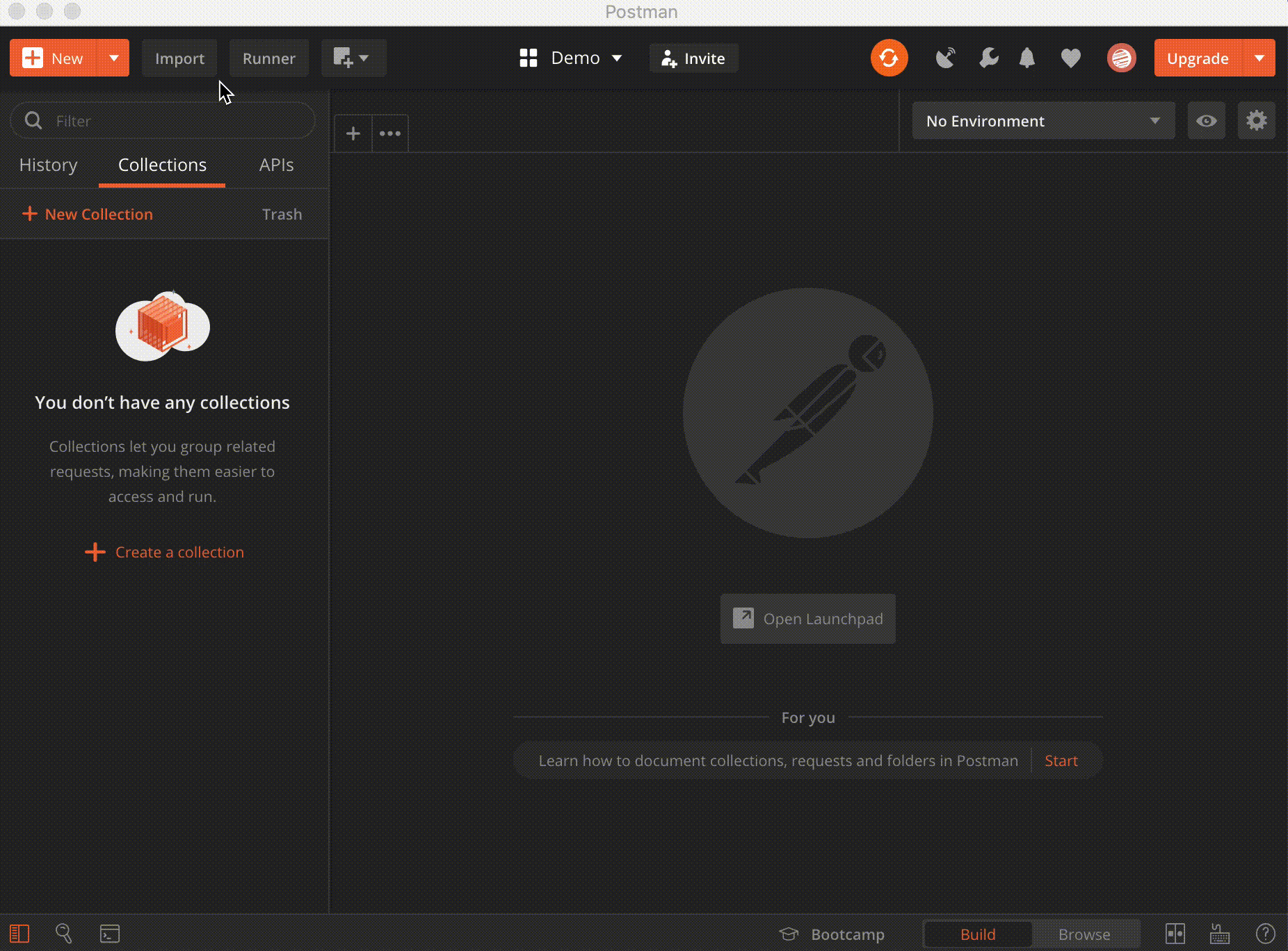
In Postman, use the "Create new private feed" request to make a new feed. Be sure to update the X-Auth-Token header to use your API token, and the Body of the request with details you want.
user@machine:~$ curl --location --request POST 'https://defense-<environment>.conferdeploy.net/threathunter/feedmgr/v2/orgs/MYORGID/feeds' \
--header 'X-Auth-Token: MYAPISECRETKEY/MYAPIKEYID' \
--header 'Content-type: application/json' \
--header 'Content-Type: text/plain' \
--data-raw '{"feedinfo": {"name": "Binary Analysis Feed", "owner": "Developer Relations", "provider_url": "https://www.carbonblack.com", "summary": "Binary Analysis YARA Results", "category": "Analysis"},
"reports": []}
'
> Feed object, bound to https://defense-<environment>.conferdeploy.net.
-------------------------------------------------------------------------------
access: private
category: Analysis
id: jVxpUZ32SGKidfTNNDFuVr
name: Binary Analysis Feed
owner: ABCDEFGH
provider_url: https://www.carbonblack.com/
source_label: None
summary: Binary Analysis YARA ResultsIf you receive an API response similar to:
{"error_code": "FORBIDDEN", "message": "Connector ID A1B2C3D4E5 does not have permission ubs.org.file and action READ on org key ABCDEFGH"}
Ensure your API Key has the required permissions.
Ensure your engine name is Yara in your configuration file.
engine:
name: Yara
feed_id: example-feed-id
type: local
_provider: cbc_binary_toolkit_examples.engine.yara_local.yara_engine.YaraFactory
Make sure the default binary-analysis-config.yaml.example configuration file is in the config folder.
Check your internet connection and retry.
Copyright © 2020 VMware Inc., All Rights Reserved.
Information here is current as of Carbon Black Cloud Binary Toolkit 1.0.0