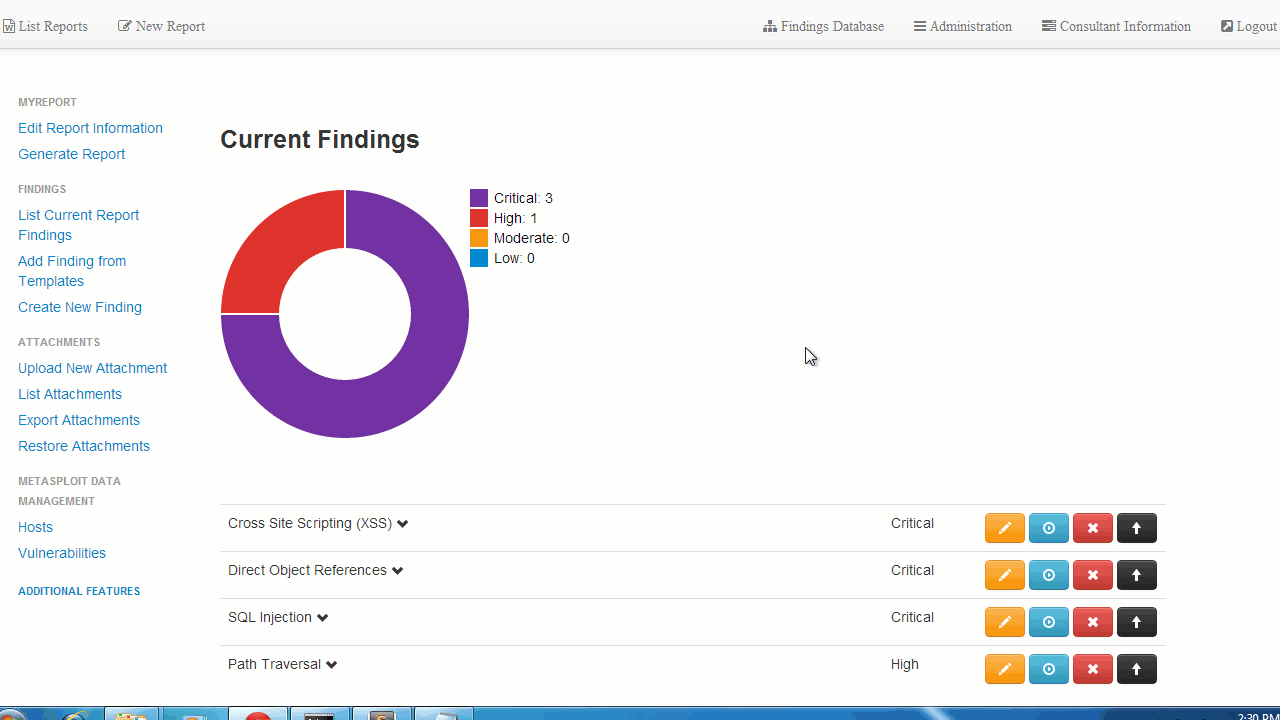This repository has been archived by the owner on May 3, 2020. It is now read-only.
-
Notifications
You must be signed in to change notification settings - Fork 369
Inserting Screenshots
BuffaloWill edited this page Sep 30, 2016
·
17 revisions
Step 1:
Upload the screenshots through the Attachments tab

Warning:
- The file must be a png or jpg
- Serpico will inherit the file name
Step 2:
Go into the finding and insert the screenshot name (description) surrounded by [!! !!]
[!! sqli.png !!]
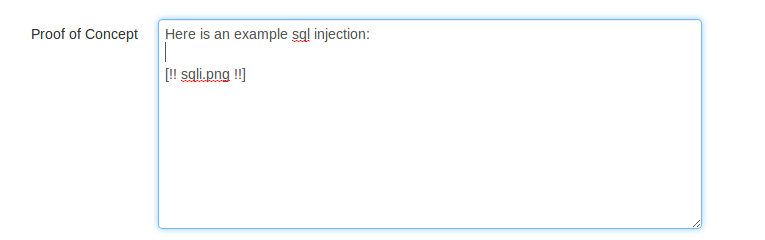
Step 3:
Click Preview Finding to view the image or generate the report

The following gif shows the upload of a directory of screenshots and inserting into a finding:
- Screenshots only work in Microsoft Word; LibreOffice is not supported
- The description must end in .png or .jpg. This is done so that MS can understand how to interpret the file.